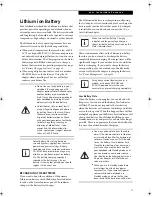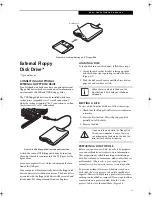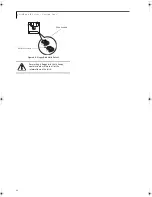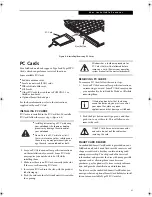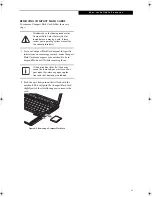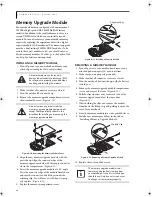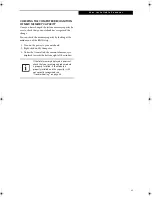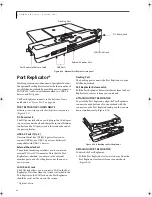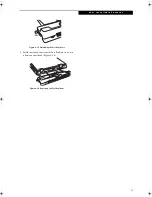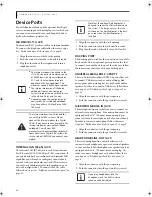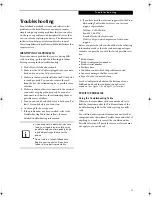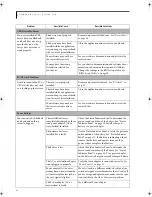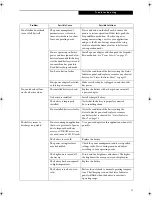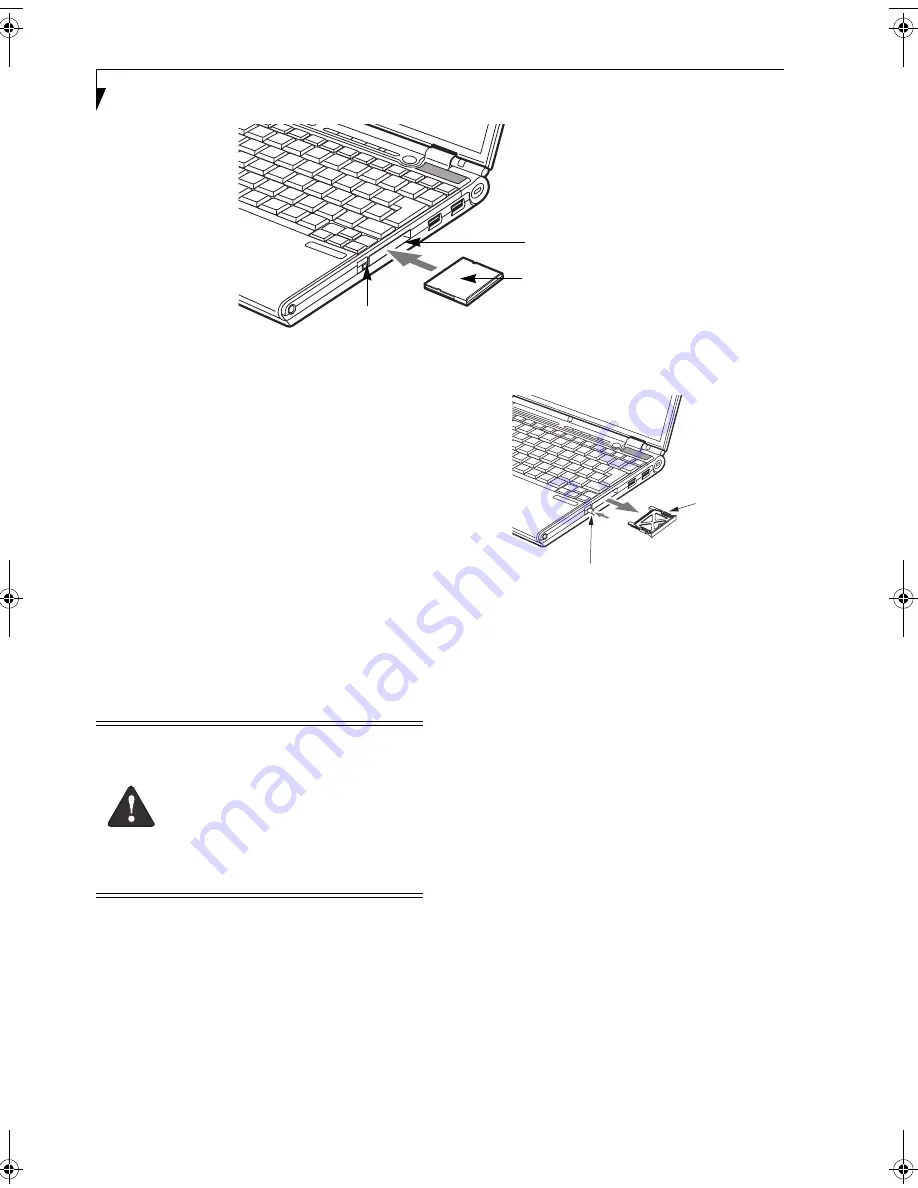
42
L i f e B o o k B S e r i e s – S e c t i o n F o u r
Figure 4-7. Compact Flash Card Slot
Compact Flash Cards
Your Fujitsu LifeBook notebook supports Compact
Flash (CF) cards, which can perform a variety of func-
tions.
Some available Compact Flash Cards:
■
Memory cards
■
Fax/data modem cards
■
Local area network (LAN) cards
For further information, refer to the instructions
supplied with your PC Card.
INSTALLING COMPACT FLASH CARDS
Compact Flash Cards are installed in the Compact Flash
Card slot. To install a Compact Flash Card, follow these
steps:
(Figure 4-7)
1. See your Compact Flash Card manual for specific
instructions on the installation of your card. Some
Compact Flash Cards may require your notebook to
be Off while installing them.
2. When you receive your LifeBook, there will be a
protective plug installed in the slot. Whenever you
don’t have a Compact Flash Card installed, be sure
to replace the plug to prevent system contamination.
To remove the plug, press the Compact Flash Card
eject button.
(Figure 4-8)
Figure 4-8. Removing Compact Flash Slot plug
3. When the Compact Flash Slot plug is ejected,
remove it from the slot.
4. Insert your Compact Flash Card into the slot, with
the product label facing up.
5. Push the card into the slot firmly until it is seated
in the opening. You will hear a click and the Eject
button will pop away from your notebook.
Compact Flash Card Eject Button
Compact Flash Card Slot
Compact Flash Card
■
I
nstalling or removing a Compact Flash
Card during your LifeBook notebook’s
shutdown or bootup process may dam-
age the card and/or your notebook.
■
Do not insert a Compact Flash Card into
a slot if there is water or any other sub-
stance on the card as you may perma-
nently damage the card, your LifeBook
notebook, or both.
Compact Flash
Slot Plug
Compact Flash
Card Eject Button
B Series.book Page 42 Wednesday, April 27, 2005 8:59 AM
Summary of Contents for LifeBook B
Page 6: ...L i f e B o o k B S e r i e s ...
Page 7: ...1 1 Preface ...
Page 8: ...2 L i f e B o o k B S e r i e s ...
Page 10: ...4 L i f e B o o k B S e r i e s S e c t i o n O n e ...
Page 11: ...5 2 Getting to Know Your LifeBook ...
Page 12: ...6 L i f e B o o k B S e r i e s ...
Page 31: ...25 3 Getting Started ...
Page 32: ...26 L i f e B o o k B S e r i e s ...
Page 41: ...35 4 User Installable Features ...
Page 42: ...36 L i f e B o o k B S e r i e s ...
Page 56: ...50 L i f e B o o k B S e r i e s S e c t i o n F o u r ...
Page 57: ...51 5 Troubleshooting ...
Page 58: ...52 L i f e B o o k B S e r i e s ...
Page 71: ...65 6 Care and Maintenance ...
Page 72: ...66 L i f e B o o k B S e r i e s ...
Page 76: ...70 L i f e B o o k B S e r i e s S e c t i o n S i x ...
Page 77: ...71 7 Specifications ...
Page 78: ...72 L i f e B o o k B S e r i e s ...
Page 82: ...76 L i f e B o o k B S e r i e s S e c t i o n S e v e n ...
Page 83: ...77 8 Glossary ...
Page 84: ...78 L i f e B o o k B S e r i e s ...
Page 92: ...86 L i f e B o o k B S e r i e s ...
Page 93: ...87 Appendix A Integrated Wireless LAN User s Guide Optional Device ...
Page 94: ...88 L i f e B o o k B S e r i e s N o t e b o o k A p p e n d i x A ...
Page 110: ...104 L i f e B o o k B S e r i e s N o t e b o o k A p p e n d i x B ...
Page 122: ...116 L i f e B o o k B S e r i e s ...
Page 123: ......
Page 124: ......
Page 125: ......
Page 126: ......
Page 127: ......
Page 128: ......