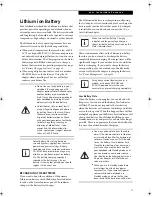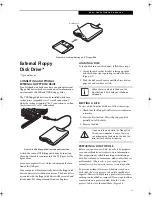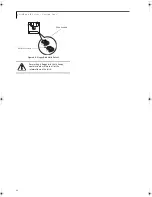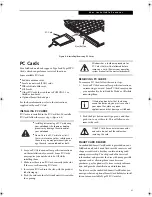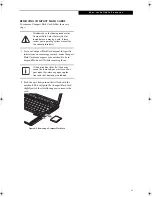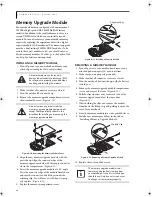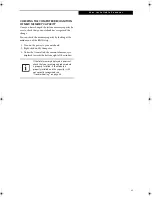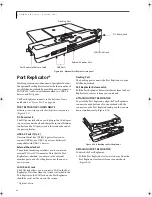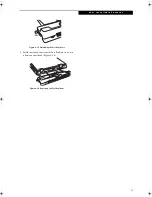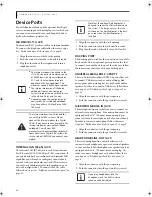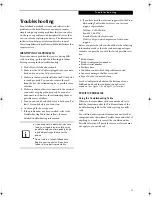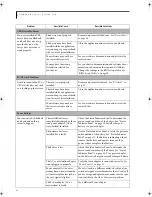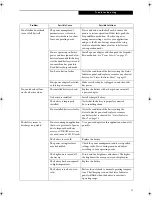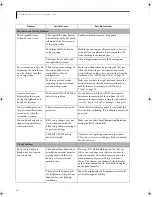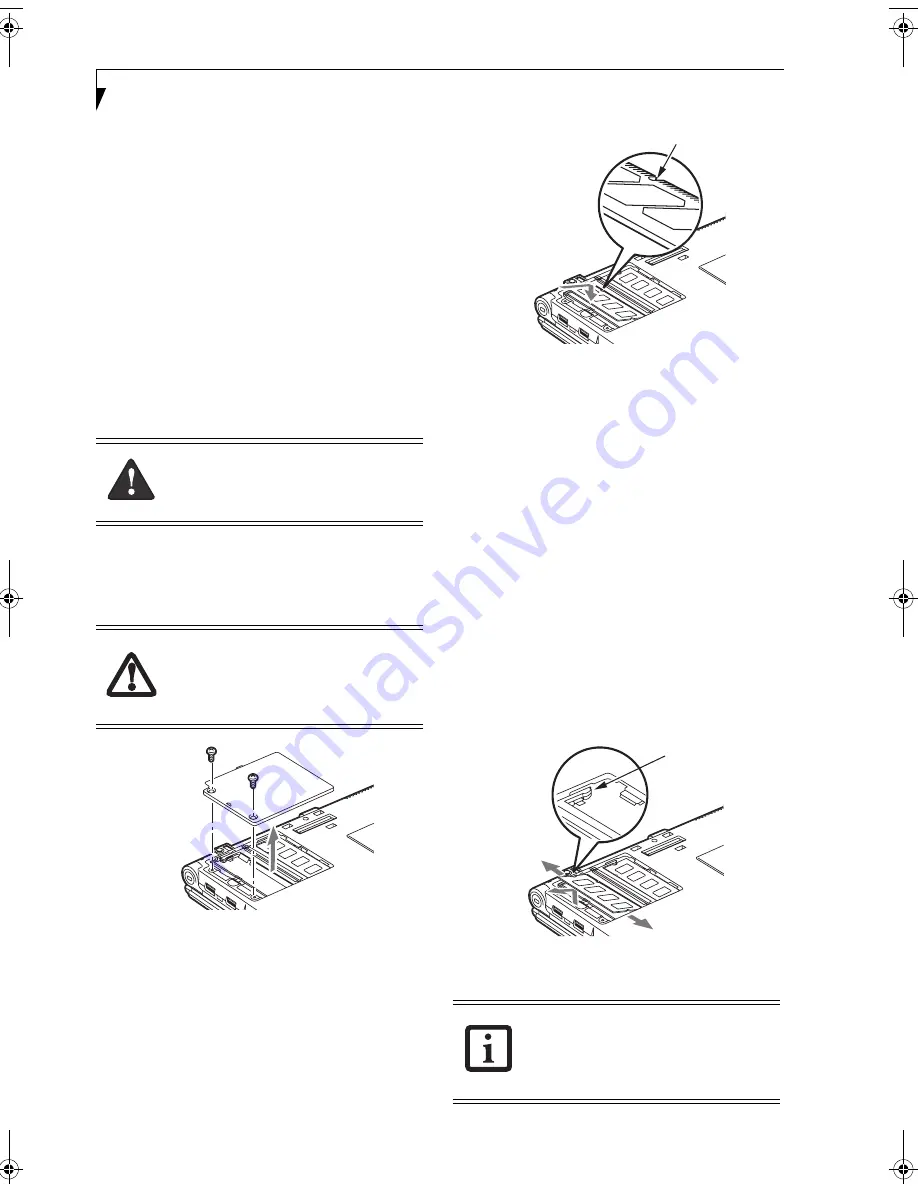
44
L i f e B o o k B S e r i e s – S e c t i o n F o u r
Memory Upgrade Module
Your notebook has been configured with a minimum of
256 MB of high speed DDR2 400 MHz RAM factory
installed. In addition to the installed memory, there is a
second DIMM slot in which you can install a second
module. You can also increase your notebook’s memory
capacity by replacing the original module with a higher
capacity module (2 GB maximum). The memory upgrade
must be a dual-in-line 400 MHz DDR2 module. (To be
certain the correct module is used, you should only use
Fujitsu memory modules. To order, go to the Fujitsu Web
site: http://us.fujitsu.com/computers).
INSTALLING A MEMORY MODULE
1. Turn off power to your notebook and remove any
attached power adapter (AC or auto/airline).
2. Make sure that all connector covers are closed.
3. Turn the notebook bottom side up.
4. Remove the memory upgrade compartment screws,
then remove the cover.
(Figure 4-10)
Figure 4-10. Removing the Memory Module Cover
5. Align the new memory upgrade module with the
part side up. Align the connector edge of the
memory upgrade module with the empty connector
slot in the compartment
(Figure 4-11)
.
6. Insert the memory upgrade module at a 45° angle.
Press the connector edge of the module firmly down
and into the connector until it lodges under the
retaining clip. You will hear a click when it is prop-
erly in place.
(Figure 4-11)
8. Replace the memory compartment cover.
Figure 4-11. Installing a Memory Module
REMOVING A MEMORY MODULE
1. Turn off power to your notebook and remove any
attached power adapter (AC or auto/airline).
2. Make sure you are properly grounded.
3. Make sure that all connector covers are closed.
4. Turn the notebook bottom side up, with the battery
toward you.
5. Remove the memory upgrade module compartment
screws and remove the cover
(Figure 4-10)
.
6. Pull the clips sideways away from each side of the
memory upgrade module at the same time
(Figure 4-12)
.
7. While holding the clips out, remove the module
from the slot by lifting it up and pulling towards the
rear of your notebook.
8. Store the memory module in a static guarded sleeve.
9. Install a new memory module as instructed in
“Installing a Memory Upgrade Module”.
Figure 4-12. Removing a Memory Upgrade Module
10. Replace the cover and the screws.
A memory module can be severely
damaged by electrostatic discharge (ESD).
Be sure you are properly grounded when
handling and installing the module.
Do not remove any screws from the
memory upgrade module compartment
except those specifically shown in the
directions for installing and removing the
memory upgrade module.
The memory upgrade module is not
something you routinely remove from
your notebook. Once it is installed, you
should leave it in place unless you want
to change system memory capacity.
Alignment Key
Module Clip
B Series.book Page 44 Wednesday, April 27, 2005 8:59 AM
Summary of Contents for LifeBook B
Page 6: ...L i f e B o o k B S e r i e s ...
Page 7: ...1 1 Preface ...
Page 8: ...2 L i f e B o o k B S e r i e s ...
Page 10: ...4 L i f e B o o k B S e r i e s S e c t i o n O n e ...
Page 11: ...5 2 Getting to Know Your LifeBook ...
Page 12: ...6 L i f e B o o k B S e r i e s ...
Page 31: ...25 3 Getting Started ...
Page 32: ...26 L i f e B o o k B S e r i e s ...
Page 41: ...35 4 User Installable Features ...
Page 42: ...36 L i f e B o o k B S e r i e s ...
Page 56: ...50 L i f e B o o k B S e r i e s S e c t i o n F o u r ...
Page 57: ...51 5 Troubleshooting ...
Page 58: ...52 L i f e B o o k B S e r i e s ...
Page 71: ...65 6 Care and Maintenance ...
Page 72: ...66 L i f e B o o k B S e r i e s ...
Page 76: ...70 L i f e B o o k B S e r i e s S e c t i o n S i x ...
Page 77: ...71 7 Specifications ...
Page 78: ...72 L i f e B o o k B S e r i e s ...
Page 82: ...76 L i f e B o o k B S e r i e s S e c t i o n S e v e n ...
Page 83: ...77 8 Glossary ...
Page 84: ...78 L i f e B o o k B S e r i e s ...
Page 92: ...86 L i f e B o o k B S e r i e s ...
Page 93: ...87 Appendix A Integrated Wireless LAN User s Guide Optional Device ...
Page 94: ...88 L i f e B o o k B S e r i e s N o t e b o o k A p p e n d i x A ...
Page 110: ...104 L i f e B o o k B S e r i e s N o t e b o o k A p p e n d i x B ...
Page 122: ...116 L i f e B o o k B S e r i e s ...
Page 123: ......
Page 124: ......
Page 125: ......
Page 126: ......
Page 127: ......
Page 128: ......