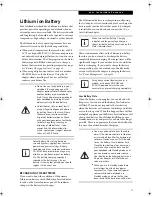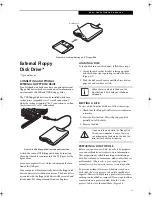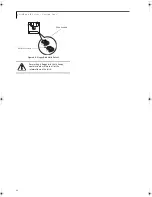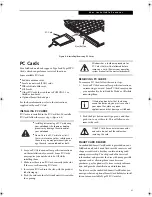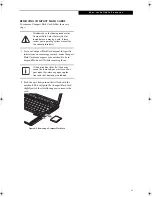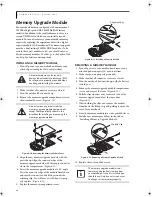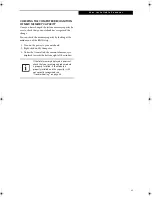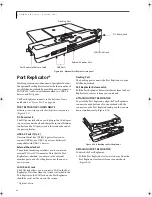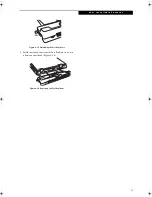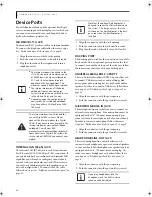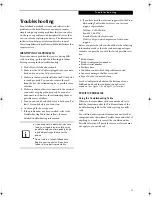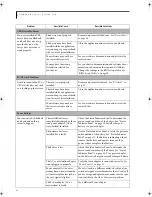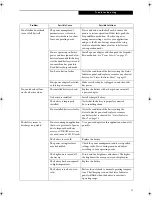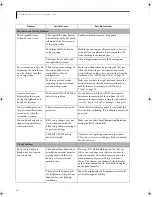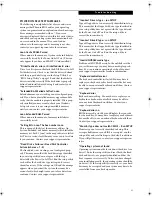46
L i f e B o o k B S e r i e s – S e c t i o n F o u r
Figure 4-13. Optional Port Replicator rear panel
Port Replicator*
Ideal for quick connect/disconnect of peripheral devices,
the optional Port Replicator extends the functionality of
your LifeBook notebook by providing ports to connect a
LAN (RJ-45) cable, an external monitor, two USB 2.0
devices, and DC power.
The Port Replicator connects to the bottom of your
notebook.
See “Device Ports” on page 48.
PORT REPLICATOR COMPONENTS
Following is a description of the Port Replicator components.
(Figure 4-13)
DC Power Jack
The DC power jack allows you to plug in the AC adapter
to power your notebook and charge the internal Lithium
ion battery. The DC power jack is located on the end of
the port replicator.
USB 2.0 Ports (Qty. 2)
Universal Serial Bus (USB) 2.0 ports allow you to
connect USB devices. USB 2.0 ports are backward-
compatible with USB 1.1 devices.
External Monitor Port
The external monitor port allows you to connect an
external VGA or SVGA monitor. Note that if a Port
Replicator is attached, you must use the external
monitor port on the Port Replicator, not the one on
your system.
LAN (RJ-45) Jack
The LAN jack allows you to connect a LAN to the Port
Replicator. Note that when the system is attached to the
Port Replicator, the LAN Jack on the Port Replicator
should be used, not the one on the system.
* Optional device
Docking Port
The docking port connects the Port Replicator to your
LifeBook notebook.
Port Replicator Release Latch
Pull the Port Replicator Release latch away from the Port
Replicator to remove it from your notebook.
ATTACHING PORT REPLICATOR
To attach the Port Replicator, align the Port Replicator
connector on the bottom of your notebook with the
connector on the Port Replicator and push the corners
down simultaneously.
(Figure 4-14)
Figure 4-14. Attaching the Port Replicator
DETACHING PORT REPLICATOR
To detach the Port Replicator:
1. Pull the Port Replicator’s release latch away from the
Port Replicator to release it from your notebook.
(Figure 4-15)
USB Ports
External Monitor Port
LAN (RJ-45) Jack
DC Power Jack
Docking Port
Port Replicator Release Latch
B Series.book Page 46 Wednesday, April 27, 2005 8:59 AM
Summary of Contents for LifeBook B
Page 6: ...L i f e B o o k B S e r i e s ...
Page 7: ...1 1 Preface ...
Page 8: ...2 L i f e B o o k B S e r i e s ...
Page 10: ...4 L i f e B o o k B S e r i e s S e c t i o n O n e ...
Page 11: ...5 2 Getting to Know Your LifeBook ...
Page 12: ...6 L i f e B o o k B S e r i e s ...
Page 31: ...25 3 Getting Started ...
Page 32: ...26 L i f e B o o k B S e r i e s ...
Page 41: ...35 4 User Installable Features ...
Page 42: ...36 L i f e B o o k B S e r i e s ...
Page 56: ...50 L i f e B o o k B S e r i e s S e c t i o n F o u r ...
Page 57: ...51 5 Troubleshooting ...
Page 58: ...52 L i f e B o o k B S e r i e s ...
Page 71: ...65 6 Care and Maintenance ...
Page 72: ...66 L i f e B o o k B S e r i e s ...
Page 76: ...70 L i f e B o o k B S e r i e s S e c t i o n S i x ...
Page 77: ...71 7 Specifications ...
Page 78: ...72 L i f e B o o k B S e r i e s ...
Page 82: ...76 L i f e B o o k B S e r i e s S e c t i o n S e v e n ...
Page 83: ...77 8 Glossary ...
Page 84: ...78 L i f e B o o k B S e r i e s ...
Page 92: ...86 L i f e B o o k B S e r i e s ...
Page 93: ...87 Appendix A Integrated Wireless LAN User s Guide Optional Device ...
Page 94: ...88 L i f e B o o k B S e r i e s N o t e b o o k A p p e n d i x A ...
Page 110: ...104 L i f e B o o k B S e r i e s N o t e b o o k A p p e n d i x B ...
Page 122: ...116 L i f e B o o k B S e r i e s ...
Page 123: ......
Page 124: ......
Page 125: ......
Page 126: ......
Page 127: ......
Page 128: ......