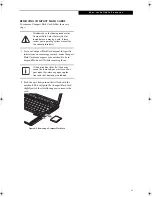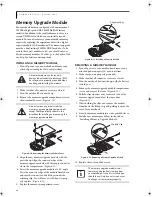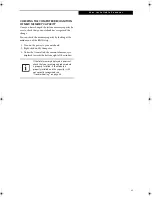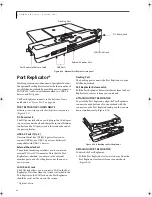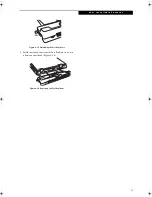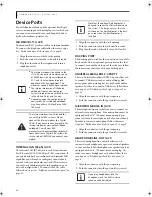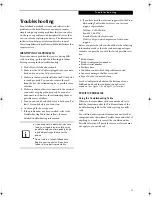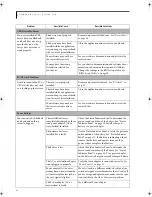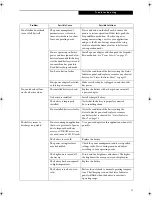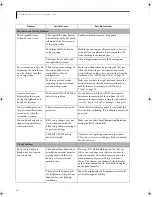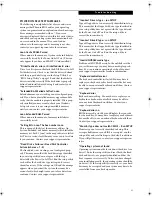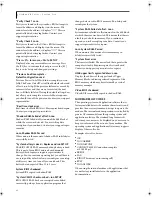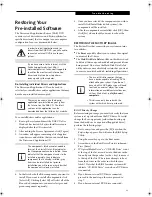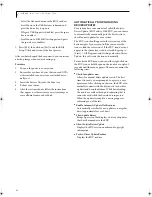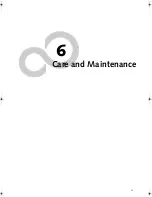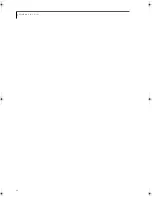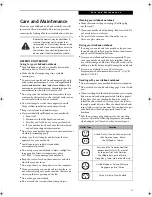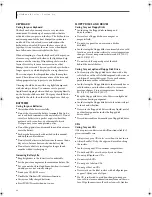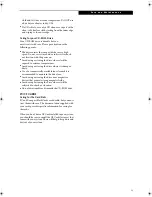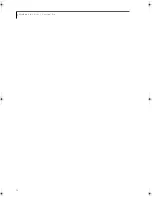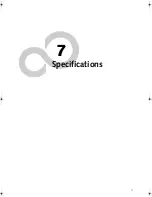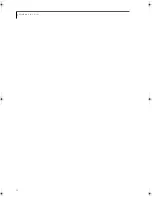57
T r o u b l e s h o o t i n g
Your LifeBook notebook
turns off all by itself.
The power management
parameters are set for auto
timeouts which are too short
for your operating needs.
Press any button on the keyboard, or move the
mouse to restore operation. If that fails, push the
Suspend/Resume button. Check your power
management settings, or close your applications
and go to the Power Savings menu of the setup
utility to adjust the timeout values to better suit
your operation needs.
You are operating on battery
power and have ignored a low
battery alarm until the battery
is at the dead battery state and
your machine has gone into
Dead Battery Suspend mode.
Install a power adapter and then push the Suspend/
Resume button.
See “Power Sources” on page 27.
You have a battery failure.
Verify the condition of the battery using the Status
Indicator panel, and replace or remove any shorted
battery.
See “Status Indicator Panel” on page 13.
Your power adapter has failed
or lost its power source.
Make sure the adapter is plugged in and the outlet
has power.
Your notebook will not
work on battery alone.
The installed battery is dead.
Replace the battery with a charged one or install
a power adapter.
No battery is installed.
Install a charged battery.
The battery is improperly
installed.
Verify that the battery is properly connected
by re-installing them.
Your installed battery is faulty.
Verify the condition of the battery using the
Status Indicator panel and replace or remove
any battery that is shorted.
See “Status Indicator
Panel” on page 13.
The battery seems to
discharge too quickly.
You are running an application
that uses a great deal of power
due to frequent hard drive
access or CD-ROM access, use
of a modem or a LAN PC card.
Use a power adapter for this application when at all
possible.
The battery is very old.
Replace the battery.
The power savings features
may be disabled.
Check the power management and/or setup utility
settings in the Power Savings menu and adjust
according to your operating needs.
The brightness is turned all
the way up.
Turn down the brightness adjustment. The higher
the brightness the more power your display uses.
The battery has been exposed
to high temperatures.
Replace the battery.
The battery is too hot or too
cold.
Restore the notebook to normal operating tempera-
ture. The Charging icon on the Status Indicator
panel will flash when the battery is outside its
operating range.
Problem
Possible Cause
Possible Solutions
B Series.book Page 57 Wednesday, April 27, 2005 8:59 AM
Summary of Contents for LifeBook B
Page 6: ...L i f e B o o k B S e r i e s ...
Page 7: ...1 1 Preface ...
Page 8: ...2 L i f e B o o k B S e r i e s ...
Page 10: ...4 L i f e B o o k B S e r i e s S e c t i o n O n e ...
Page 11: ...5 2 Getting to Know Your LifeBook ...
Page 12: ...6 L i f e B o o k B S e r i e s ...
Page 31: ...25 3 Getting Started ...
Page 32: ...26 L i f e B o o k B S e r i e s ...
Page 41: ...35 4 User Installable Features ...
Page 42: ...36 L i f e B o o k B S e r i e s ...
Page 56: ...50 L i f e B o o k B S e r i e s S e c t i o n F o u r ...
Page 57: ...51 5 Troubleshooting ...
Page 58: ...52 L i f e B o o k B S e r i e s ...
Page 71: ...65 6 Care and Maintenance ...
Page 72: ...66 L i f e B o o k B S e r i e s ...
Page 76: ...70 L i f e B o o k B S e r i e s S e c t i o n S i x ...
Page 77: ...71 7 Specifications ...
Page 78: ...72 L i f e B o o k B S e r i e s ...
Page 82: ...76 L i f e B o o k B S e r i e s S e c t i o n S e v e n ...
Page 83: ...77 8 Glossary ...
Page 84: ...78 L i f e B o o k B S e r i e s ...
Page 92: ...86 L i f e B o o k B S e r i e s ...
Page 93: ...87 Appendix A Integrated Wireless LAN User s Guide Optional Device ...
Page 94: ...88 L i f e B o o k B S e r i e s N o t e b o o k A p p e n d i x A ...
Page 110: ...104 L i f e B o o k B S e r i e s N o t e b o o k A p p e n d i x B ...
Page 122: ...116 L i f e B o o k B S e r i e s ...
Page 123: ......
Page 124: ......
Page 125: ......
Page 126: ......
Page 127: ......
Page 128: ......