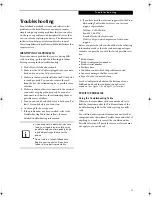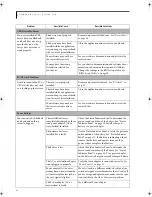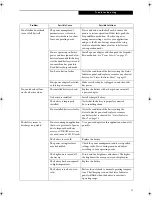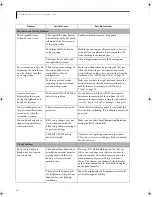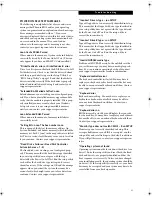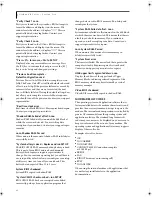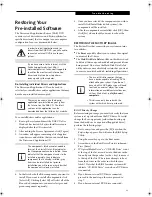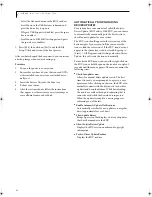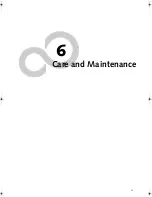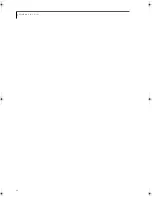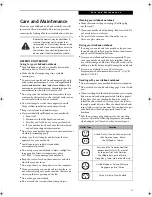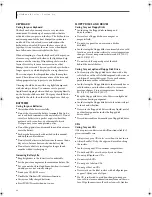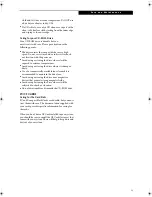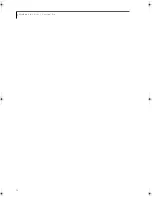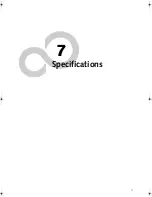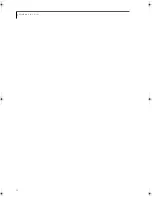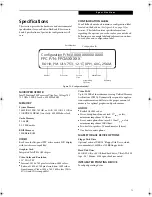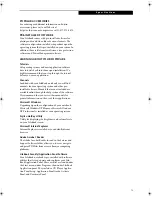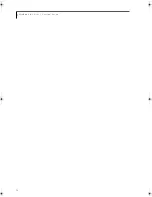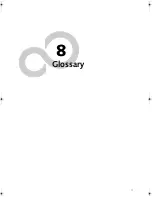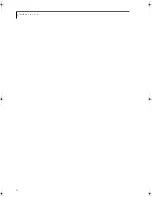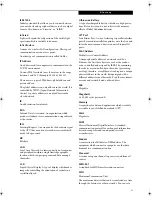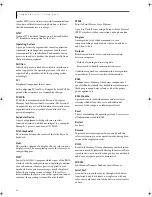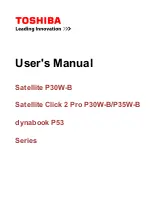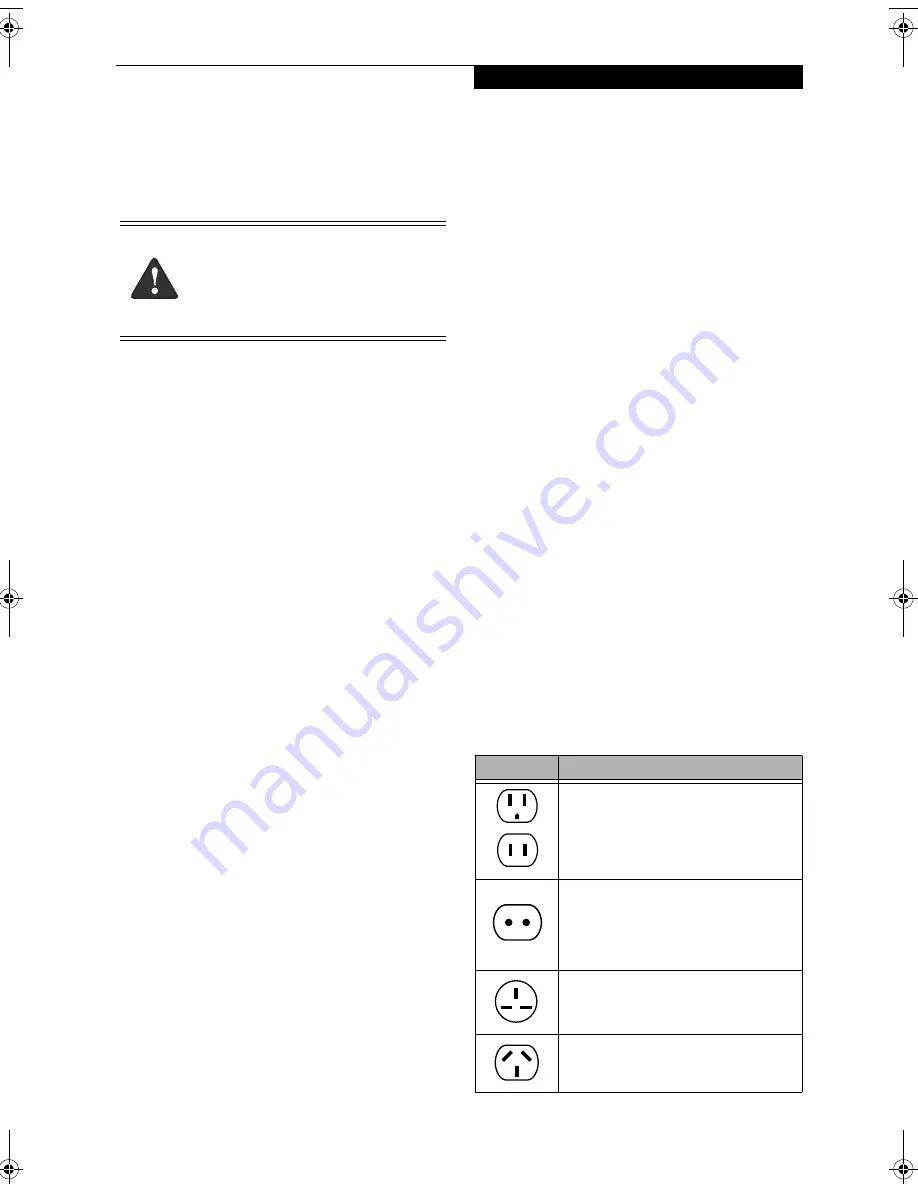
67
C a r e a n d M a i n t e n a n c e
Care and Maintenance
If you use your LifeBook notebook carefully, you will
increase its life and reliability. This section provides
some tips for looking after the notebook and its devices.
LIFEBOOK NOTEBOOK
Caring for your LifeBook notebook
■
Your LifeBook notebook is a durable but sensitive
electronic device. Treat it with care.
■
Make a habit of transporting it in a suitable
carrying case.
■
To protect your notebook from damage and to opti-
mize system performance, be sure to
keep all air all
vents unobstructed
,
clean, and clear of debris
. This
may require periodic cleaning, depending upon the
environment in which the system is used.
■
Do not operate the notebook in areas where the air
vents can be obstructed, such as in tight enclosures or
on soft surfaces like a bed or cushion.
■
Do not attempt to service the computer yourself.
Always follow installation instructions closely.
■
Keep it away from food and beverages.
■
If you accidentally spill liquid on your notebook:
1. Turn it off.
2. Position it so that the liquid can run out.
3. Let it dry out for 24 hours, or longer if needed.
4. If your notebook will not boot after it has dried
out, call your support representative.
■
Do not use your notebook in a wet environment (near
a bathtub, swimming pool).
■
Always use the AC adapter and batteries that are
approved for your notebook.
■
Avoid exposure to sand, dust and other
environmental hazards.
■
Do not expose your notebook to direct sunlight for
long periods of time as temperatures above
140° F (60° C) may damage your notebook.
■
Keep the covers closed on the connectors and slots
when they are not in use.
■
Do not put heavy or sharp objects on the computer.
■
If you are carrying your notebook in a briefcase, or
any other carrying case, make sure that there are no
objects in the case pressing on the lid.
■
Do not drop your notebook.
■
Do not touch the screen with any sharp objects.
Cleaning your LifeBook notebook
■
Always disconnect the power plug. (Pull the plug,
not the cord.)
■
Clean your notebook with a damp, lint-free cloth. Do
not use abrasives or solvents.
■
Use a soft cloth to remove dust from the screen.
Never use glass cleaners.
Storing your LifeBook notebook
■
If storing your notebook for a month or longer, turn
the notebook off, fully charge the battery, then remove
and store all Lithium ion batteries.
■
Store your notebook and batteries separately. If you
store your notebook with a battery installed, the bat-
tery will discharge, and battery life will be reduced. In
addition, a faulty battery might damage the notebook.
■
Store your notebook in a cool, dry location.
Temperatures should remain between -25ºC (13ºF)
and 60ºC (140ºF).
Traveling with your LifeBook notebook
■
Do not transport your notebook while it is turned on.
■
Do not check your notebook as baggage. Carry it with
you.
■
When traveling with the hard drive removed, wrap the
drive in a non-conducting materials (cloth or paper).
If you have the drive checked by hand, be ready to
install the drive if needed. Never put your hard drive
through a metal detector. Have your hard drive hand-
inspected by security personnel. You can however, put
your hard drive through a properly tuned X-ray
machine.
■
Take the necessary plug adapters if you're traveling
overseas. Check the following diagram to determine
which adapter you'll need or ask your travel agent.
Electrical equipment may be hazardous if
misused. Operations of this product or
similar products, must always be supervised
by an adult. Do not allow children access to
the interior of any electrical products and
do not permit them to handle any cables.
Outlet Type
Location
United States, Canada, Mexico, parts of
Latin America, Japan, Korea,
the Philippines, Taiwan
Russia and the Commonwealth of
Independent States (CIS), most of
Europe, parts of Latin America,
the Middle East, parts of Africa,
Hong Kong, India, most of South Asia
United Kingdom, Ireland, Malaysia,
Singapore, parts of Africa
China, Australia, New Zealand
B Series.book Page 67 Wednesday, April 27, 2005 8:59 AM
Summary of Contents for LifeBook B
Page 6: ...L i f e B o o k B S e r i e s ...
Page 7: ...1 1 Preface ...
Page 8: ...2 L i f e B o o k B S e r i e s ...
Page 10: ...4 L i f e B o o k B S e r i e s S e c t i o n O n e ...
Page 11: ...5 2 Getting to Know Your LifeBook ...
Page 12: ...6 L i f e B o o k B S e r i e s ...
Page 31: ...25 3 Getting Started ...
Page 32: ...26 L i f e B o o k B S e r i e s ...
Page 41: ...35 4 User Installable Features ...
Page 42: ...36 L i f e B o o k B S e r i e s ...
Page 56: ...50 L i f e B o o k B S e r i e s S e c t i o n F o u r ...
Page 57: ...51 5 Troubleshooting ...
Page 58: ...52 L i f e B o o k B S e r i e s ...
Page 71: ...65 6 Care and Maintenance ...
Page 72: ...66 L i f e B o o k B S e r i e s ...
Page 76: ...70 L i f e B o o k B S e r i e s S e c t i o n S i x ...
Page 77: ...71 7 Specifications ...
Page 78: ...72 L i f e B o o k B S e r i e s ...
Page 82: ...76 L i f e B o o k B S e r i e s S e c t i o n S e v e n ...
Page 83: ...77 8 Glossary ...
Page 84: ...78 L i f e B o o k B S e r i e s ...
Page 92: ...86 L i f e B o o k B S e r i e s ...
Page 93: ...87 Appendix A Integrated Wireless LAN User s Guide Optional Device ...
Page 94: ...88 L i f e B o o k B S e r i e s N o t e b o o k A p p e n d i x A ...
Page 110: ...104 L i f e B o o k B S e r i e s N o t e b o o k A p p e n d i x B ...
Page 122: ...116 L i f e B o o k B S e r i e s ...
Page 123: ......
Page 124: ......
Page 125: ......
Page 126: ......
Page 127: ......
Page 128: ......