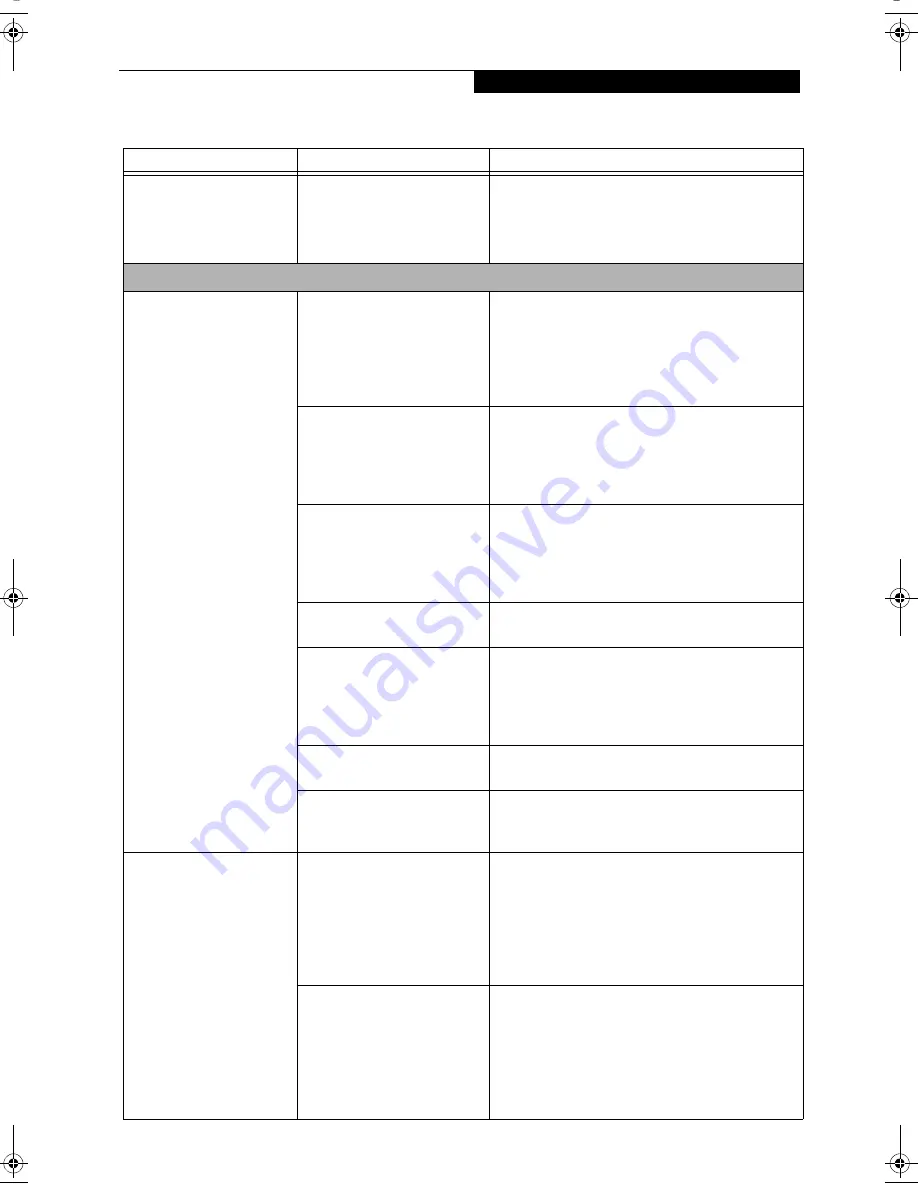
55
T r o u b l e s h o o t i n g
A card inserted in the PC
Card slot does not work or
is locking up the system.
(continued)
Your PC Card device and
another device are assigned the
same I/O address.
Check all I/O addresses located within the BIOS
setup utility and any other installed hardware or
software to make sure there are no duplications.
Power Failures
You turn on your LifeBook
notebook and nothing
seems to happen.
The installed primary battery
is completely discharged, there
is no optional second battery
installed or there is no power
adapter (AC or Auto/Airline)
installed.
Check the Status Indicator Panel to determine the
presence and condition of the battery. See “Status
Indicator Panel” on page 12. Install a charged
battery or a Power adapter.
The primary battery is
installed but is faulty.
Use the Status Indicator Panel to verify the presence
and condition of the battery.
See “Status Indicator
Panel” on page 12.
If a battery is indicating a short,
remove that battery and operate from another
power source or replace that battery.
The battery is low.
Check the Status Indicator Panel to determine the
presence and condition of the battery.
See “Status
Indicator Panel” on page 12. Use a Power adapter to
operate until a battery is charged or install a charged
battery.
The AC or auto/airline adapter
is not plugged in properly.
Verify that your adapter is connected correctly.
See
“Power Sources” on page 27.
The Power adapter (AC or
auto/airline) has no power
from the AC outlet, airplane
seat jack, or the car’s cigarette
lighter.
Move the AC cord to a different outlet, check for a
line switch or tripped circuit breaker for the AC
outlet. If you are using an auto/airline adapter in a
car make sure the ignition switch is in the On or
Accessories position.
The Power adapter (AC or
auto/airline) is faulty.
Try a different Power adapter or install a charged
optional second battery.
Power switch is not in the
On position.
Slide the power switch firmly to the Off position,
pause 10 seconds or more and then firmly to the
On position.
Your LifeBook notebook
turns off all by itself.
The power management
parameters are set for auto
timeouts which are too short
for your operating needs.
Press any button on the keyboard, or move the
mouse to restore operation. If that fails, push the
Suspend/Resume button. Check your power
management settings, or close your applications
and go to the Power Savings menu of the setup
utility to adjust the timeout values to better suit
your operation needs.
You are operating on battery
power only and have ignored a
low battery alarm until the
battery is at the dead battery
state and your machine has
gone into Dead Battery
Suspend mode.
Install a power adapter and then push the Suspend/
Resume button.
See “Power Sources” on page 27.
Problem
Possible Cause
Possible Solutions
B Series.book Page 55 Thursday, September 26, 2002 11:01 AM
Summary of Contents for LifeBook B2620
Page 2: ...L i f e B o o k B S e r i e s ...
Page 6: ...L i f e B o o k B S e r i e s ...
Page 7: ...1 1 Preface ...
Page 8: ...2 L i f e B o o k B S e r i e s ...
Page 10: ...4 L i f e B o o k B S e r i e s S e c t i o n O n e ...
Page 11: ...5 2 Getting to Know Your LifeBook ...
Page 12: ...6 L i f e B o o k B S e r i e s S e c t i o n T w o ...
Page 30: ...24 L i f e B o o k B S e r i e s S e c t i o n T w o ...
Page 31: ...25 3 Getting Started ...
Page 32: ...26 L i f e B o o k B S e r i e s S e c t i o n T h r e e ...
Page 41: ...35 4 User Installable Features ...
Page 42: ...36 L i f e B o o k B S e r i e s S e c t i o n F o u r ...
Page 55: ...49 5 Troubleshooting ...
Page 56: ...50 L i f e B o o k B S e r i e s S e c t i o n F i v e ...
Page 70: ...64 L i f e B o o k B S e r i e s S e c t i o n F i v e ...
Page 71: ...65 6 Care and Maintenance ...
Page 72: ...66 L i f e B o o k B S e r i e s S e c t i o n S i x ...
Page 76: ...70 L i f e B o o k B S e r i e s S e c t i o n S i x ...
Page 77: ...71 7 Specifications ...
Page 78: ...72 L i f e B o o k B S e r i e s S e c t i o n S e v e n ...
Page 83: ...77 8 Glossary ...
Page 84: ...78 L i f e B o o k B S e r i e s S e c t i o n E i g h t ...
Page 90: ...84 L i f e B o o k B S e r i e s S e c t i o n E i g h t ...
Page 94: ...88 L i f e B o o k B S e r i e s ...
Page 95: ...89 Appendix Integrated Wireless LAN User s Guide Optional Device ...
Page 96: ...90 L i f e B o o k B S e r i e s A p p e n d i x ...
















































