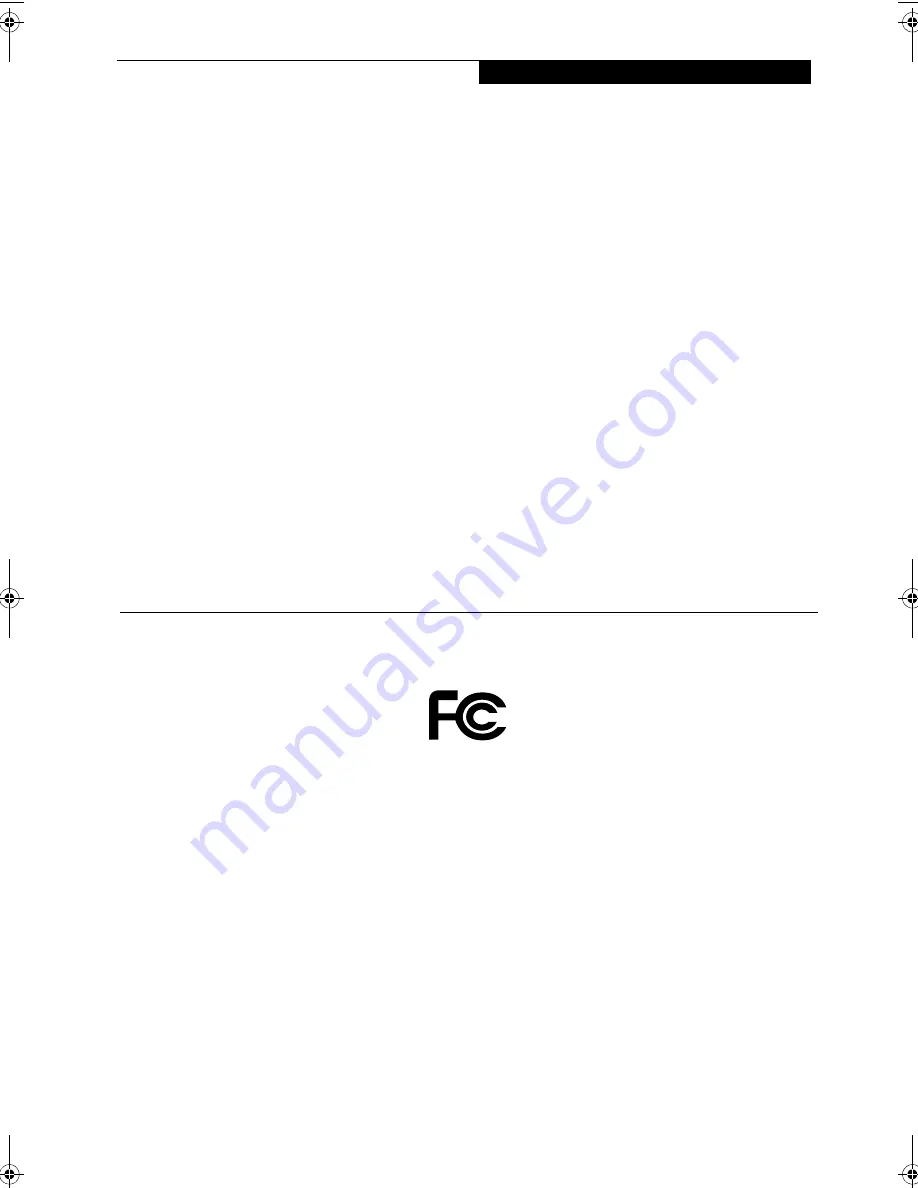
C o p y r i g h t
Copyright
Fujitsu PC Corporation has made every effort to ensure
the accuracy and completeness of this document.
However, as ongoing development efforts are continually
improving the capabilities of our products, we cannot
guarantee the accuracy of the contents of this document.
We disclaim liability for errors, omissions, or future
changes.
Fujitsu, the Fujitsu logo, and LifeBook are registered
trademarks of Fujitsu Limited.
The following are registered trademarks of Microsoft
Corporation: MS, MS-DOS, Windows.
PCMCIA is a trademark of the Personal Computer
Memory Card International Association.
Intel and Pentium are registered trademarks of Intel
Corporation.
Adobe Acrobat Reader is a registered trademark of
Adobe System Inc.
LapLink is a registered trademark of LapLink.com, Inc.
PowerQuest and Drive Image are registered trademarks
of PowerQuest Corporation.
Netscape is a registered trademark of Netscape
Communications Corporation.
McAfee is a registered trademark of Network Associates/
McAfee.com, Inc.
All other trademarks mentioned herein are the property
of their respective owners.
© Copyright 2003 Fujitsu PC Corporation. All rights
reserved. No part of this publication may be copied,
reproduced, or translated, without prior written consent
of Fujitsu PC Corporation. No part of this publication
may be stored or transmitted in any electronic form
without the written consent of Fujitsu PC Corporation.
B5FH-8441-01EN-00
DECLARATION OF CONFORMITY
according to FCC Part 15
Responsible Party Name:
Fujitsu PC Corporation
Address:
5200 Patrick Henry Drive
Santa Clara, CA 95054
Telephone:
(408) 982-9500
Declares that product:
Model Configuration:
LifeBook B2630
Complies with Part 15 of the FCC Rules.
This device complies with Part 15 of the FCC rules. Operations are subject to the following two conditions:
(1) This device must not be allowed to cause harmful interference, (2) This device must accept any interference
received, including interference that may cause undesired operation.
B Series.book Page 1 Tuesday, March 25, 2003 5:29 PM
Summary of Contents for LifeBook B2630
Page 2: ...L i f e B o o k B S e r i e s ...
Page 6: ...L i f e B o o k B S e r i e s ...
Page 7: ...1 1 Preface ...
Page 8: ...2 L i f e B o o k B S e r i e s ...
Page 10: ...4 L i f e B o o k B S e r i e s S e c t i o n O n e ...
Page 11: ...5 2 Getting to Know Your LifeBook ...
Page 12: ...6 L i f e B o o k B S e r i e s ...
Page 30: ...24 L i f e B o o k B S e r i e s S e c t i o n T w o ...
Page 31: ...25 3 Getting Started ...
Page 32: ...26 L i f e B o o k B S e r i e s ...
Page 41: ...35 4 User Installable Features ...
Page 42: ...36 L i f e B o o k B S e r i e s ...
Page 55: ...49 5 Troubleshooting ...
Page 56: ...50 L i f e B o o k B S e r i e s ...
Page 69: ...63 6 Care and Maintenance ...
Page 70: ...64 L i f e B o o k B S e r i e s ...
Page 74: ...68 L i f e B o o k B S e r i e s S e c t i o n S i x ...
Page 75: ...69 7 Specifications ...
Page 76: ...70 L i f e B o o k B S e r i e s ...
Page 81: ...75 8 Glossary ...
Page 82: ...76 L i f e B o o k B S e r i e s ...
Page 88: ...82 L i f e B o o k B S e r i e s S e c t i o n E i g h t ...
Page 92: ...86 L i f e B o o k B S e r i e s ...
Page 93: ...87 Appendix Integrated Wireless LAN User s Guide Optional Device ...
Page 94: ...88 L i f e B o o k B S e r i e s ...
Page 110: ...104 L i f e B o o k B S e r i e s A p p e n d i x ...


































