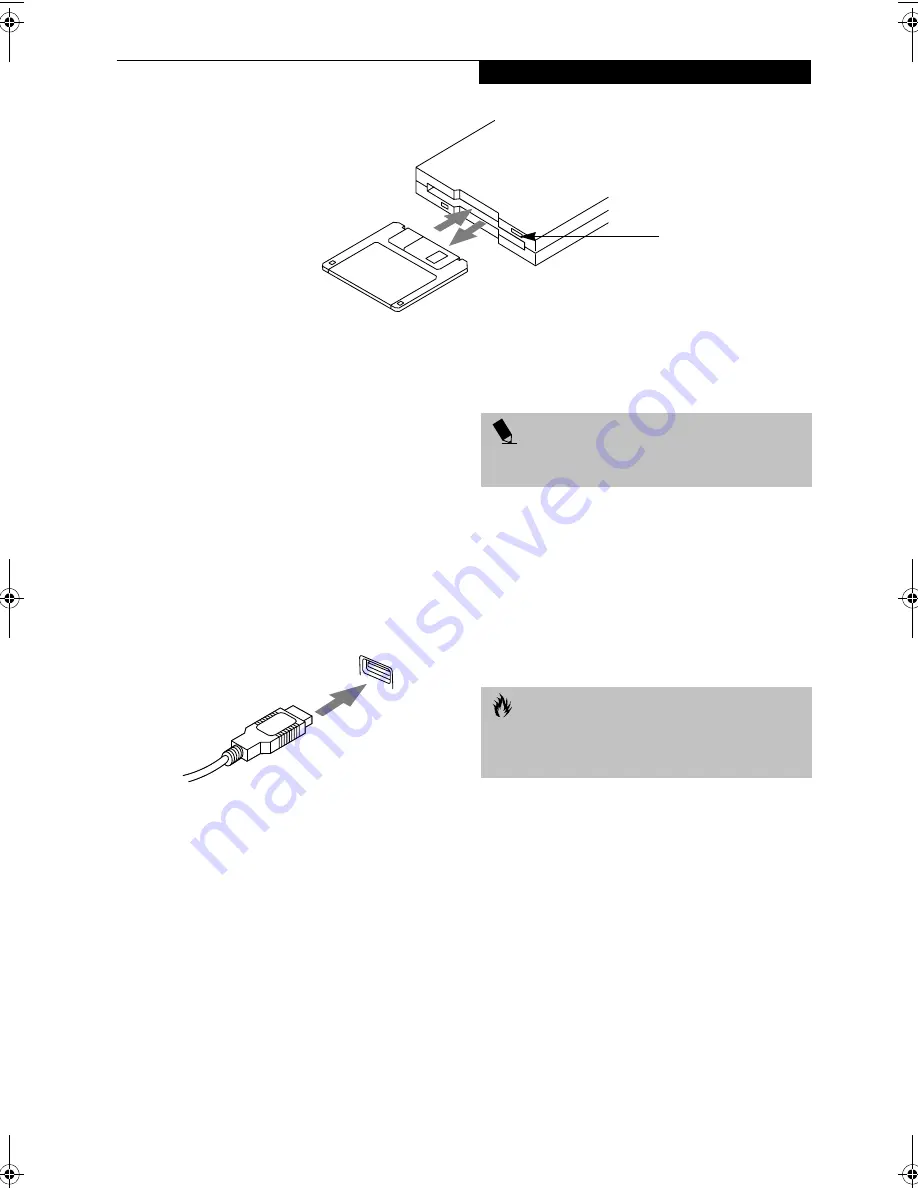
39
U s e r I n s t a l l a b l e F e a t u r e s
Figure 4-3 Loading/Ejecting a 3.5” Floppy Disk
External Floppy
Disk Drive*
*Optional device
CONNECTING AN OPTIONAL
EXTERNAL FLOPPY DISK DRIVE
Your LifeBook notebook may have an optional external
floppy disk drive which can read and write information
on removable 1.44MB and 720KB floppy disks.
The USB floppy disk drive can be installed while your
system is in a suspended state (“warm” connection),
while the system is running (“hot” connection), or when
the system is off (“cold” connection).
Figure 4-4 USB floppy disk drive cable and computer connection
Attach the external USB floppy disk drive by inserting
the end of the cable connector into the USB port. See the
figure above.
See your computer’s User’s Guide to determine the loca-
tion of the USB floppy disk drive port.
Your computer will automatically detect the floppy disk
drive and activate it within your system. The drive letters
associated with the floppy disk drive will be created and
listed under My Computer and Windows Explorer.
LOADING A DISK
To load a disk into your disk drive, follow these easy
steps:
1. Orient the disk so that its label is facing upwards
and the shutter side is pointing towards the drive.
(Figure 4-3)
2. Push the disk into the drive until the Eject button
pops out and you hear a click.
EJECTING A DISK
To eject a disk from the disk drive, follow these easy
steps:
1. Check that the Floppy Disk Drive Access indicator
is inactive.
2. Press the Eject button. This will push your disk
partially out of the drive.
3. Remove the disk.
PREPARING A DISK FOR USE
Before you can use a new disk, it needs to be prepared
so your notebook knows where to store information.
This preparation is called formatting or initializing a
disk. You will need to format new disks, unless they are
preformatted. (Please refer to your operating system
manual for step-by-step instructions on formatting a disk)
To prevent accidental erasure of the data stored on a
disk, slide the “write protect” tab until a small hole is
exposed. This sets the disk into a protected state where
nothing can be added or removed. If you want to add or
remove data on a protected disk, slide the “write
protect” tab to close the small hole. (Figure 4-5)
Eject Button
P O I N T
When there is no disk in the drive, the Eject button is
flush with your LifeBook notebook.
C A U T I O N
If you eject the disk while the Floppy Disk Drive Access
indicator is active, there is a risk of damaging the data
on the disk, the disk itself or even the disk drive.
B Series.book Page 39 Tuesday, March 25, 2003 5:29 PM
Summary of Contents for LifeBook B2630
Page 2: ...L i f e B o o k B S e r i e s ...
Page 6: ...L i f e B o o k B S e r i e s ...
Page 7: ...1 1 Preface ...
Page 8: ...2 L i f e B o o k B S e r i e s ...
Page 10: ...4 L i f e B o o k B S e r i e s S e c t i o n O n e ...
Page 11: ...5 2 Getting to Know Your LifeBook ...
Page 12: ...6 L i f e B o o k B S e r i e s ...
Page 30: ...24 L i f e B o o k B S e r i e s S e c t i o n T w o ...
Page 31: ...25 3 Getting Started ...
Page 32: ...26 L i f e B o o k B S e r i e s ...
Page 41: ...35 4 User Installable Features ...
Page 42: ...36 L i f e B o o k B S e r i e s ...
Page 55: ...49 5 Troubleshooting ...
Page 56: ...50 L i f e B o o k B S e r i e s ...
Page 69: ...63 6 Care and Maintenance ...
Page 70: ...64 L i f e B o o k B S e r i e s ...
Page 74: ...68 L i f e B o o k B S e r i e s S e c t i o n S i x ...
Page 75: ...69 7 Specifications ...
Page 76: ...70 L i f e B o o k B S e r i e s ...
Page 81: ...75 8 Glossary ...
Page 82: ...76 L i f e B o o k B S e r i e s ...
Page 88: ...82 L i f e B o o k B S e r i e s S e c t i o n E i g h t ...
Page 92: ...86 L i f e B o o k B S e r i e s ...
Page 93: ...87 Appendix Integrated Wireless LAN User s Guide Optional Device ...
Page 94: ...88 L i f e B o o k B S e r i e s ...
Page 110: ...104 L i f e B o o k B S e r i e s A p p e n d i x ...
















































