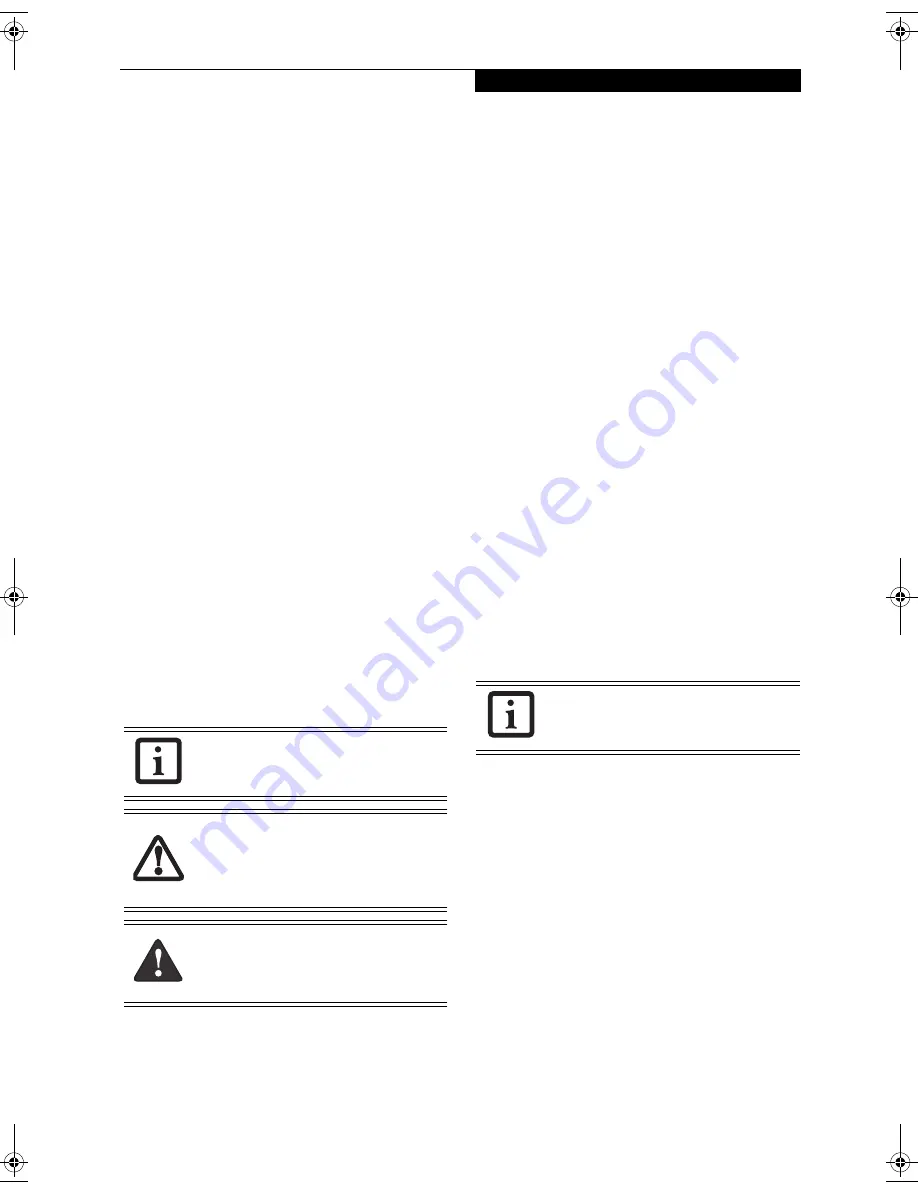
3
P r e f a c e
Preface
ABOUT THIS GUIDE
The LifeBook® B Series notebook from Fujitsu
Computer Systems is a powerful mini-notebook
computer. It is powered by an Intel® Pentium® M
microprocessor, has a built-in color touch screen
display, and brings the computing power of desktop
personal computers (PCs) to a portable environment.
This manual explains how to operate your LifeBook
notebook’s hardware and built-in system software. Your
LifeBook notebook is compatible with the IBM® PC AT.
It comes with Windows® 2000 Professional, Windows
XP Home, or Windows XP Professional pre-installed.
Your notebook is a completely self-contained unit with
an active-matrix (TFT) color LCD display. It has a
powerful interface that enables it to support a variety of
optional features.
Conventions Used in the Guide
Keyboard keys appear in brackets.
Example: [Fn], [F1], [Esc], [Enter] and [Ctrl].
Pages with additional information about a specific topic
are cross-referenced within the text.
Example: (See page xx.)
On screen buttons or menu items appear in bold
Example: Click
OK
to restart your notebook.
DOS commands you enter appear in Courier type.
Example:
Shutdown the computer?
FUJITSU CONTACT INFORMATION
Service and Support
You can contact Fujitsu Computer Systems Service and
Support the following ways:
■
Toll free: 1-800-8Fujitsu (1-800-838-5487)
■
Fax: 408-764-2724
■
E-mail: 8fujitsu@us.fujitsu.com
■
Web site: http://us.fujitsu.com/computers
Before you place the call, you should have the following
information ready so that the customer support
representative can provide you with the fastest possible
solution:
■
Product name
■
Product configuration number
■
Product serial number
■
Purchase date
■
Conditions under which the problem occurred
■
Any error messages that have occurred
■
Type of device connected, if any
Fujitsu Online
You can go directly to the online Fujitsu Product catalog
for your notebook by clicking on the LifeBook Accesso-
ries Web site URL link, located in the Windows
Start menu.
You can also reach Fujitsu Service and Support online by
clicking on the Fujitsu Service and Support Web site
URL link, located in the Service and Support Software
folder of the Windows Start menu.
WARRANTY
Your LifeBook notebook is backed by an International
Limited Warranty and includes toll-free technical
support. Check the service kit that came with your
notebook for warranty terms and conditions.
The point icon highlights information that
will enhance your understanding of the
subject material.
The caution icon highlights information
that is important to the safe operation of
your computer, or to the integrity of your
files. Please read all caution information
carefully.
The warning icon highlights information
that can be hazardous to either you, your
LifeBook notebook, or your files. Please
read all warning information carefully.
You must have an active internet
connection to use the online URL links.
B Series.book Page 3 Friday, April 23, 2004 11:41 AM
Summary of Contents for Lifebook B3020
Page 3: ...L i f e B o o k B S e r i e s ...
Page 7: ...L i f e B o o k B S e r i e s ...
Page 8: ...1 1 Preface ...
Page 9: ...2 L i f e B o o k B S e r i e s ...
Page 11: ...4 L i f e B o o k B S e r i e s S e c t i o n O n e ...
Page 12: ...5 2 Getting to Know Your LifeBook ...
Page 13: ...6 L i f e B o o k B S e r i e s ...
Page 32: ...25 3 Getting Started ...
Page 33: ...26 L i f e B o o k B S e r i e s ...
Page 42: ...35 4 User Installable Features ...
Page 43: ...36 L i f e B o o k B S e r i e s ...
Page 57: ...50 L i f e B o o k B S e r i e s S e c t i o n F o u r ...
Page 58: ...51 5 Troubleshooting ...
Page 59: ...52 L i f e B o o k B S e r i e s ...
Page 72: ...65 6 Care and Maintenance ...
Page 73: ...66 L i f e B o o k B S e r i e s ...
Page 77: ...70 L i f e B o o k B S e r i e s S e c t i o n S i x ...
Page 78: ...71 7 Specifications ...
Page 79: ...72 L i f e B o o k B S e r i e s ...
Page 83: ...76 L i f e B o o k B S e r i e s S e c t i o n S e v e n ...
Page 84: ...77 8 Glossary ...
Page 85: ...78 L i f e B o o k B S e r i e s ...
Page 94: ...87 Appendix Integrated Wireless LAN User s Guide Optional Device ...











































