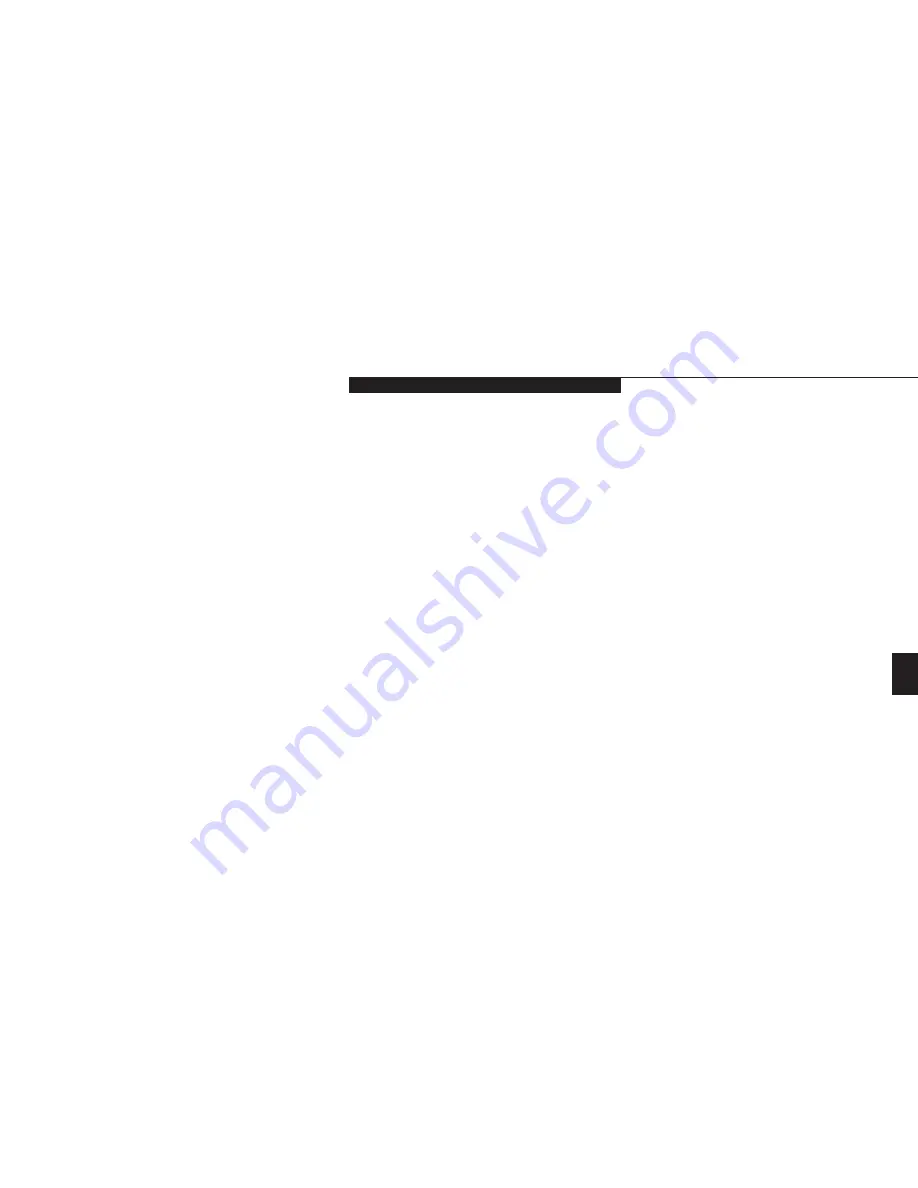
T r o u b l e s h o o t i n g
L i f e B o o k C S e r i e s f r o m F u j i t s u
63
Notebook fails to recognize DVD/CD-ROM
5. Setup utility is set to something other than
5. Revise BIOS settings to set the Secondary
(continued).
DVD/CD-ROM or Auto for the Secondary
Master correctly.
(See Main menu and
Master Controller.
Primary Master submenu in the BIOS guide.
See page 44 for more information.)
6. Wrong drive designator was used for
6. Verify the drive designator used by the
DVD/CD-ROM in the application.
application is the same as the one used by
the operating system. When the operating
system is booted from a DVD/CD-ROM
drive designations are automatically adjusted.
(See Boot Options submenu in the BIOS guide.
See page 44 for more information.)
7. Windows DVD/CD auto insertion function
7. Start the DVD/CD from the desktop or
is disabled.
application software or re-enable the
Windows DVD/CD auto insertion function.
(See DVD/CD-ROM Access Indicator on
page 22 for more information.)
8. DVD/CD is dirty or defective.
8. Wipe DVD/CD with a non-abrasive CD
cleaning cloth and reinsert. If it still will not
work try another DVD/CD in the drive.
The DVD/CD-ROM Access indicator on the Status 1. The Windows DVD/CD auto insertion
1. This is normal. You can disable this
Indicator panel blinks at regular intervals when
function is active and is checking to see
function if you wish.
(See DVD/CD-
no DVD/CD is in the tray or the DVD/CD-ROM
if a DVD/CD is ready to run.
ROM Access Indicator on page 22 for
drive is not installed.
more information.)
Problem
Possible Cause
Possible Solution
Five
Summary of Contents for LifeBook C-4120
Page 6: ...Black White of Cover to come ...
Page 7: ...T a b l e o f C o n t e n t s ...
Page 10: ...T a b l e o f C o n t e n t s iv ...
Page 11: ...LifeBook C Series from Fujitsu P r e f a c e ...
Page 14: ...P r e f a c e viii ...
Page 72: ...S e c t i o n F o u r 58 ...
Page 104: ...S e c t i o n S i x 90 ...
Page 115: ...I n d e x ...
Page 120: ...I n d e x 106 ...
















































