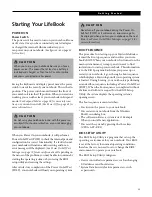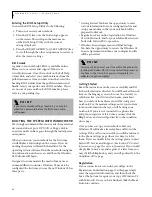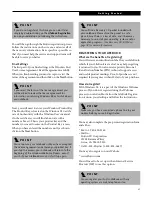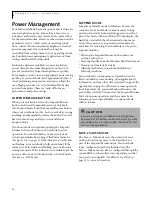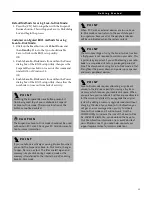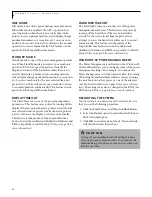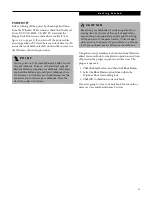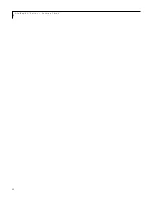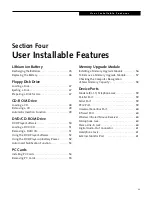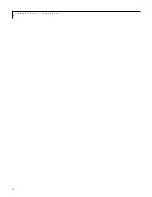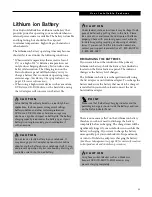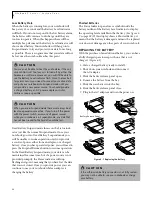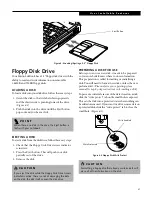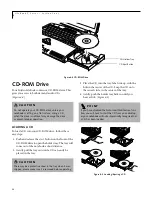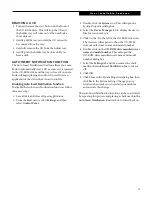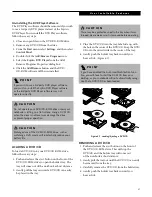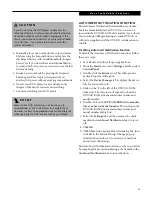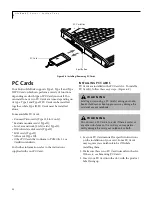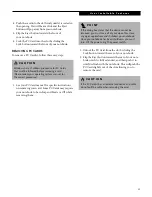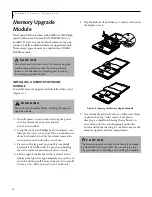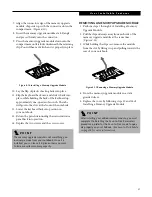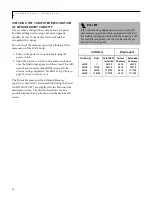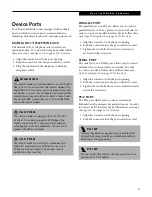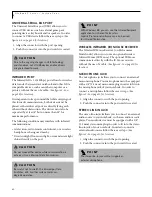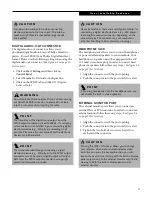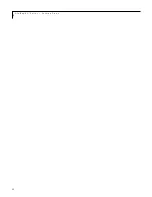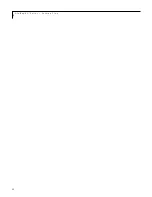49
U s e r I n s t a l l a b l e F e a t u r e s
REMOVING A CD
1. Push and release the eject button on the front of
the CD-ROM drive. This will stop the CD and
the holder tray will come out of the notebook a
short distance.
2. Gently pull the tray out until the CD can easily
be removed from the tray.
3. Carefully remove the CD from the holder tray.
4. Gently push the holder tray back in until you
hear a click.
AUTO INSERT NOTIFICATION FUNCTION
The Auto Insert Notification function allows your note-
book to automatically start a CD as soon as it is inserted
in the CD-ROM drive and the tray is closed. Your note-
book will begin playing an audio CD or will start an
application if the CD includes an auto run file.
Disabling Auto Insert Notification Function
To disable the Auto Insert Notification function, follow
these easy steps:
1. Save all data and close all open applications.
2. From the
Start
menu, select
Settings
, and then
select
Control Panel
.
3. Double-click the
System
icon. This will open the
System Properties dialog box.
4. Select the
Device Manager
tab to display the device
lists for your notebook.
5. Click on the
+
to the left of the CD-ROM drive icon.
The treeview will expand to show the CD-ROM
drive manufacturer’s name and model number.
6. Double-click on the
CD-ROM drive manufacturer’s
name
and
model number
. This will open the
CD-ROM drive manufacturer’s name and model
number dialog box.
7. Select the
Settings
tab and then remove the check
mark in the
Auto Insert Notification
box to turn it
off.
8. Click
OK
.
9. Click
Close
in the System Properties dialog box, then
click
Yes
in the System Settings Change pop-up
window when it asks you to restart your machine
and activate this change.
The Auto Insert Notification function can be re-activated
by repeating this process and placing a check mark in the
Auto Insert Notification
function box to turn it back on.
Summary of Contents for LifeBook C-4235
Page 1: ...S E R I E S Advanced Multimedia Discriminating Style User s Guide C ...
Page 9: ...L i f e B o o k C S e r i e s ...
Page 11: ...2 L i f e B o o k C S e r i e s S e c t i o n S e v e n ...
Page 13: ...4 L i f e B o o k C S e r i e s S e c t i o n O n e ...
Page 41: ...32 L i f e B o o k C S e r i e s S e c t i o n T w o ...
Page 51: ...42 L i f e B o o k C S e r i e s S e c t i o n T h r e e ...
Page 53: ...44 L i f e B o o k C S e r i e s S e c t i o n F o u r ...
Page 71: ...62 L i f e B o o k C S e r i e s S e c t i o n F o u r ...
Page 73: ...64 L i f e B o o k C S e r i e s S e c t i o n F i v e ...
Page 89: ...80 L i f e B o o k C S e r i e s S e c t i o n F i v e ...
Page 91: ...82 L i f e B o o k C S e r i e s S e c t i o n S i x ...
Page 95: ...86 L i f e B o o k C S e r i e s S e c t i o n S i x ...
Page 97: ...88 L i f e B o o k C S e r i e s S e c t i o n S e v e n ...
Page 101: ...92 L i f e B o o k C S e r i e s S e c t i o n S e v e n ...
Page 102: ...93 G l o s s a r y Section Eight Glossary ...
Page 103: ...94 L i f e B o o k C S e r i e s S e c t i o n E i g h t ...
Page 109: ...100 L i f e B o o k C S e r i e s S e c t i o n E i g h t ...