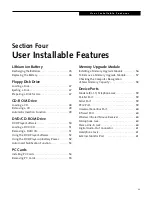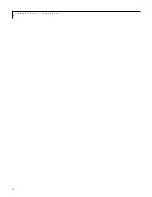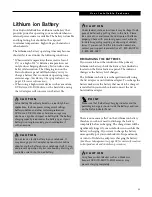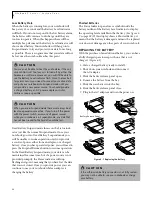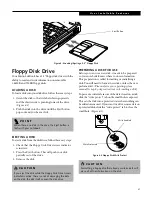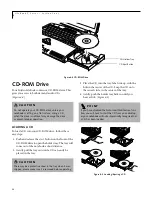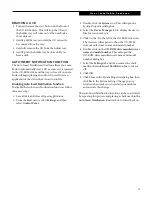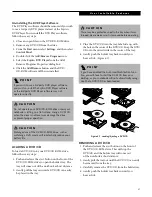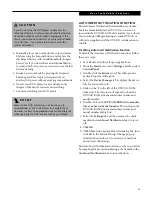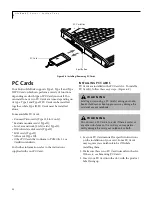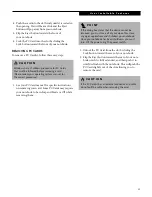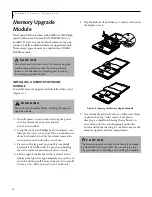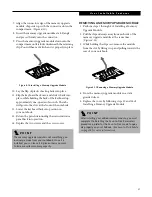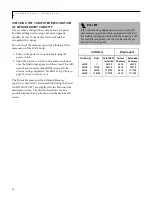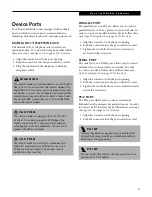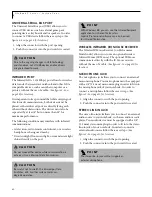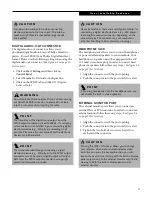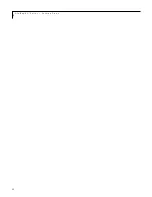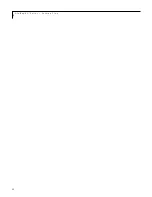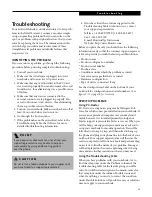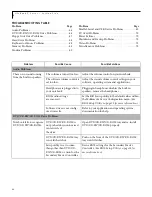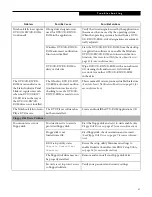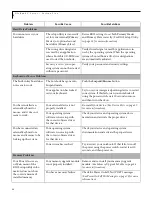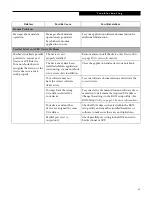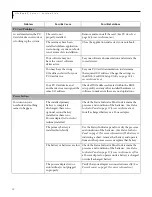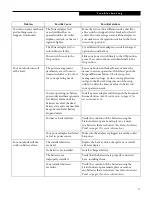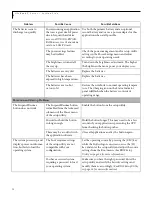57
U s e r I n s t a l l a b l e F e a t u r e s
7. Align the connector edge of the memory upgrade
module, chip side up, with the connector slot in the
compartment.
(Figure 4-10)
8. Insert the memory upgrade module at a 45(angle
and press it firmly onto the connector.
9. Press the memory upgrade module down into the
compartment until it locks underneath the retaining
clip. You will hear a click when it is properly in place.
Figure 4-10 Installing a Memory Upgrade Module
10. Lay the flap of plastic sheeting back into place.
11. Flip the keyboard back over, and slide it back into
place, while holding the back of the keyboard up
approximately one-quarter of an inch. The tabs
will go into the slots at the front of the notebook.
12. Lower the keyboard back into position on
your notebook.
13. Return the panel surrounding the status indicator
panel back into position.
14. Replace the two screws and the screw covers.
REMOVING A MEMORY UPGRADE MODULE
1. Perform steps 1 through 6 of Installing a Memory
Upgrade Module.
2. Pull the clips sideways away from each side of the
memory upgrade module at the same time.
(Figure 4-11)
3. While holding the clips out, remove the module
from the slot by lifting it up and pulling towards the
rear of your notebook.
Figure 4-11 Removing a Memory Upgrade Module
4. Store the memory upgrade module in a static
guarded sleeve.
5. Replace the cover by following steps 10 and 14 of
Installing a Memory Upgrade Module.
P O I N T
The memory upgrade module is not something you
routinely remove from your notebook. Once it is
installed, you can leave it in place unless you want
to increase system memory capacity.
P O I N T
After installing your added memory module, you must
complete the Resetting the Save-to-Disk Parameters
procedure in order for the Save-to-Disk mode to oper-
ate properly on your LifeBook.
(See Save-to-Disk Mode
on page 38 for more information)
Summary of Contents for LifeBook C-4235
Page 1: ...S E R I E S Advanced Multimedia Discriminating Style User s Guide C ...
Page 9: ...L i f e B o o k C S e r i e s ...
Page 11: ...2 L i f e B o o k C S e r i e s S e c t i o n S e v e n ...
Page 13: ...4 L i f e B o o k C S e r i e s S e c t i o n O n e ...
Page 41: ...32 L i f e B o o k C S e r i e s S e c t i o n T w o ...
Page 51: ...42 L i f e B o o k C S e r i e s S e c t i o n T h r e e ...
Page 53: ...44 L i f e B o o k C S e r i e s S e c t i o n F o u r ...
Page 71: ...62 L i f e B o o k C S e r i e s S e c t i o n F o u r ...
Page 73: ...64 L i f e B o o k C S e r i e s S e c t i o n F i v e ...
Page 89: ...80 L i f e B o o k C S e r i e s S e c t i o n F i v e ...
Page 91: ...82 L i f e B o o k C S e r i e s S e c t i o n S i x ...
Page 95: ...86 L i f e B o o k C S e r i e s S e c t i o n S i x ...
Page 97: ...88 L i f e B o o k C S e r i e s S e c t i o n S e v e n ...
Page 101: ...92 L i f e B o o k C S e r i e s S e c t i o n S e v e n ...
Page 102: ...93 G l o s s a r y Section Eight Glossary ...
Page 103: ...94 L i f e B o o k C S e r i e s S e c t i o n E i g h t ...
Page 109: ...100 L i f e B o o k C S e r i e s S e c t i o n E i g h t ...