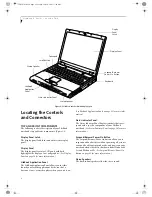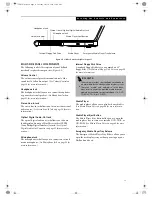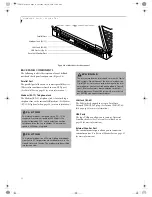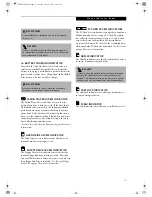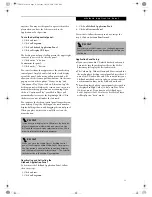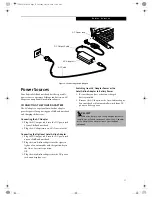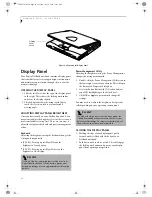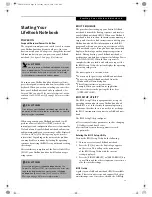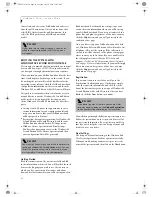16
L i f e B o o k C S e r i e s – S e c t i o n T w o
Figure 2-10 Keyboard
Keyboard
USING THE KEYBOARD
Your Fujitsu LifeBook notebook has an integral 87-key
keyboard. The keys perform all the standard functions of
a 101-key keyboard, including the Windows keys and
other special function keys. This section describes the
following keys.
■
Numeric keypad
■
Cursor keys
■
Function keys
■
Windows keys
NUMERIC KEYPAD
Certain keys on the keyboard perform dual functions as
both standard character keys and numeric keypad keys.
NumLk can be activated by pressing the [NumLk] keys.
Turning off the NumLk feature is done the same way.
Once this feature is activated you can enter numerals 0
through 9, perform addition ( + ), subtraction ( - ),
multiplication ( * ), or division ( / ), and enter decimal
points ( . ) using the keys designated as ten-key function
keys. The keys in the numeric keypad are marked on the
front edge of the key to indicate their secondary functions.
WINDOWS KEYS
Your LifeBook notebook has three Windows keys,
consisting of two Start keys and an Application key. The
two Start keys display the Start menu. This button func-
tions the same as your on-screen Start menu button. The
Application key functions the same as your right mouse
button and displays shortcut menus for the selected
item. (Please refer to your Windows documentation for
additional information regarding the Windows keys.)
CURSOR KEYS
The cursor keys are the four arrow keys on the keyboard
which allow you to move the cursor up, down, left and
right in applications. In programs such as Windows
Explorer, it moves the “focus” (selects the next item up,
down, left, or right).
X
Fn Key
Start Key
Function Keys
Numeric Keypad
Application Key
Cursor Keys
Start Key
P O I N T
If you are using the optional external numerical keypad,
pressing the [NumLk] key will activate the external key-
pad. The indicator will come on, however it will not
change any of the functionality of your keyboard keys.
58-0563-01.book Page 16 Tuesday, July 10, 2001 11:09 AM
Summary of Contents for LifeBook C-6581
Page 8: ...L i f e B o o k C S e r i e s 58 0563 01 book Page 4 Tuesday July 10 2001 11 09 AM ...
Page 9: ...1 1 Preface 58 0563 01 book Page 1 Tuesday July 10 2001 11 09 AM ...
Page 10: ...2 L i f e B o o k C S e r i e s 58 0563 01 book Page 2 Tuesday July 10 2001 11 09 AM ...
Page 13: ...5 2 Getting to Know Your Computer 58 0563 01 book Page 5 Tuesday July 10 2001 11 09 AM ...
Page 33: ...25 3 Getting Started 58 0563 01 book Page 25 Tuesday July 10 2001 11 09 AM ...
Page 43: ...35 4 User Installable Features 58 0563 01 book Page 35 Tuesday July 10 2001 11 09 AM ...
Page 61: ...53 5 Troubleshooting 58 0563 01 book Page 53 Tuesday July 10 2001 11 09 AM ...
Page 77: ...69 6 Care and Maintenance 58 0563 01 book Page 69 Tuesday July 10 2001 11 09 AM ...
Page 83: ...75 7 Specifications 58 0563 01 book Page 75 Tuesday July 10 2001 11 09 AM ...
Page 89: ...81 8 Glossary 58 0563 01 book Page 81 Tuesday July 10 2001 11 09 AM ...
Page 98: ...L i f e B o o k C S e r i e s 58 0563 01 book Page 4 Tuesday July 10 2001 11 09 AM ...