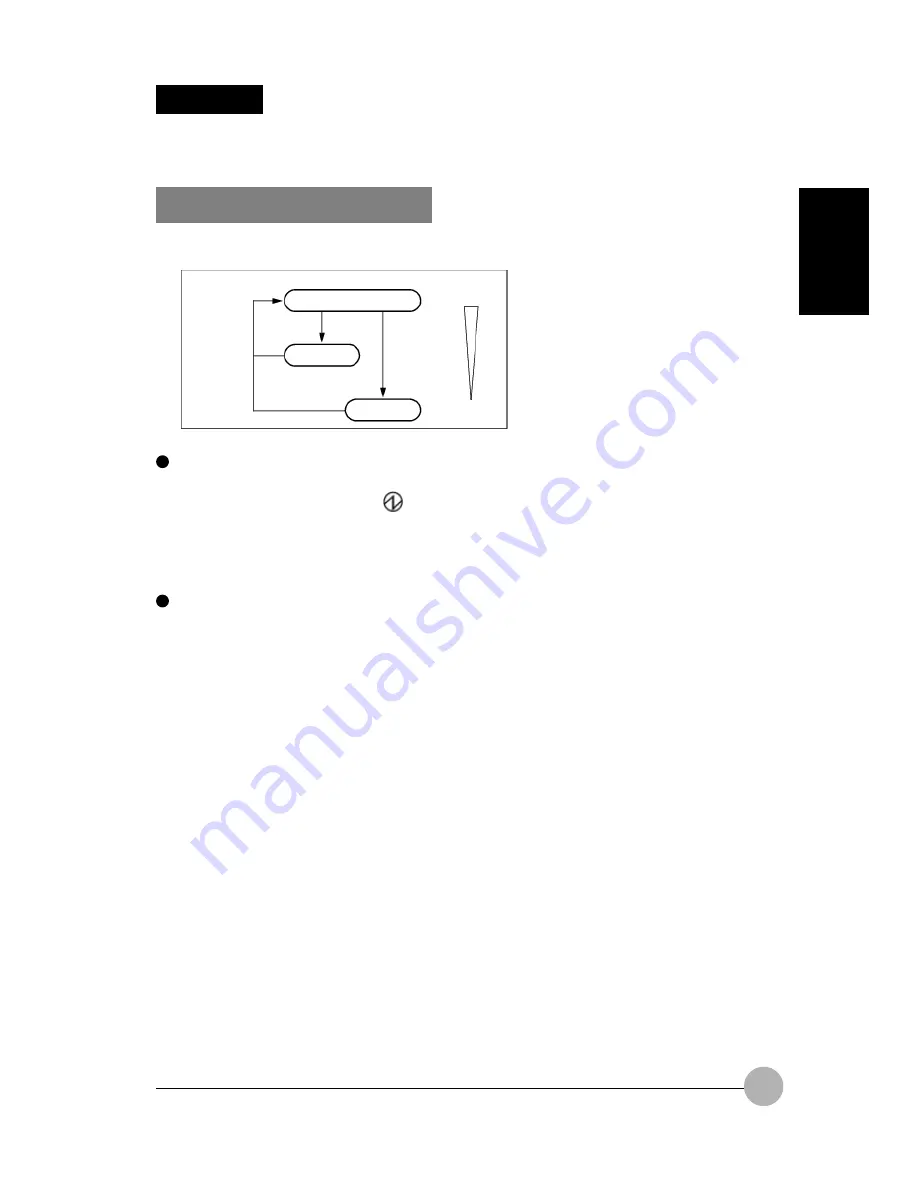
37
SECTION 1
SECTION 1
7. Power Saving Function
Standby and Hibernation
The Standby and Hibernation features allow you to save power without shutting down Windows.
Standby mode
This mode suspends system operation while keeping the programs and data in the system RAM
(memory). During standby, the
icon on the status indicator LCD blinks. In this mode, the
computer can suspend and resume system operation in a shorter time than in hibernation mode.
When the computer is on standby, it consumes a small amount of power, and it is powered from
the AC adapter if the AC adapter is connected or from the internal battery if no AC adapter is
connected.
Hibernation mode
This mode shuts down the computer after saving all programs and data in memory into the hard
disk. As compared to standby mode, it takes more time for the computer to suspend and resume
system operation because the power is turned off automatically. When the MAIN switch is on, the
computer consumes a small amount of power to keep the one-touch buttons operational. To stop
the power consumption, turn the MAIN switch off.
Caution about standby and hibernation modes
•
Depending on the conditions under which your computer is used, it may take much time to go
into standby or hibernation mode, or to resume system operation.
•
Don’t resume system operation soon after placing it into standby or hibernation mode, but
wait for at least 10 seconds before resuming.
•
If the driver of any peripheral device connected is not installed correctly, the computer may
not go into standby or hibernation mode.
Operation
Standby
Hibernation
Power consumption
Large
Small
Resume
















































