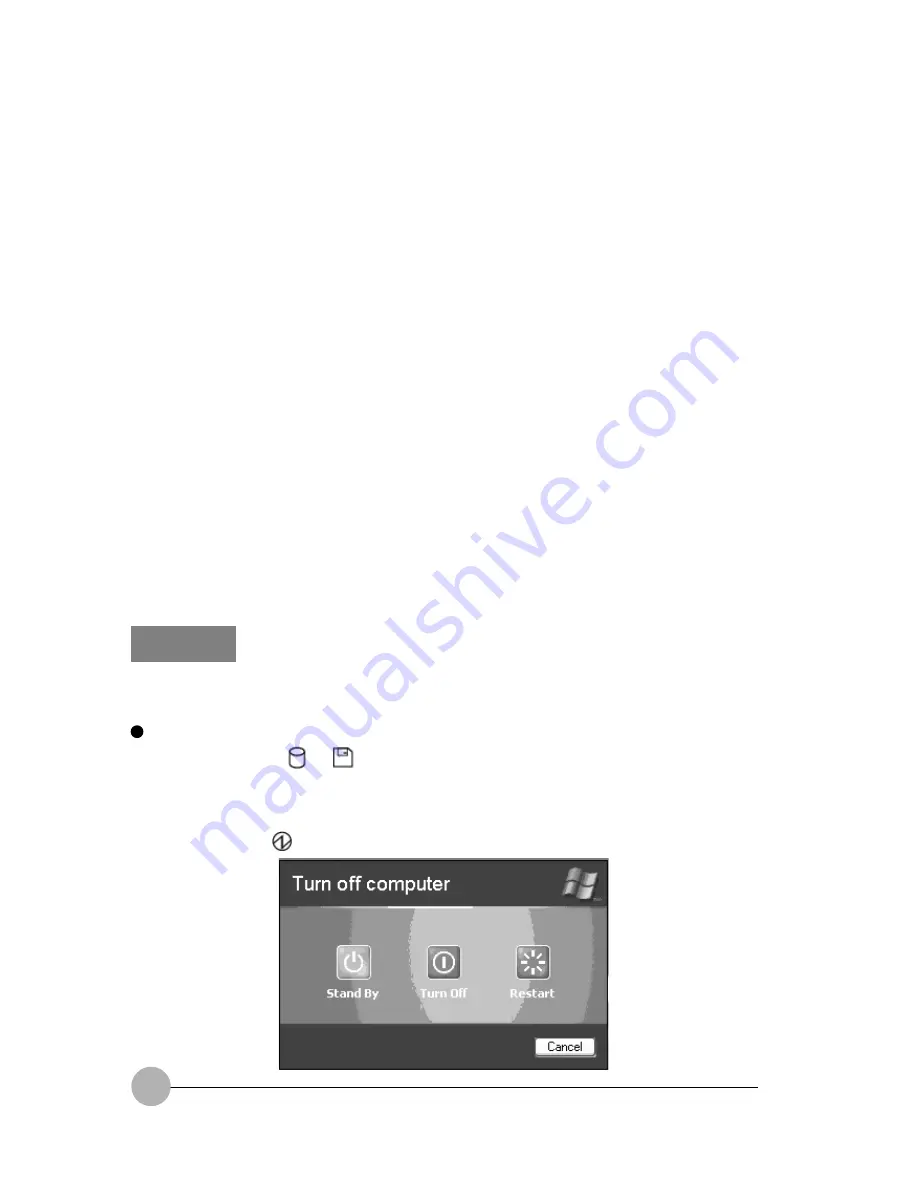
38
•
When the computer resumes operation, it may cause some flicker in the display, but this doesn’t
mean that the computer or display is faulty.
•
Don’t put the computer into standby or hibernation mode if:
- The operating system is in the process of starting or shutting down.
- The computer is processing something (e.g., sending data to a printer) or immediately after
it has finished processing.
- The hard disk or floppy disk is being accessed.
- Communications are being carried out via the modem.
- An auto-run CD (CD that starts automatically when it is loaded) is running.
- A video CD, etc., is being played.
- A music CD or game software is being played.
- Data is being written or rewritten on a CD-R or CD-RW.
- No driver is installed yet for the peripheral device currently connected.
•
Don’t connect or disconnect a peripheral device when the computer is in standby mode. Always
shut down the computer. For some peripherals, you don’t need to turn off the computer before
connecting or disconnecting them. For more information, refer to the manual for your peripheral
device.
•
When using a LAN, connect the AC adapter, select “Never” for each item on the Power Schemes
tab of the Power Management Properties dialog box.
•
If you resume system operation when “Manual” is selected under “Internal pointing device” of
the BIOS Setup window, the Flat Point is activated regardless of the settings before the computer
was put into standby or hibernation mode.
•
Your computer doesn’t support the Low-Level Standby (ACPI S1) feature. So don’t put it into
standby or hibernation mode if the peripheral device connected supports only the Low-Level
Standby feature.S1) feature. So don’t put it into standby or hibernation mode if the peripheral
device connected supports only the Low-Level Standby feature.
Standby
Standby (Suspending operation)
There are three ways to put the computer into standby mode.
Using the Shut Down Windows dialog box
1.
Make sure that the
or
icon is not displayed on the status indicator LCD.
2.
Click the Start button and select Turn off computer.
The Shut Down Windows dialog box appears.
Select “Stand By” from menu box and then click “Stand By”.
After a while, the
icon blinks on the status indicator LCD and the LCD display goes off.
















































