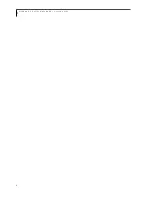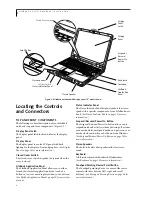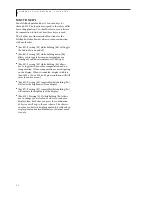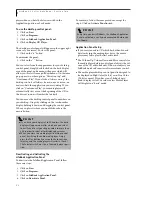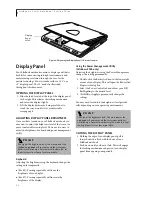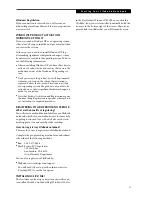16
L i f e B o o k C S e r i e s N o t e b o o k – S e c t i o n T w o
FUNCTION KEYS
Your LifeBook notebook has 12 function keys, F1
through F12. The functions assigned to these keys differ
for each application. You should refer to your software
documentation to find out how these keys are used.
The [Fn] key provides extended functions for the
LifeBook notebook and is always used in conjunction
with another key.
■
[Fn+F3]: Pressing [F3] while holding [Fn] will toggle
the Audio Mute on and off.
■
[Fn+F4]: Pressing [F4] while holding down [Fn]
allows you to toggle between an internal mouse
(touchpad) and an external mouse (USB-type).
■
[Fn+F5]: Pressing [F5] while holding [Fn] allows
you to toggle between video compensation and no
compensation. (Video compensation controls spacing
on the display. When it is enabled, displays with less
than 1024 x 768 or 800 x 600 pixel resolution will still
cover the entire screen.)
■
[Fn+F6]: Pressing [F6] repeatedly while holding [Fn]
will lower the brightness of your display.
■
[Fn+F7]: Pressing [F7] repeatedly while holding [Fn]
will increase the brightness of the display.
■
[Fn+F10]: Pressing [F10] while holding [Fn] allows
you to change your selection of where to send your
display video. Each time you press the combination
of keys you will step to the next choice. The choices,
in order, are: built-in display panel only, both built-in
display panel and external monitor or external moni-
tor only.
Summary of Contents for LifeBook C series
Page 2: ...L i f e B o o k C S e r i e s N o t e b o o k ...
Page 6: ...L i f e B o o k C S e r i e s N o t e b o o k ...
Page 7: ...1 1 Preface ...
Page 8: ...2 L i f e B o o k C S e r i e s N o t e b o o k ...
Page 10: ...4 L i f e B o o k C S e r i e s N o t e b o o k S e c t i o n O n e ...
Page 11: ...5 2 Getting to Know Your Computer ...
Page 12: ...6 L i f e B o o k C S e r i e s N o t e b o o k S e c t i o n T w o ...
Page 29: ...23 3 Getting Started ...
Page 30: ...24 L i f e B o o k C S e r i e s N o t e b o o k S e c t i o n T h r e e ...
Page 38: ...32 L i f e B o o k C S e r i e s N o t e b o o k S e c t i o n T h r e e ...
Page 39: ...33 4 User Installable Features ...
Page 40: ...34 L i f e B o o k C S e r i e s N o t e b o o k S e c t i o n F o u r ...
Page 56: ...50 L i f e B o o k C S e r i e s N o t e b o o k S e c t i o n F o u r ...
Page 57: ...51 5 Using the Integrated Wireless LAN Optional device ...
Page 58: ...52 L i f e B o o k C S e r i e s N o t e b o o k S e c t i o n F i v e ...
Page 75: ...69 6 Troubleshooting ...
Page 76: ...70 L i f e B o o k C S e r i e s N o t e b o o k S e c t i o n S i x ...
Page 90: ...84 L i f e B o o k C S e r i e s N o t e b o o k S e c t i o n S i x ...
Page 91: ...85 7 Care and Maintenance ...
Page 92: ...86 L i f e B o o k C S e r i e s N o t e b o o k S e c t i o n S e v e n ...
Page 96: ...90 L i f e B o o k C S e r i e s N o t e b o o k S e c t i o n S e v e n ...
Page 97: ...91 8 Specifications ...
Page 98: ...92 L i f e B o o k C S e r i e s N o t e b o o k S e c t i o n E i g h t ...
Page 106: ...100 L i f e B o o k C S e r i e s N o t e b o o k ...
Page 107: ...101 9 Glossary ...
Page 108: ...102 L i f e B o o k C S e r i e s N o t e b o o k S e c t i o n N i n e ...
Page 114: ...108 L i f e B o o k C S e r i e s N o t e b o o k S e c t i o n N i n e ...
Page 118: ...L i f e B o o k C S e r i e s N o t e b o o k ...