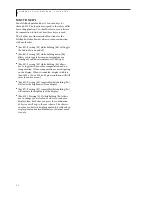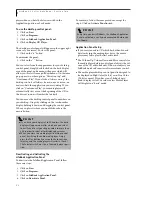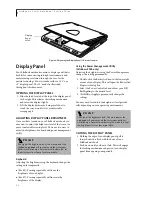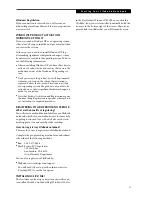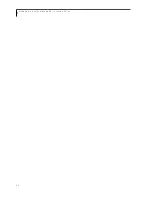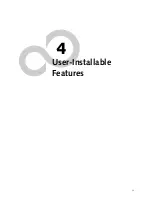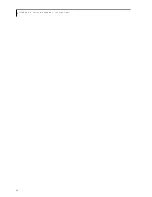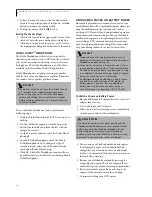26
L i f e B o o k C S e r i e s N o t e b o o k – S e c t i o n T h r e e
Figure 3-2 Opening the Display Panel (15” model shown)
Display Panel
Your LifeBook notebook contains a display panel that is
backlit for easier viewing in bright environments and
maintains top resolution through the use of active-
matrix technology. Your system has either a 14.1” or a
15” display panel. The 15” model is illustrated
throughout this document.
OPENING THE DISPLAY PANEL
1. Slide the latch located at the top of the display panel
to the right. This releases the locking mechanism
and raises the display slightly.
2. Lift the display backwards, being careful not to
touch the screen, until it is at a comfortable
viewing angle.
ADJUSTING DISPLAY PANEL BRIGHTNESS
Once you have turned on your LifeBook notebook, you
may want to adjust the brightness level of the screen to a
more comfortable viewing level. There are two ways to
adjust the brightness, keyboard and power management
utility.
Keyboard
Adjusting the brightness using the keyboard changes the
setting only temporarily.
■
[Fn+F6]: Pressing repeatedly will lower the
brightness of your display.
■
[Fn+F7]: Pressing repeatedly will increase the
brightness of the display.
Using the Power Management Utility
(Windows 2000 only)
Adjusting the brightness using the Power Management
changes the setting permanently.
1. Double-click the BatteryAid icon in the lower right
corner of your display. This will open the BatteryAid
Properties dialog box.
2. Select the Power Control tab and adjust your LCD
Backlighting to the desired level.
3. Click
OK
or
Apply
to permanently change the
settings.
You may need to readjust the brightness level periodi-
cally depending on your operating environment.
CLOSING THE DISPLAY PANEL
1. Holding the edge of your display panel, pull it
forward until it is flush with the body of your
LifeBook notebook.
2. Push down until you hear a click. This will engage
the locking mechanism and prevent your display
panel from opening unexpectedly.
Display
Panel
Latch
P O I N T
The higher the brightness level, the more power the
LifeBook notebook will consume and the faster your
batteries will discharge. For maximum battery life, set
the brightness to as low a level as possible.
P O I N T
The higher the brightness level, the more power the
notebook will consume and the faster your batteries
will discharge. For maximum battery life, make sure that
the brightness is set as low as possible.
Summary of Contents for LifeBook C series
Page 2: ...L i f e B o o k C S e r i e s N o t e b o o k ...
Page 6: ...L i f e B o o k C S e r i e s N o t e b o o k ...
Page 7: ...1 1 Preface ...
Page 8: ...2 L i f e B o o k C S e r i e s N o t e b o o k ...
Page 10: ...4 L i f e B o o k C S e r i e s N o t e b o o k S e c t i o n O n e ...
Page 11: ...5 2 Getting to Know Your Computer ...
Page 12: ...6 L i f e B o o k C S e r i e s N o t e b o o k S e c t i o n T w o ...
Page 29: ...23 3 Getting Started ...
Page 30: ...24 L i f e B o o k C S e r i e s N o t e b o o k S e c t i o n T h r e e ...
Page 38: ...32 L i f e B o o k C S e r i e s N o t e b o o k S e c t i o n T h r e e ...
Page 39: ...33 4 User Installable Features ...
Page 40: ...34 L i f e B o o k C S e r i e s N o t e b o o k S e c t i o n F o u r ...
Page 56: ...50 L i f e B o o k C S e r i e s N o t e b o o k S e c t i o n F o u r ...
Page 57: ...51 5 Using the Integrated Wireless LAN Optional device ...
Page 58: ...52 L i f e B o o k C S e r i e s N o t e b o o k S e c t i o n F i v e ...
Page 75: ...69 6 Troubleshooting ...
Page 76: ...70 L i f e B o o k C S e r i e s N o t e b o o k S e c t i o n S i x ...
Page 90: ...84 L i f e B o o k C S e r i e s N o t e b o o k S e c t i o n S i x ...
Page 91: ...85 7 Care and Maintenance ...
Page 92: ...86 L i f e B o o k C S e r i e s N o t e b o o k S e c t i o n S e v e n ...
Page 96: ...90 L i f e B o o k C S e r i e s N o t e b o o k S e c t i o n S e v e n ...
Page 97: ...91 8 Specifications ...
Page 98: ...92 L i f e B o o k C S e r i e s N o t e b o o k S e c t i o n E i g h t ...
Page 106: ...100 L i f e B o o k C S e r i e s N o t e b o o k ...
Page 107: ...101 9 Glossary ...
Page 108: ...102 L i f e B o o k C S e r i e s N o t e b o o k S e c t i o n N i n e ...
Page 114: ...108 L i f e B o o k C S e r i e s N o t e b o o k S e c t i o n N i n e ...
Page 118: ...L i f e B o o k C S e r i e s N o t e b o o k ...