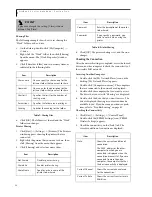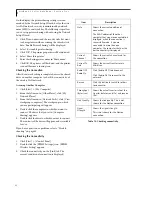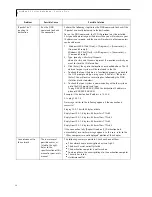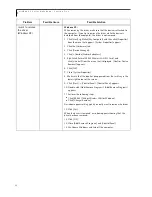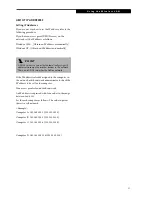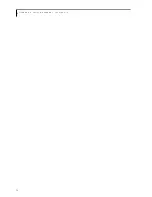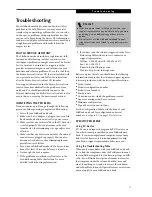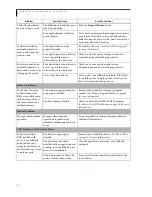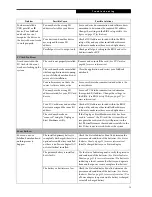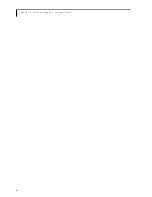71
T r o u b l e s h o o t i n g
Troubleshooting
Your LifeBook notebook is sturdy and subject to few
problems in the field. However, you may encounter
simple setup or operating problems that you can solve
on the spot, or problems with peripheral devices, that
you can solve by replacing the device. The information
in this section helps you isolate and resolve some of these
straightforward problems and identify failures that
require service.
FUJITSU SERVICE ASSISTANT
The LifeBook notebook includes a sophisticated, full-
featured troubleshooting tool that can assist you in
solving most problems you might encounter. The Fujitsu
Service Assistant is an interactive support tool that
provides automated diagnosis and solutions for your
hardware and software problems. To use this tool, load
the Fujitsu Service Assistant CD that was included with
your system’s accessories, and follow the instructions
after the Fujitsu Service Assistant CD launches.
New support information for the Fujitsu Service Assis-
tant tool may be available after the purchase of your
notebook. You should periodically connect to the
Internet while using the Fujitsu Service Assistant tool to
ensure that you are using the most current version.
IDENTIFYING THE PROBLEM
If you encounter a problem, go through the following
procedure before pursuing complex troubleshooting:
1. Turn off your LifeBook notebook.
2. Make sure the AC adapter is plugged into your Life-
Book notebook and to an active AC power source.
3. Make sure that any card installed in the PC Card slot
is seated properly. You can also remove the card
from the slot, thus eliminating it as a possible cause
of failure.
4. Make sure that any devices connected to the external
connectors are plugged in properly. You can also
disconnect such devices, thus eliminating them as
possible causes of failure.
5. Turn on your LifeBook notebook. Make sure it has
been off at least 10 seconds before you turn it on.
6. Go through the boot sequence.
7. If the problem has not been resolved, refer to the
Troubleshooting Table, that follows, for more
detailed troubleshooting information.
8. If you have tried the solutions suggested in the Trou-
bleshooting Table without success, contact your
support representative:
Toll free: 1-800-8Fujitsu (1-800-838-5487)
Fax: 1-901-259-5700
E-mail: 8fujitsu@fujitsupc.com
Web site: http://www.fujitsupc.com.
Before you place the call, you should have the following
information ready so that the customer support represen-
tative can provide you with the fastest possible solution:
■
Product name
■
Product configuration number
■
Product serial number
■
Purchase date
■
Conditions under which the problem occurred
■
Any error messages that have occurred
■
Hardware configuration
■
Type of device connected, if any
See the Configuration Label on the bottom of your
LifeBook notebook for configuration and serial
numbers. (See figure 2-7 on page 12 for location)
SPECIFIC PROBLEMS
Using PC-Doctor
PC-Doctor is a diagnostic program by PC-Doctor.com,
Inc., which comes pre-installed on your LifeBook note-
book. If you are an experienced computer user you may
find it useful, however, it is intended primarily to help
your Fujitsu support representative better serve you.
Using the Troubleshooting Table
When you have problems with your LifeBook notebook,
try to find the symptoms under the Problem column of
the troubleshooting table for the feature giving you diffi-
culty. You will find a description of common causes for
that symptom under the column Possible Cause and
what, if anything, you can do to correct the condition
under Possible Solutions. All possible causes or solutions
may not apply to your LifeBook notebook.
P O I N T
■
If you keep notes about what you have tried, your
support representative may be able to help you more
quickly by giving additional suggestions over the
phone.
■
Do not return a failed LifeBook notebook to your
supplier until you have talked to a support represen-
tative.
Summary of Contents for LifeBook C series
Page 2: ...L i f e B o o k C S e r i e s N o t e b o o k ...
Page 6: ...L i f e B o o k C S e r i e s N o t e b o o k ...
Page 7: ...1 1 Preface ...
Page 8: ...2 L i f e B o o k C S e r i e s N o t e b o o k ...
Page 10: ...4 L i f e B o o k C S e r i e s N o t e b o o k S e c t i o n O n e ...
Page 11: ...5 2 Getting to Know Your Computer ...
Page 12: ...6 L i f e B o o k C S e r i e s N o t e b o o k S e c t i o n T w o ...
Page 29: ...23 3 Getting Started ...
Page 30: ...24 L i f e B o o k C S e r i e s N o t e b o o k S e c t i o n T h r e e ...
Page 38: ...32 L i f e B o o k C S e r i e s N o t e b o o k S e c t i o n T h r e e ...
Page 39: ...33 4 User Installable Features ...
Page 40: ...34 L i f e B o o k C S e r i e s N o t e b o o k S e c t i o n F o u r ...
Page 56: ...50 L i f e B o o k C S e r i e s N o t e b o o k S e c t i o n F o u r ...
Page 57: ...51 5 Using the Integrated Wireless LAN Optional device ...
Page 58: ...52 L i f e B o o k C S e r i e s N o t e b o o k S e c t i o n F i v e ...
Page 75: ...69 6 Troubleshooting ...
Page 76: ...70 L i f e B o o k C S e r i e s N o t e b o o k S e c t i o n S i x ...
Page 90: ...84 L i f e B o o k C S e r i e s N o t e b o o k S e c t i o n S i x ...
Page 91: ...85 7 Care and Maintenance ...
Page 92: ...86 L i f e B o o k C S e r i e s N o t e b o o k S e c t i o n S e v e n ...
Page 96: ...90 L i f e B o o k C S e r i e s N o t e b o o k S e c t i o n S e v e n ...
Page 97: ...91 8 Specifications ...
Page 98: ...92 L i f e B o o k C S e r i e s N o t e b o o k S e c t i o n E i g h t ...
Page 106: ...100 L i f e B o o k C S e r i e s N o t e b o o k ...
Page 107: ...101 9 Glossary ...
Page 108: ...102 L i f e B o o k C S e r i e s N o t e b o o k S e c t i o n N i n e ...
Page 114: ...108 L i f e B o o k C S e r i e s N o t e b o o k S e c t i o n N i n e ...
Page 118: ...L i f e B o o k C S e r i e s N o t e b o o k ...