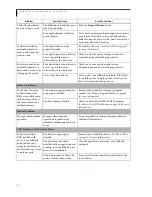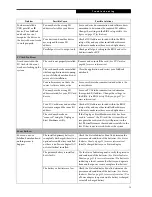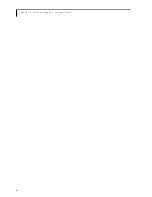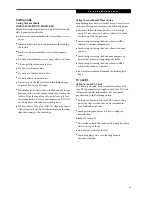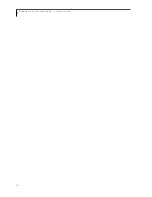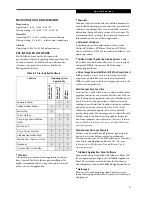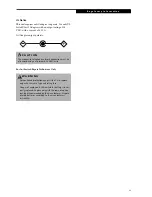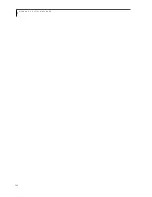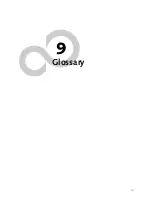87
C a r e a n d M a i n t e n a n c e
Care and Maintenance
If you use your LifeBook notebook carefully, you will
increase its life and reliability. This section provides
some tips for looking after the LifeBook notebook and
its devices.
LIFEBOOK NOTEBOOK
Caring for your LifeBook notebook
■
Your LifeBook notebook is a durable but sensitive
electronic device. Treat it with respect and care.
■
Make a habit of transporting it in a suitable carrying
case.
■
Do not attempt to service the computer yourself.
Always follow installation instructions closely.
■
Keep it away from food and beverages.
■
If you accidentally spill liquid on your LifeBook
notebook:
1. Turn it off.
2. Position it so that the liquid can run out.
3. Let it dry out for 24 hours, or longer if needed.
4. If your LifeBook notebook will not boot after it
has dried out, call your support representative.
■
Do not use your LifeBook notebook in a wet environ-
ment (near a bathtub, swimming pool).
■
Always use the AC adapter and batteries that are
approved for your LifeBook notebook.
■
Avoid exposure to sand, dust and other
environmental hazards.
■
Do not expose your LifeBook notebook to direct sun-
light for long periods of time as temperatures above
140° F (60° C) may damage your notebook.
■
Keep the covers closed on the connectors and slots
when they are not in use.
■
Do not put heavy or sharp objects on the computer.
■
If you are carrying your LifeBook notebook in a brief-
case, or any other carrying case, make sure that there
are no objects in the case pressing on the lid.
■
Never position your LifeBook notebook such that the
media player drive is supporting the weight of the
notebook.
■
Do not drop your LifeBook notebook.
■
Do not touch the screen with any sharp objects.
Cleaning your Fujitsu notebook
■
Always disconnect the power plug. (Pull the plug, not
the cord.)
■
Clean your LifeBook notebook with a damp, lint-free
cloth. Do not use abrasives or solvents.
■
Use a soft cloth to remove dust from the screen.
Never use glass cleaners.
Storing your Fujitsu notebook
■
If storing your LifeBook notebook for a month or
longer, turn your LifeBook notebook off, fully charge
the battery, the remove and store all Lithium ion bat-
teries.
■
Store your LifeBook notebook and batteries separately.
If you store your LifeBook notebook with a battery
installed, the battery will discharge, and battery life
will be reduced. In addition, a faulty battery might
damage your LifeBook notebook.
■
Store your LifeBook notebook in a cool, dry location.
Temperatures should remain between 13ºF
(-25ºC) and 140ºF (60ºC).
Traveling with your Fujitsu notebook
■
Do not transport your LifeBook notebook while it is
turned on.
■
Do not check your LifeBook notebook as baggage.
Carry it with you.
■
Always bring your System Recovery CD that came
with your LifeBook notebook when you travel. If you
experience system software problems while
traveling, you may need it to correct any problems.
■
Avoid putting your LifeBook notebook through a
metal detector. Have your notebook hand-inspected
by security personnel. You can however, put your Life-
Book notebook through a properly tuned X-ray
machine. To avoid problems, place your notebook close
to the entrance of the machine and remove it as soon as
possible or have your LifeBook notebook hand-
inspected by security personnel. Security officials may
require you to turn your LifeBook notebook On. Make
sure you have a charged battery on hand.
■
When traveling with the hard drive removed, wrap the
drive in a non-conducting materials (cloth or paper). If
you have the drive checked by hand, be ready to install
the drive if needed. Never put your hard drive through a
metal detector. Have your hard drive hand-inspected by
W A R N I N G
Electrical equipment may be hazardous if misused. Oper-
ations of this product or similar products must always be
supervised by an adult. Do not allow children access to
the interior of any electrical products and do not permit
them to handle any cables.
Summary of Contents for LifeBook C series
Page 2: ...L i f e B o o k C S e r i e s N o t e b o o k ...
Page 6: ...L i f e B o o k C S e r i e s N o t e b o o k ...
Page 7: ...1 1 Preface ...
Page 8: ...2 L i f e B o o k C S e r i e s N o t e b o o k ...
Page 10: ...4 L i f e B o o k C S e r i e s N o t e b o o k S e c t i o n O n e ...
Page 11: ...5 2 Getting to Know Your Computer ...
Page 12: ...6 L i f e B o o k C S e r i e s N o t e b o o k S e c t i o n T w o ...
Page 29: ...23 3 Getting Started ...
Page 30: ...24 L i f e B o o k C S e r i e s N o t e b o o k S e c t i o n T h r e e ...
Page 38: ...32 L i f e B o o k C S e r i e s N o t e b o o k S e c t i o n T h r e e ...
Page 39: ...33 4 User Installable Features ...
Page 40: ...34 L i f e B o o k C S e r i e s N o t e b o o k S e c t i o n F o u r ...
Page 56: ...50 L i f e B o o k C S e r i e s N o t e b o o k S e c t i o n F o u r ...
Page 57: ...51 5 Using the Integrated Wireless LAN Optional device ...
Page 58: ...52 L i f e B o o k C S e r i e s N o t e b o o k S e c t i o n F i v e ...
Page 75: ...69 6 Troubleshooting ...
Page 76: ...70 L i f e B o o k C S e r i e s N o t e b o o k S e c t i o n S i x ...
Page 90: ...84 L i f e B o o k C S e r i e s N o t e b o o k S e c t i o n S i x ...
Page 91: ...85 7 Care and Maintenance ...
Page 92: ...86 L i f e B o o k C S e r i e s N o t e b o o k S e c t i o n S e v e n ...
Page 96: ...90 L i f e B o o k C S e r i e s N o t e b o o k S e c t i o n S e v e n ...
Page 97: ...91 8 Specifications ...
Page 98: ...92 L i f e B o o k C S e r i e s N o t e b o o k S e c t i o n E i g h t ...
Page 106: ...100 L i f e B o o k C S e r i e s N o t e b o o k ...
Page 107: ...101 9 Glossary ...
Page 108: ...102 L i f e B o o k C S e r i e s N o t e b o o k S e c t i o n N i n e ...
Page 114: ...108 L i f e B o o k C S e r i e s N o t e b o o k S e c t i o n N i n e ...
Page 118: ...L i f e B o o k C S e r i e s N o t e b o o k ...