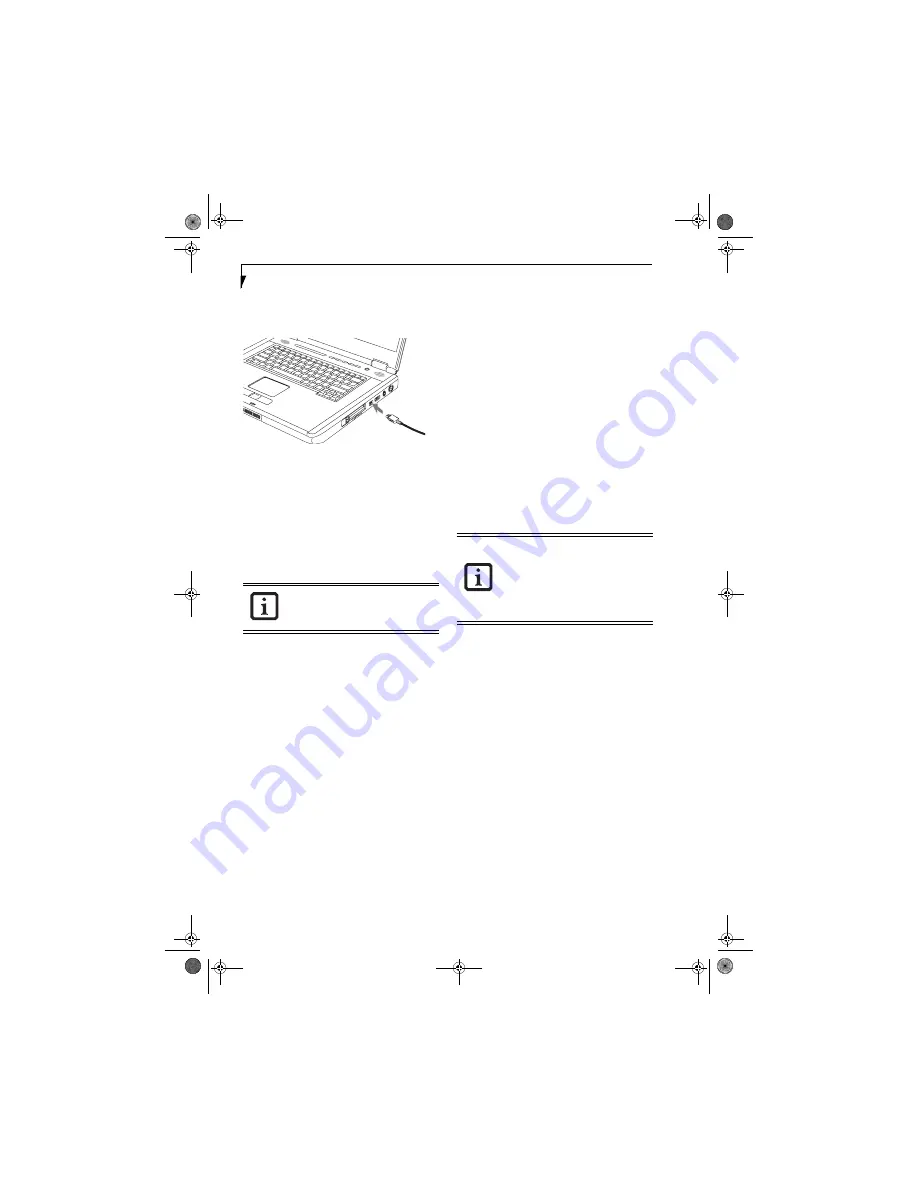
46
L i f e B o o k C S e r i e s N o t e b o o k - S e c t i o n F o u r
2. Push the connector into the port until it is seated.
(Figure 4-16)
Figure 4-16. Connecting an IEEE 1394 Device
HEADPHONE/LINE-OUT JACK
The headphone/line-out jack allows you to connect
headphones or powered external speakers to your note-
book. Your headphones or speakers must be equipped
with a 1/8” (3.5 mm) stereo mini-plug. In order to
connect headphones or speakers follow these easy steps:
(See figure 2-5 on page 8 for location)
1. Align the connector with the port opening.
2. Push the connector into the port until it is seated.
MICROPHONE/LINE-IN JACK
The microphone/line-in jack allows you to connect an
external mono microphone. Your microphone must be
equipped with a 1/8”(3.5 mm) mono mini-plug in order
to fit into the microphone jack of your notebook. In
order to connect a microphone follow these easy steps:
(See figure 2-4 on page 7 for location)
1. Align the connector with the port opening.
2. Push the connector into the port until it is seated.
EXTERNAL VIDEO PORT
The external video port allows you to connect an external
monitor or LCD projector. In order to connect an
external device follow these easy steps:
(See figure 2-6 on
page 9 for location)
1. Align the connector with the port opening.
2. Push the connector into the port until it is seated.
3. Tighten the two hold-down screws, located on
each end of the connector.
If you plug headphones into the head-
phone jack, the built-in stereo speakers
will be disabled.
Pressing the [Fn] + [F10] keys allows you
to change your selection of where to send
your display video. Each time you press the
key combination, you will step to the next
choice, starting with the built-in display
panel only, moving to the external monitor
only, finally moving to both the built-in
display panel and an external monitor.
cotton.book Page 46 Wednesday, August 17, 2005 1:20 PM
Summary of Contents for Lifebook C1320D
Page 7: ...1 Preface cotton book Page 1 Wednesday August 17 2005 1 20 PM ...
Page 31: ...23 3 Getting Started cotton book Page 23 Wednesday August 17 2005 1 20 PM ...
Page 39: ...31 4 User Installable Features cotton book Page 31 Wednesday August 17 2005 1 20 PM ...
Page 55: ...47 5 Troubleshooting cotton book Page 47 Wednesday August 17 2005 1 20 PM ...
Page 71: ...63 6 Care and Maintenance cotton book Page 63 Wednesday August 17 2005 1 20 PM ...
Page 77: ...69 7 Specifications cotton book Page 69 Wednesday August 17 2005 1 20 PM ...
Page 83: ...75 8 Glossary cotton book Page 75 Wednesday August 17 2005 1 20 PM ...
















































