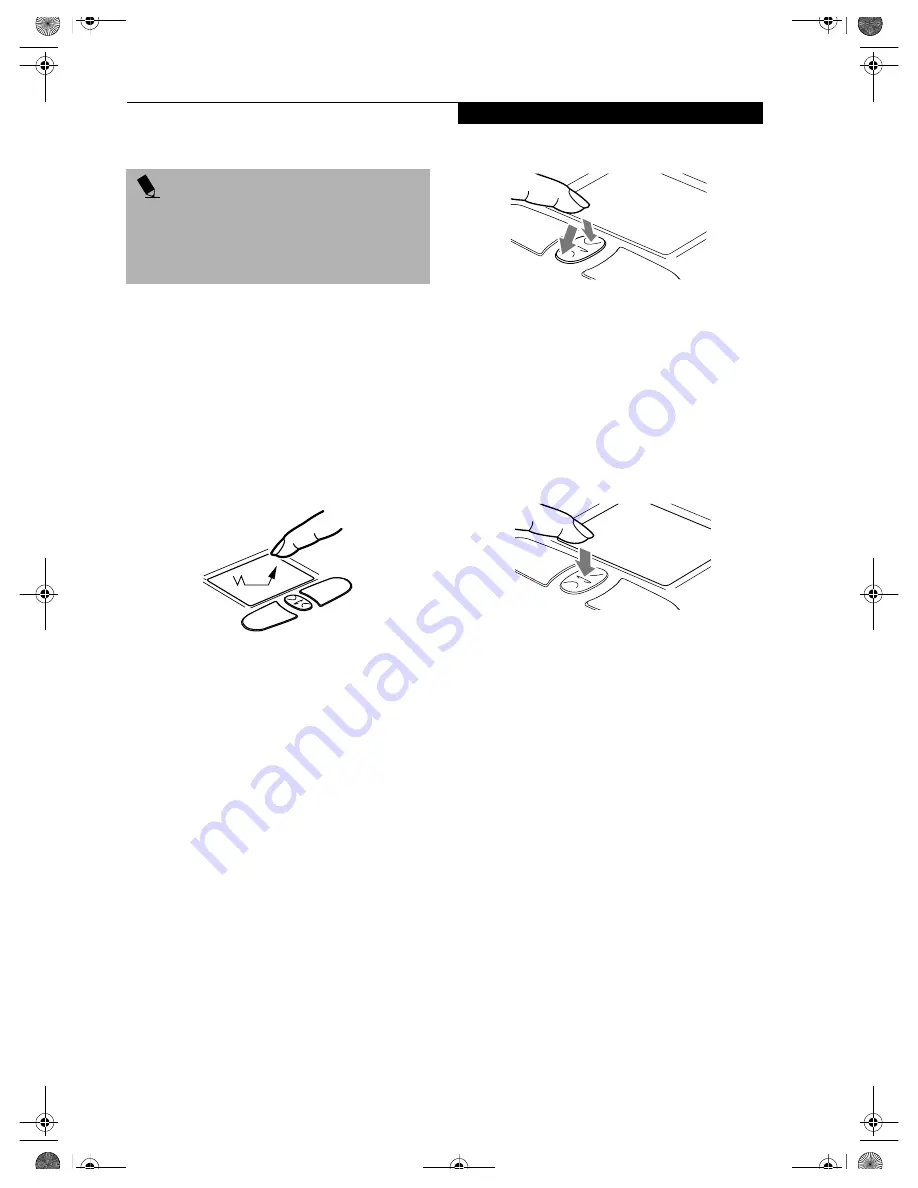
19
T o u c h p a d P o i n t i n g D e v i c e
DRAGGING
Dragging means pressing and holding the left button,
while moving the cursor. To drag, move the cursor to
the item you wish to move. Press and hold the left
button while moving the item to its new location and
then release it. Dragging can also be done using the
Touchpad. First, tap the Touchpad twice over the item
you wish to move making sure to leave your finger on
the pad after the final tap. Next, move the object to its
new location by moving your finger across the
Touchpad, and then release your finger.
(Figure 2-14)
Figure 2-14 Dragging
SCROLLING
Using the Scrolling button allows you to navigate
through a document quickly without using the window’s
scroll bars. This is particularly useful when you are
navigating through on-line pages. To use the Scrolling
button, press the crescent shape at the top or bottom of
the button to scroll up or down a page. When you have
reached the desired section of the page, release the
button.
(Figure 2-15)
Figure 2-15 Scrolling
i-SCROLLER
In addition to using the scroll button to scroll up and
down the screen, you can also use it to launch your Life-
Book Application Panel. To do so, press the scroll button
directly in the middle
(Figure 2-16)
. A hidden button
called the “i-Scroller” is located directly beneath the
scroll button. When you press the scroll button, the
i-Scroller automatically launches your LifeBook Appli-
cation Panel.
Figure 2-16 Using i-Scroller
TOUCHPAD CONTROL ADJUSTMENT
If you need to change or adjust any of the touchpad
control functions, you can customize them from the
Mouse properties dialog box in the Control Panel. Click
on Start, select Settings > Control Panel, then double-
click Mouse.
P O I N T S
■
I
f the interval between clicks is too long, the
double-click will not be executed.
■
Parameters for the Touchpad can be adjusted from
the Mouse Properties dialog box located in the
Windows Control Panel.
B5FH-5971.book Page 19 Thursday, May 23, 2002 4:13 PM
Summary of Contents for Lifebook C2010
Page 7: ...1 1 Preface B5FH 5971 book Page 1 Thursday May 23 2002 4 13 PM ...
Page 11: ...5 2 Getting to Know Your Computer B5FH 5971 book Page 5 Thursday May 23 2002 4 13 PM ...
Page 29: ...23 3 Getting Started B5FH 5971 book Page 23 Thursday May 23 2002 4 13 PM ...
Page 39: ...33 4 User Installable Features B5FH 5971 book Page 33 Thursday May 23 2002 4 13 PM ...
Page 57: ...51 5 Using the Integrated Wireless LAN B5FH 5971 book Page 51 Thursday May 23 2002 4 13 PM ...
Page 75: ...69 6 Troubleshooting B5FH 5971 book Page 69 Thursday May 23 2002 4 13 PM ...
Page 89: ...83 7 Care and Maintenance B5FH 5971 book Page 83 Thursday May 23 2002 4 13 PM ...
Page 95: ...89 8 Specifications B5FH 5971 book Page 89 Thursday May 23 2002 4 13 PM ...
Page 105: ...99 9 Glossary B5FH 5971 book Page 99 Thursday May 23 2002 4 13 PM ...
















































