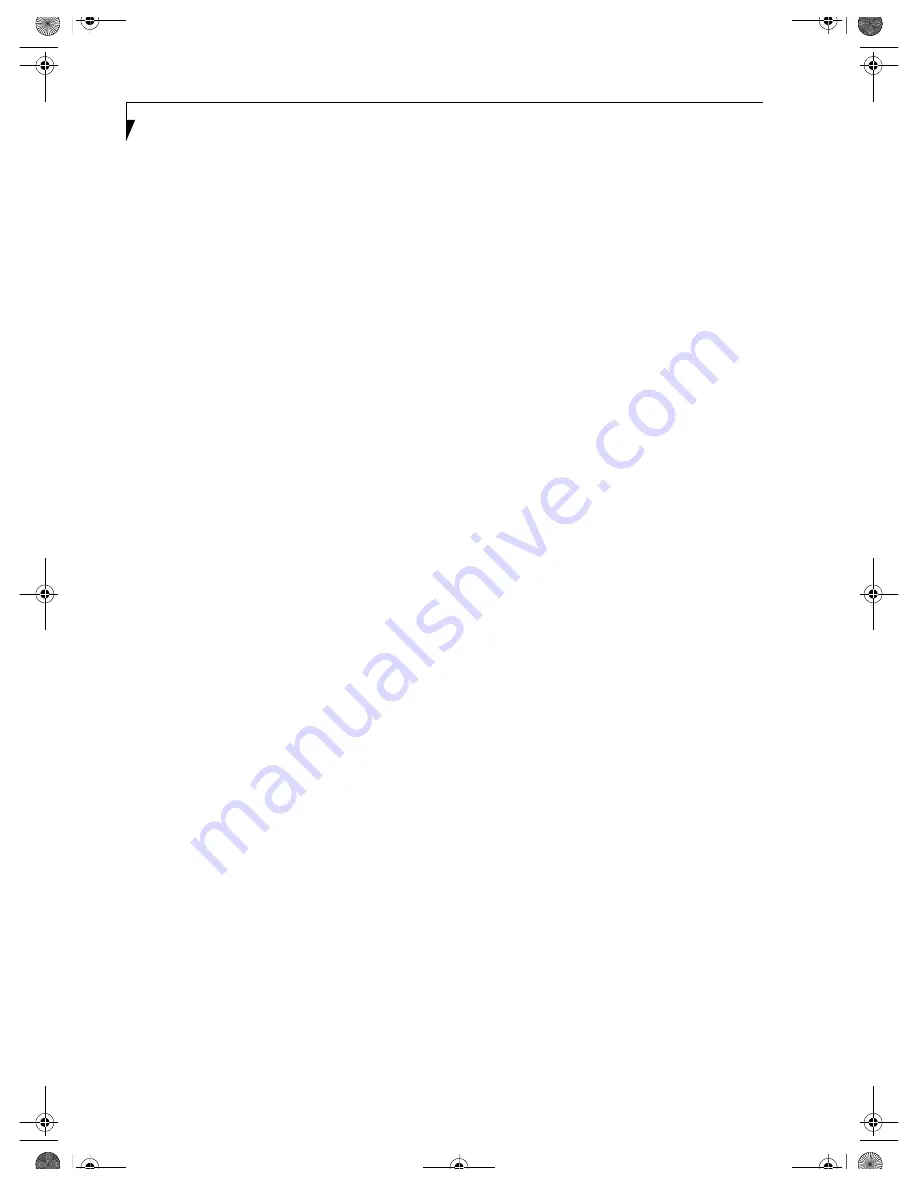
54
L i f e B o o k C S e r i e s N o t e b o o k – S e c t i o n F i v e
BEFORE USING THIS DEVICE
Thank you for purchasing a Fujitsu LifeBook with an
Integrated Wireless LAN. This manual describes the
basic operating procedures for the Wireless LAN
(referred to as the “device” in this manual) and how to
set up a wireless LAN network. Before using this device,
read this manual carefully to ensure correct operation of
the device. Keep this manual in a safe place for reference
while using the device.
Characteristics of the Device
This device consists of a wireless LAN card that is
attached to the computer via a mini-PCI slot.
The main characteristics are as follows:
■
It uses the power saving communications system in
the 2.4 GHz band, and does not require any license for
radio communication.
■
It uses Direct Sequence Spread Spectrum (DS-SS),
which is resistant to noise.
■
This device complies with Wi-Fi, and is able to com-
municate at the maximum transfer rate of 11 Mbps.
■
The maximum communication range is approxi-
mately 80 feet (25 meters) inside a building. The
range may be shorter depending upon the installation
factors, such as walls and columns.
■
Unauthorized access can be prevented with the use of
SSID and encryption key.
Wireless LAN Modes Using this Device
AdHoc Mode
The “AdHoc Mode” refers to the network connecting
two computers using wireless LAN cards. This connec-
tion is called an “AdHoc network.”
Using an AdHoc network, you can obtain a network
connection easily and at a low cost.
In the AdHoc mode, you can use the function supported
by Microsoft Network, such as File and Print Sharing to
exchange files and share a printer or other peripheral
devices.
To use the AdHoc Mode, you must set the same SSID
and the same encryption key for all the computers that
are connected. All connected computers can communi-
cate with each other within the communication range.
Infrastructure Mode
If a number of computers are connected simultaneously
in the AdHoc mode, the transfer rate may be reduced,
communications may become unstable, or the network
connection could fail. This is because all wireless LAN
cards are using the same radio frequency in the network.
To improve this situation, you can use a wireless LAN
access point, which is sold separately. The wireless LAN
network is in the “Infrastructure mode” when it uses an
access point, and such a connection is called the “Infra-
structure Network.”
By using an access point, you can set and use a different
communication channel for each network group. Each
channel is given a different radio frequency, and it
eliminates the collision of communications and provides
a more stable communications environment. Infrastruc-
ture mode is most suitable when you are configuring
multiple wireless LAN networks on the same floor.
To connect a wireless LAN network to a wired LAN, you
need an access point.
How to Handle This Device
The integrated Wireless LAN device is already installed
in your LifeBook computer. Under normal circum-
stances, it should not be necessary for you to remove or
re-install it. The LAN has been configured to support the
operating system with which your system shipped.
B5FH-5971.book Page 54 Thursday, May 23, 2002 4:13 PM
Summary of Contents for Lifebook C2010
Page 7: ...1 1 Preface B5FH 5971 book Page 1 Thursday May 23 2002 4 13 PM ...
Page 11: ...5 2 Getting to Know Your Computer B5FH 5971 book Page 5 Thursday May 23 2002 4 13 PM ...
Page 29: ...23 3 Getting Started B5FH 5971 book Page 23 Thursday May 23 2002 4 13 PM ...
Page 39: ...33 4 User Installable Features B5FH 5971 book Page 33 Thursday May 23 2002 4 13 PM ...
Page 57: ...51 5 Using the Integrated Wireless LAN B5FH 5971 book Page 51 Thursday May 23 2002 4 13 PM ...
Page 75: ...69 6 Troubleshooting B5FH 5971 book Page 69 Thursday May 23 2002 4 13 PM ...
Page 89: ...83 7 Care and Maintenance B5FH 5971 book Page 83 Thursday May 23 2002 4 13 PM ...
Page 95: ...89 8 Specifications B5FH 5971 book Page 89 Thursday May 23 2002 4 13 PM ...
Page 105: ...99 9 Glossary B5FH 5971 book Page 99 Thursday May 23 2002 4 13 PM ...
















































