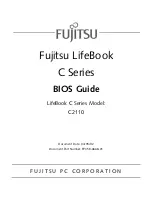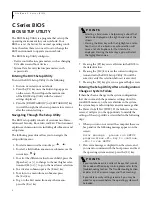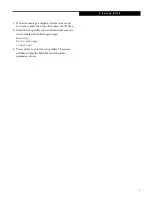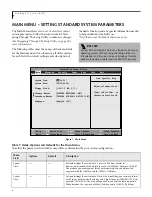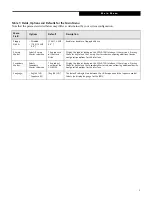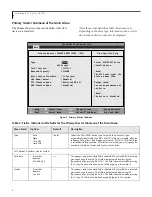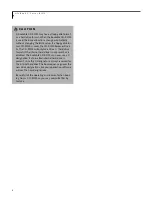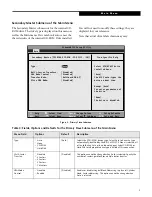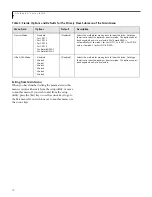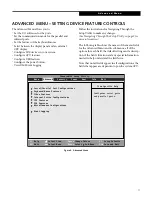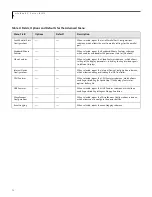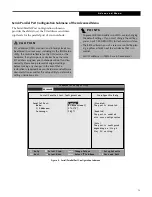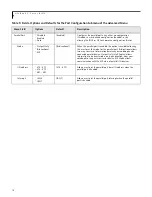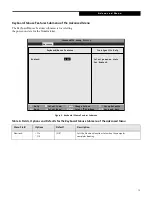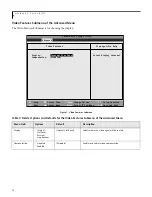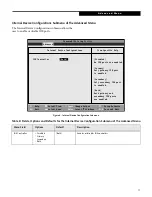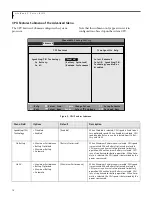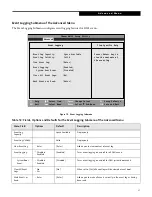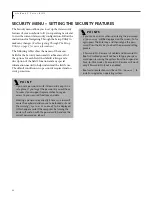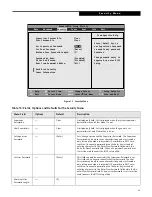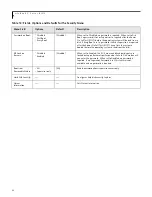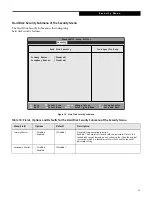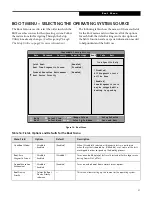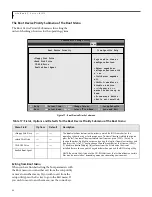13
Serial/Parallel Port Configuration Submenu of the Advanced Menu
The Serial/Parallel Port Configuration submenu
provides the ability to set the I/O addresses and inter-
rupt levels for the parallel port of your notebook.
Figure 5. Serial/Parallel Port Configuration Submenu
C A U T I O N
I/O addresses, DMA channels, and Interrupt levels can
be entered in various ways, including via the BIOS setup
utility, the control software for the I/O device, or the
hardware. If any two ports or devices have the same
I/O address assigned, your notebook will not function
normally. Please keep a record of original settings
before making any changes in the event that a
restoration is required. See your hardware and software
documentation as well as the setup utility to determine
settings, limitations, etc.
P O I N T S
n
To prevent IRQ and address conflicts, avoid changing
the default settings. If you must change the settings,
you can call 1-800-8FUJITSU for technical assistance.
n
The BIOS will warn you of a resource conflict by plac-
ing a yellow asterisk next to each device that is in
conflict.
n
All I/O addresses in Table 5 are in hexadecimal.
PhoenixBIOS Setup Utility
F1
Help
ESC
Exit
Select Item
Select Menu
-/Space
Enter
F9
Setup Defaults
F10
Save and Exit
Change Values
Select Sub-Menu
▲
Advanced
Item Specific Help
Parallel Port:
[
Enabled
Mode:
[Bi-directional]
I/O Address:
[378-37F]
Interrupt:
[IRQ 7]
[Disabled]
The port is disabled.
[Enabled]
The port is enabled
with user configuration.
[Auto]
The port is configured
depending on 'Plug &
Play OS' setting.
Serial/Parallel Port Configurations
A d v a n c e d M e n u
EarthlingBIOS.fm Page 13 Thursday, April 11, 2002 9:48 AM