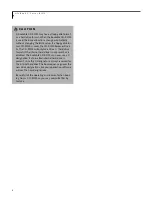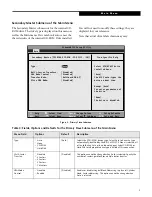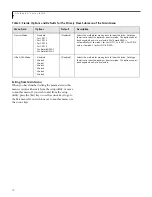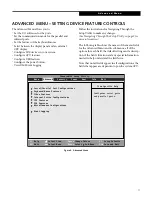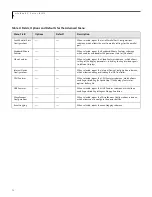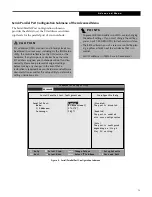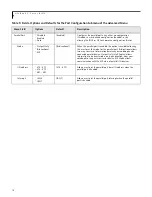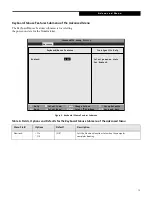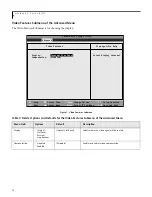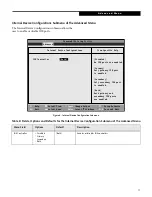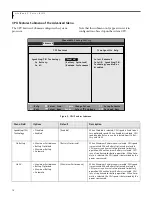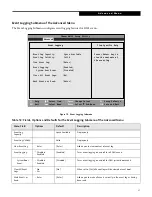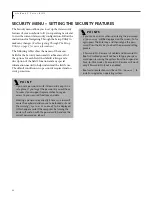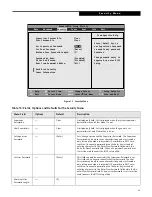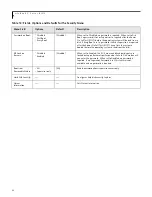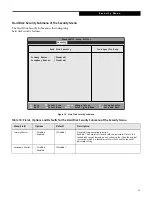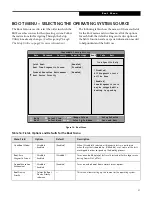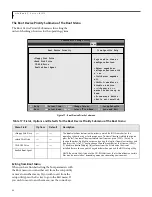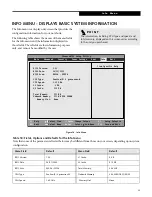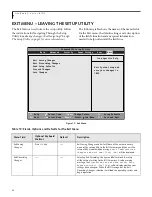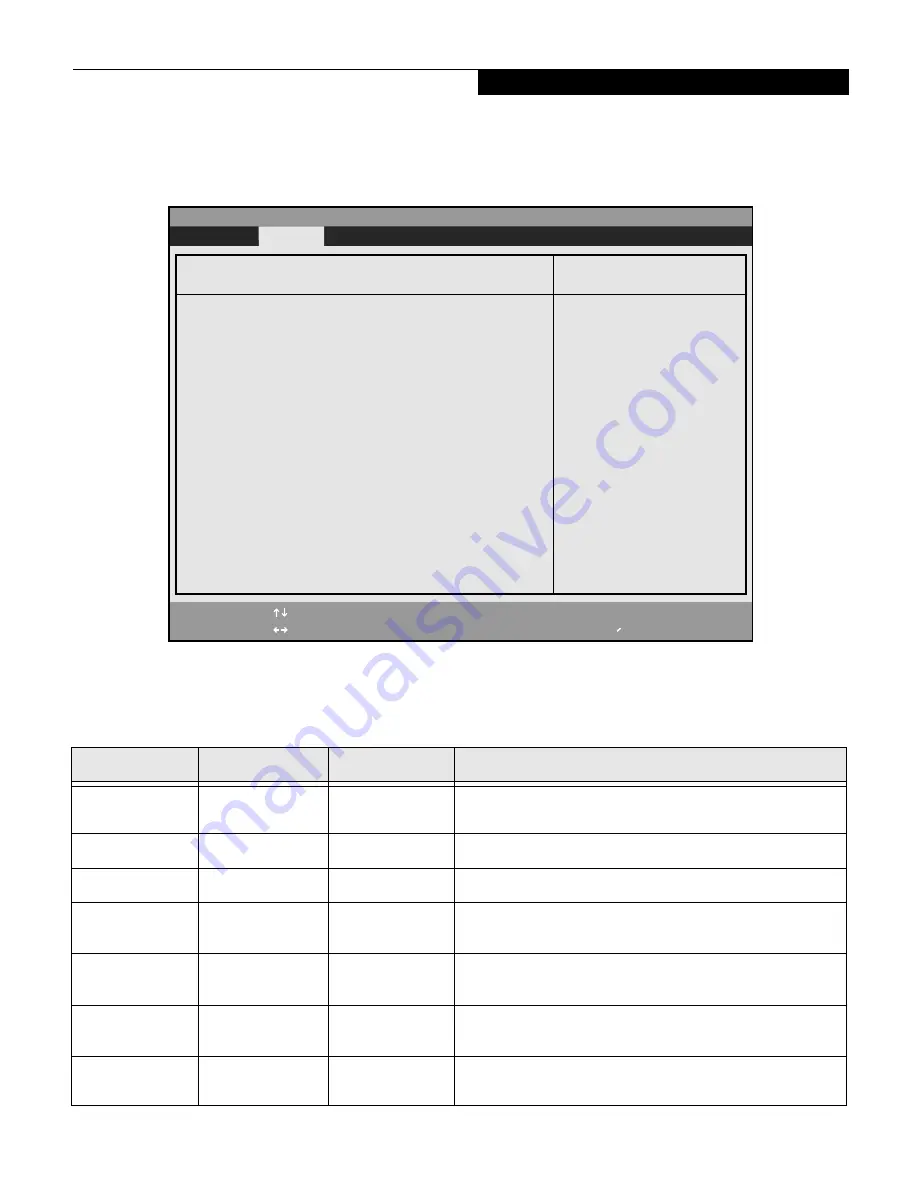
21
Event Logging Submenu of the Advanced Menu
The Event Logging Submenu configures event logging features for DMI events.
Figure 12. Event Logging Submenu
Table 12: Fields, Options and Defaults for the Event Logging Submenu of the Advanced Menu
Menu Field
Options
Default
Description
Event Log
Capacity:
Space Available
Display only
Event Log Validity:
Valid
Display only
View Event Log:
n
Enter
[Enter]
Allows you to view content of event log
Event Logging:
n
Disabled
n
Enabled
[Enabled]
Turns event logging on and off for all DMI events.
System Boot
Event:
n
Disabled
n
Enabled
[Disabled]
Turns event logging on and off for DMI system boot events.
Clear All Event
Logs:
n
No
n
Yes
[No]
When set to [Yes] all event logs will be cleared at next boot.
Mark Events as
Read:
n
Enter
[Enter]
Allows you to make all events currently in the event log as having
been read.
F1
Help
ESC
Exit
Select Item
Select Menu
-/Space
Enter
F9
Setup Defaults
F10
Save and Exit
Change Values
Select Sub-Menu
▲
Main
Advanced
Security Power Savings Exit
Item Specific Help
Press <Enter> key to
view the contents of
the event log.
Event Logging
PhoenixBIOS Setup Utility
Event Log Capacity:
Space Available
Event Log Validity:
Valid
View Event Log:
[Enter]
Event Logging:
[Enabled]
System Boot Event: [Disabled]
Clear All Event Logs: [No]
Mark Events as Read: [Enter]
A d v a n c e d M e n u
EarthlingBIOS.fm Page 21 Thursday, April 11, 2002 9:48 AM