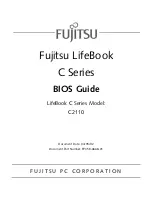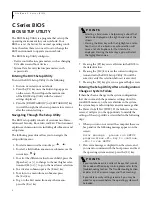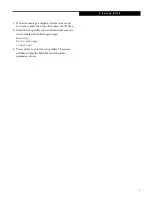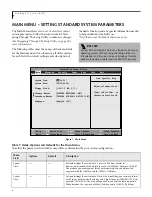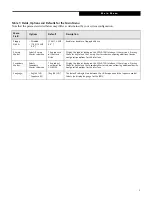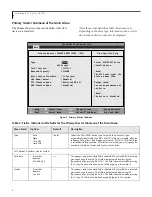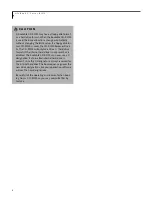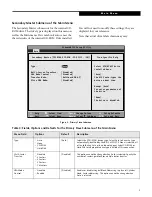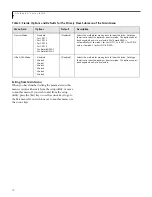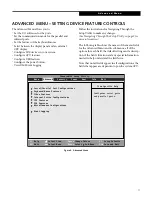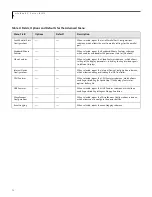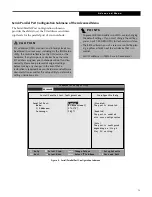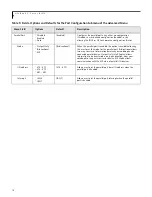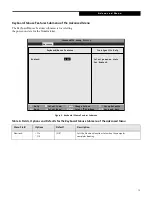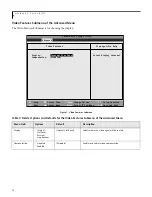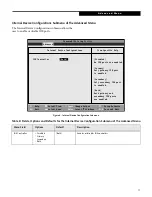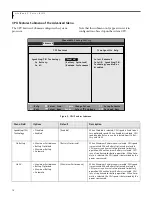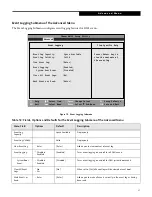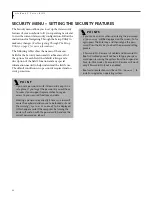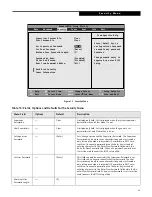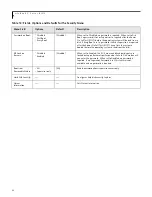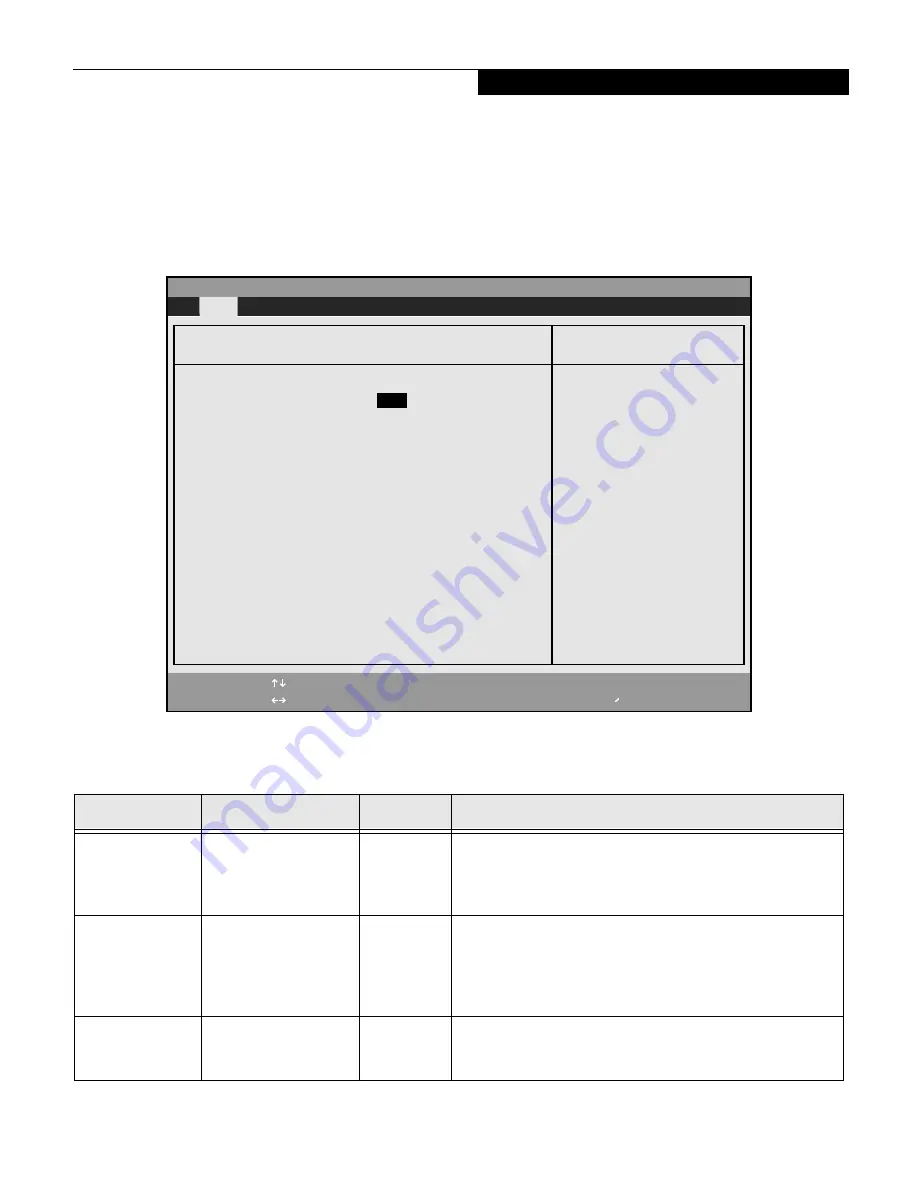
9
Secondary Master Submenu of the Main Menu
The Secondary Master submenu is for the internal CD-
ROM drive. The drive type is displayed on this menu as
well as the Main menu. Your notebook auto-senses the
characteristics of the internal CD-ROM Drive installed.
You will not need to modify these settings, they are
displayed for your reference.
Note that actual drive labels shown may vary.
Figure 3. Primary Slave Submenu
Table 3: Fields, Options and Defaults for the Primary Slave Submenu of the Main Menu
Menu Field
Options
Default
Description
Type:
n
Auto
n
None
n
CD-ROM
n
Hard Disk
[Auto]
Selects the ATA/ATAPI device type. Select Auto to have the type
automatically identified by the BIOS at POST. If None is selected, all
of the following Set-up items do not appear. Select CD-ROM or
Hard Disk for appropriate drive type installed at this connection.
Multi-Sector
Transfers:
n
Disabled
n
2 Sectors
n
4 Sectors
n
8 Sectors
n
16 Sectors
[Disabled]
This option cannot be changed when Auto is selected. Specify the
number of sectors per block for multiple sector transfer.
LBA Mode
Control:
n
Disabled
n
Enabled
[Disabled]
Enables or disables Logical Block Addressing in place of Cylinder,
Head, Sector addressing. This option cannot be changed when
Auto is selected.
PhoenixBIOS Setup Utility
F1
Help
ESC
Exit
Select Item
Select Menu
-/Space
Enter
F9
Setup Defaults
F10
Save and Exit
Change Values
Select Sub-Menu
Main
Item Specific Help
Select ATA/ATAPI drive
installed here.
[Auto]
The BIOS auto-types the
drive on boot time.
Except [Auto]
You enter parameters of
the drive.
[None]
The drive is disabled.
Secondary Master [TOSHIBA DVD-ROM -SD-R2102 -(SM)]
Type:
[
Auto
]
Multi-Sector Transfers:
[Disabled]
LBA Mode Control:
[Disabled]
Transfer Mode:
[Multiword DMA 2]
Ultra DMA Mode:
[Disabled]
▲
M a i n M e n u
EarthlingBIOS.fm Page 9 Thursday, April 11, 2002 9:48 AM