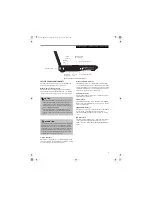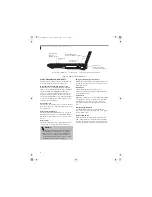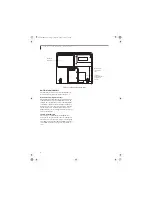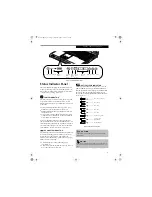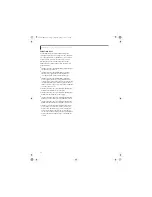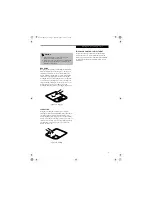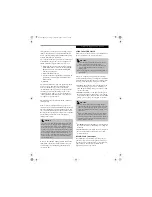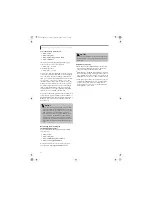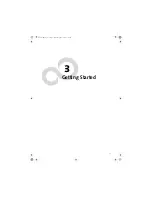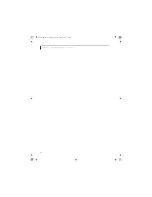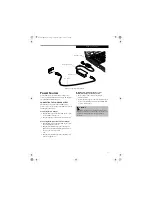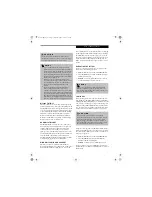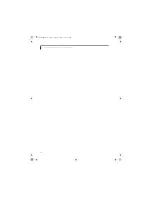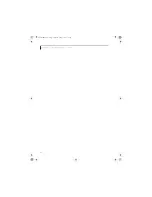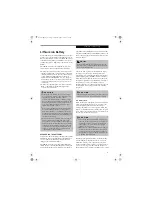20
L i f e B o o k C S e r i e s N o t e b o o k – S e c t i o n T w o
Figure 2-16 LifeBook Application Launcher Buttons
LifeBook
Application Panel
A unique feature of your LifeBook notebook is the Life-
Book Application Panel. The LifeBook Application Panel
system makes your LifeBook notebook more than just
another notebook computer. This panel allows you to
operate the optical drive as an independent audio media
player or to launch applications with the touch of one
button.
Your LifeBook notebook is pre-installed with software
utilities that let you operate and configure your LifeBook
Application Panel. These utilities are found under the
Start menu -> Control Panel ->Application Panel.
The panel consists of the following elements:
SELECTOR SWITCH
Located at the far left of the panel, this switch allows you
to select the function of the panel—either as an Applica-
tion Launcher, a media player, or as a lock.
The buttons can be locked and unlocked by pressing
either of the selector switch positions for four seconds or
longer. When the selector switch is in Lock mode, the
buttons are disabled and do nothing when pressed.
APPLICATION LAUNCH/
MEDIA PLAYER BUTTONS
When the selector switch is in the Application position,
pressing any of the buttons will launch a user-defined
application. When the selector switch is in the Media
Player position, the buttons operate the media player.
CONFIGURING YOUR LIFEBOOK
APPLICATION PANEL
When you start your system, the LifeBook Application
Panel is automatically activated. As an application
launcher, the LifeBook Application Panel is very flexible,
giving you a variety of options. To set up the Panel to
best suit your needs, we have provided the Application
Panel Setup utility that quickly and easily helps you
make the most of this valuable feature.
To configure your LifeBook Application Panel with
Application Panel Setup:
1. Click on
Start
.
2. Click on
Control Panel
.
3. Double-click on
Application Panel
.
The Application Panel Setup utility will appear. There
are tabs that correspond to the application buttons on
the LifeBook Application Panel. When you receive your
LifeBook notebook, these buttons are pre-configured to
launch specific programs. (See Specifications on page 97
for more information).
To change an application associated with one of the
buttons, click on the tab for the button you would like to
reconfigure. Click on the
Browse
button. Scroll down to
Selector Switch
Application Launcher Buttons
P O I N T
■
The LifeBook Application Panel uses the date and
time settings of your LifeBook notebook. If the date
and time are incorrect, you can adjust the settings in
the Windows Control Panel.
■
The media player that your LifeBook notebook uses
is determined by the configuration of your system.
P O I N T
The tabs in Application Panel Setup may not be in the
same order as the buttons on your LifeBook notebook.
Please select the tab you wish to change carefully.
Brie3-B5FH-8711.book Page 20 Wednesday, May 14, 2003 10:37 AM
Summary of Contents for Lifebook C2220
Page 7: ...1 1 Preface Brie3 B5FH 8711 book Page 1 Wednesday May 14 2003 10 37 AM ...
Page 11: ...5 2 Getting to Know Your Computer Brie3 B5FH 8711 book Page 5 Wednesday May 14 2003 10 37 AM ...
Page 29: ...23 3 Getting Started Brie3 B5FH 8711 book Page 23 Wednesday May 14 2003 10 37 AM ...
Page 39: ...33 4 User Installable Features Brie3 B5FH 8711 book Page 33 Wednesday May 14 2003 10 37 AM ...
Page 79: ...73 6 Troubleshooting Brie3 B5FH 8711 book Page 73 Wednesday May 14 2003 10 37 AM ...
Page 95: ...89 7 Care and Maintenance Brie3 B5FH 8711 book Page 89 Wednesday May 14 2003 10 37 AM ...
Page 101: ...95 8 Specifications Brie3 B5FH 8711 book Page 95 Wednesday May 14 2003 10 37 AM ...
Page 111: ...105 9 Glossary Brie3 B5FH 8711 book Page 105 Wednesday May 14 2003 10 37 AM ...