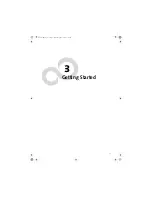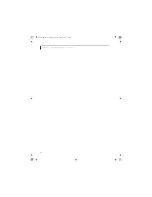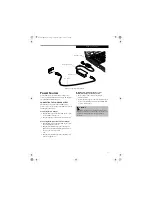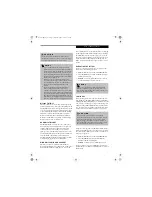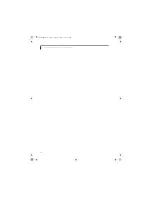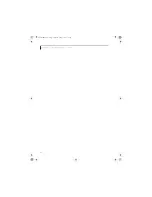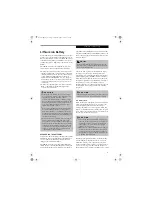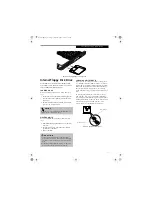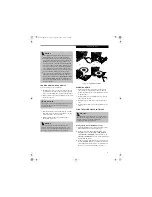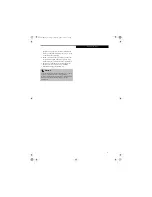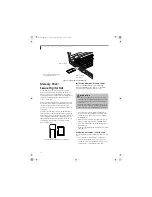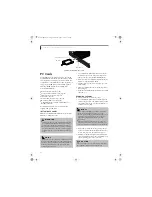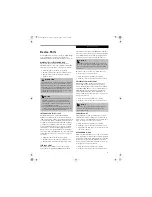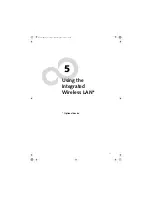37
I n t e r n a l F l o p p y D i s k D r i v e
Figure 4-2. Loading/Ejecting a 3.5” Floppy Disk
Internal Floppy Disk Drive
Your LifeBook notebook has an internal floppy disk
drive which can read and write information on remov-
able 1.44 MB and 720 KB floppy disks.
LOADING A DISK
To load a disk into your disk drive, follow these easy
steps:
1. Position the disk so that its label is facing upwards
and the shutter side is pointing towards the drive.
(Figure 4-2)
2. Push the disk into the drive until the Eject button
pops out and you hear a click.
EJECTING A DISK
To eject a disk from the disk drive, follow these easy
steps:
1. Check that the Floppy Disk Drive Access indicator
is inactive.
2. Press the Eject button. This will push your disk
partially out of the drive.
3. Remove the disk.
PREPARING A DISK FOR USE
Before you can use a new disk, it needs to be prepared
so your LifeBook notebook knows where to store infor-
mation. This preparation is called formatting or initial-
izing a disk. You will need to format new disks, unless
they are preformatted. (Please refer to your operating
system manual for step-by-step instructions on formatting a
disk)
To prevent accidental erasure of the data stored on a
disk, slide the “write protect” tab until a small hole is
exposed. This sets the disk into a protected state where
nothing can be added or removed. If you want to add or
remove data on a protected disk, slide the “write
protect” tab to close the small hole. (Figure 4-3)
Figure 4-3. Floppy Disk Write Protect
P O I N T
When there is no disk in the drive, the Eject button is
flush with your LifeBook notebook.
C A U T I O N
■
If you eject the disk while the Floppy Disk Drive
Access indicator is active, there is a risk of damaging
the data on the disk, the disk itself or even the disk
drive.
■
Formatting a floppy disk that already contains data
will erase all of the
information on the disk.
Write Protected
Write Enabled
Brie3-B5FH-8711.book Page 37 Wednesday, May 14, 2003 10:37 AM
Summary of Contents for Lifebook C2220
Page 7: ...1 1 Preface Brie3 B5FH 8711 book Page 1 Wednesday May 14 2003 10 37 AM ...
Page 11: ...5 2 Getting to Know Your Computer Brie3 B5FH 8711 book Page 5 Wednesday May 14 2003 10 37 AM ...
Page 29: ...23 3 Getting Started Brie3 B5FH 8711 book Page 23 Wednesday May 14 2003 10 37 AM ...
Page 39: ...33 4 User Installable Features Brie3 B5FH 8711 book Page 33 Wednesday May 14 2003 10 37 AM ...
Page 79: ...73 6 Troubleshooting Brie3 B5FH 8711 book Page 73 Wednesday May 14 2003 10 37 AM ...
Page 95: ...89 7 Care and Maintenance Brie3 B5FH 8711 book Page 89 Wednesday May 14 2003 10 37 AM ...
Page 101: ...95 8 Specifications Brie3 B5FH 8711 book Page 95 Wednesday May 14 2003 10 37 AM ...
Page 111: ...105 9 Glossary Brie3 B5FH 8711 book Page 105 Wednesday May 14 2003 10 37 AM ...