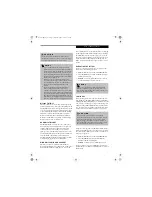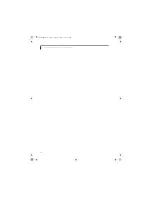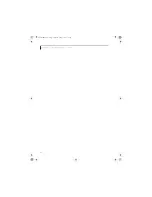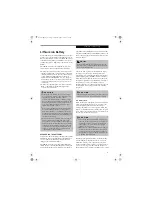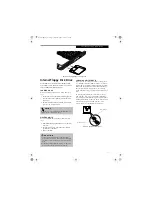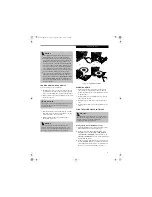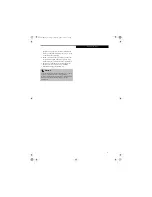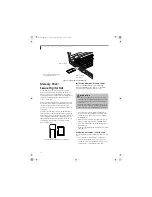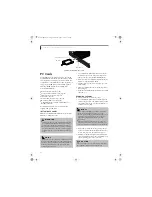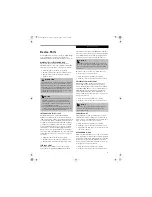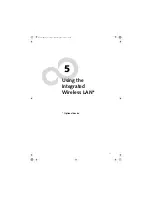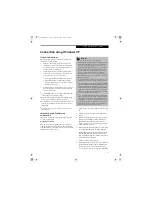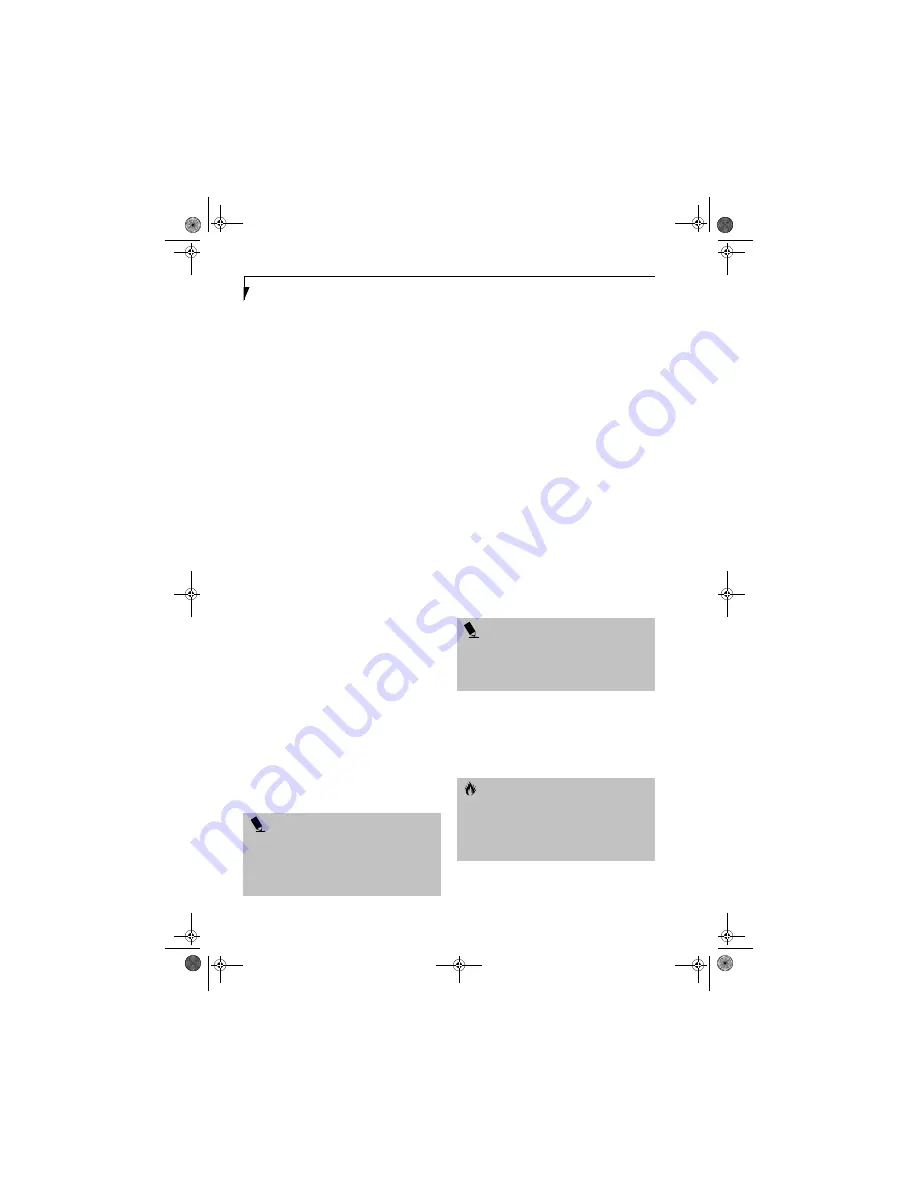
40
L i f e B o o k C S e r i e s N o t e b o o k – S e c t i o n F o u r
prompt). Until you make a selection, you will receive
the same prompt whenever you insert a disc.
3. Click
OK
to close the About DVD Player
Performance dialog box and the movie will begin.
Opening the Media Player Control Panel
With most DVD-ROMs, you have the option of altering
how the movie should play and what you wish to view.
You can do this by using the media player control panel
and the mouse.
1. Right-click on the movie screen to open a dropdown
menu for options.
2. Select
View,
then
Player
for all the controls available.
This will open the control panel into the bottom of
the screen.
Using the Media Player Control Panel
The media player software allows you to watch the
movie much like a VCR player. You have the option to
pause, rewind, fast-forward and stop the movie at any
point.
1. To
Pause
the movie, click the on-screen
button.
2. To
Rewind
the movie, click the
button to rewind
to a specific portion of the movie, or the
button
to return to the opening screen.
3. To
Fast-forward
the movie, click the
button to
forward to a specific portion of the movie, or the
button to jump to the ending credits.
4. To
Stop
the movie, click the
button.
Exiting the Media Player
1. Click the
U
located in the upper right corner of the
title bar. This will open a media player dialog box.
2. Click Yes to stop and exit the movie, or No to close
the media player dialog box and return to the movie.
USING DOLBY
™
HEADPHONE
The Dolby Headphone utility lets you enjoy multi-
channel sound sources, such as DVD movies, with real-
istic virtual surround sound using conventional stereo
headphones. The Dolby Headphone is a utility that is
available in the InterVideo WinDVD application.
Dolby Headphone is a signal processing system that
enables your stereo headphones to realistically emulate
the sound of a five-speaker playback system.
To use the Dolby Headphone feature, perform the
following steps:
1. Double click the InterVideo WinDVD icon on your
desktop.
2. On the toolbar that appears, click the Properties
button (the fourth button from the left, with the
image of a wrench).
3. On the Properties window, select the Dolby Head-
phone tab.
4. To enable Dolby Headphone, check the Enable
Dolby Headphone box. To change the type of
surround sound, select one of the radio buttons
listed under Room Filter Setting.
5. Click OK. The Dolby Headphone feature will now
be enabled until you disable it by unchecking Enable
Dolby Headphone.
USING OPTICAL DRIVE ON BATTERY POWER
Since optical drives consume a lot of power, your overall
battery life will be significantly shorter when operating
the drive continuously (such as watching a DVD movie)
than during standard operation. Many movie run-times
are longer than your LifeBook notebook can support on a
single charged battery. If you are watching a DVD movie
on battery power you may need to swap in an additional,
charged battery or attach AC power during the movie to
view it in its entirety.
To Watch a Movie on Battery Power:
1. Have an additional full-charged battery or your AC
adapter ready for use.
2. Start watching your DVD movie.
3. When the low battery warning occurs, immediately
stop the movie and exit the media player
.
4. Power down your LifeBook notebook and replace
the discharged battery with an additional fully-
P O I N T
■
Media discs which do not have the Dolby Surround
5:1 symbol will not support Dolby Headphone.
■
After making changes to the Dolby Headphone
feature and clicking OK, wait at least ten seconds
before making another change in order to allow the
system to stabilize.
P O I N T
An additional fully-charged battery is recommended if
you will be watching DVD movies on battery power. If
you don’t have an additional battery, you may purchase
one either online at www.fujitsupc.com or by calling
1-877-372-3473.
C A U T I O N
If you do not stop the optical drive quickly and the
LifeBook notebook attempts to auto-suspend (critical
battery low state) the notebook will shut down
improperly. If this occurs, you will need to perform a
hard reset and follow any instructions presented before
the system will reboot.
Brie3-B5FH-8711.book Page 40 Wednesday, May 14, 2003 10:37 AM
Summary of Contents for Lifebook C2220
Page 7: ...1 1 Preface Brie3 B5FH 8711 book Page 1 Wednesday May 14 2003 10 37 AM ...
Page 11: ...5 2 Getting to Know Your Computer Brie3 B5FH 8711 book Page 5 Wednesday May 14 2003 10 37 AM ...
Page 29: ...23 3 Getting Started Brie3 B5FH 8711 book Page 23 Wednesday May 14 2003 10 37 AM ...
Page 39: ...33 4 User Installable Features Brie3 B5FH 8711 book Page 33 Wednesday May 14 2003 10 37 AM ...
Page 79: ...73 6 Troubleshooting Brie3 B5FH 8711 book Page 73 Wednesday May 14 2003 10 37 AM ...
Page 95: ...89 7 Care and Maintenance Brie3 B5FH 8711 book Page 89 Wednesday May 14 2003 10 37 AM ...
Page 101: ...95 8 Specifications Brie3 B5FH 8711 book Page 95 Wednesday May 14 2003 10 37 AM ...
Page 111: ...105 9 Glossary Brie3 B5FH 8711 book Page 105 Wednesday May 14 2003 10 37 AM ...