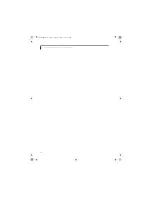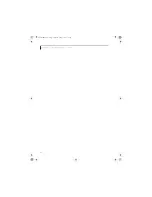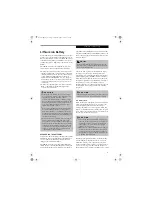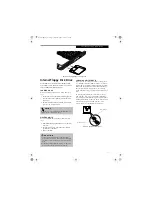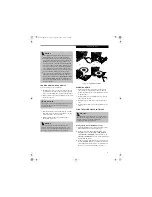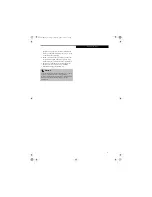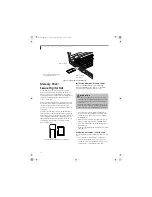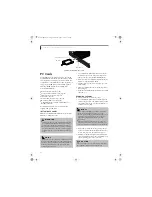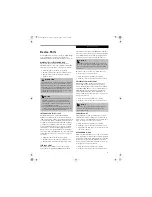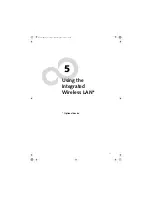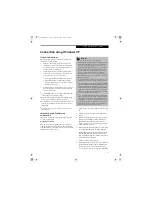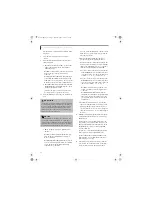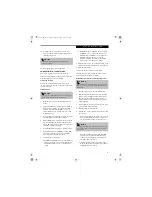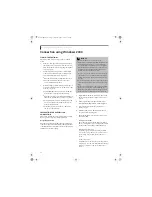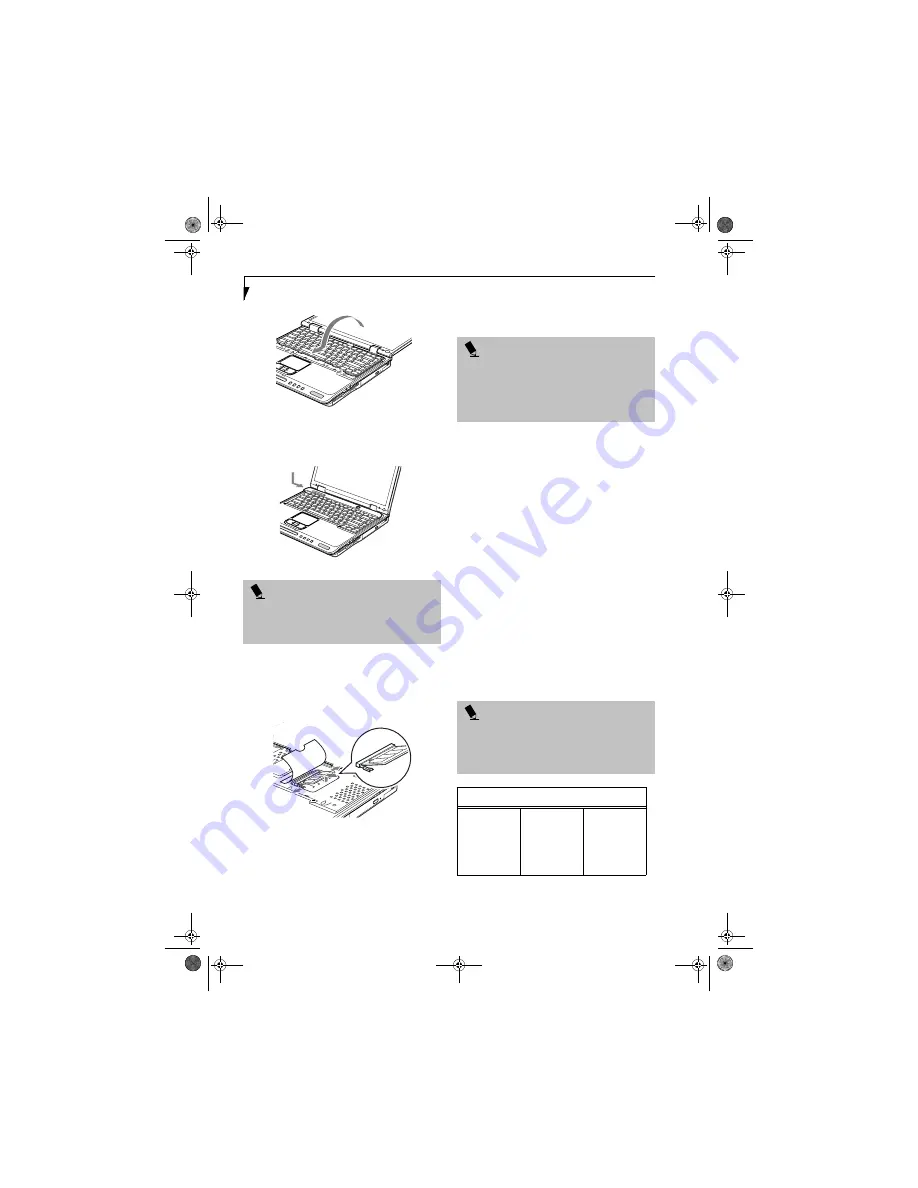
46
L i f e B o o k C S e r i e s N o t e b o o k – S e c t i o n F o u r
Figure 4-14. Reinstalling the keyboard
12. Replace the access cover you removed in step 4.
(Figure 4-15) Installation of the new memory
module is now complete.
Figure 4-15. Replacing the access cover
REMOVING A MEMORY UPGRADE MODULE
1. Perform steps 1 through 7 of Installing a Memory
Upgrade Module.
2. Pull the clips sideways away from each side of the
memory upgrade module at the same time.
(Figure 4-16)
Figure 4-16. Removing a memory module
3. While holding the clips out, remove the module
from the slot by lifting it up and pulling towards the
back of your LifeBook notebook.
4. Store the memory upgrade module in a static
guarded sleeve.
5. Replace the keyboard by following steps 11 and 12 of
Installing a Memory Upgrade Modul
e.
CHECKING THE COMPUTER RECOGNITION
OF NEW MEMORY CAPACITY
Once you have changed the system memory capacity
by either adding or removing a memory upgrade
module, be sure to check that your LifeBook notebook
has recognized the change.
You can check the memory capacity by looking at the
Info menu of the BIOS setup:
1. Turn on the power to your LifeBook notebook using
the Power/Suspend/Resume button.
2. Allow the system to start booting and press the F2
key once the Fujitsu logo appears on the screen with
a prompt below it. This will open the main menu of
the BIOS setup with the current settings displayed.
(See BIOS Setup Utility on page 27 for more informa-
tion). Use the right arrow key to select
Info
in the
BIOS Setup menu.
The System Memory and the Extended Memory
capacity, as detected by your LifeBook notebook during
the Power On Self Test (POST), are displayed at the
bottom of the Info menu screen. The chart below shows
the possible displays that can be shown on the screen.
P O I N T
The memory upgrade module is not something you
routinely remove from your LifeBook notebook. Once it
is installed, you should leave it in place unless you want
to increase system memory capacity.
P O I N T
After changing your memory module configuration,
you must complete the Resetting the Hibernation
(Save-to-Disk) Parameters procedure in order for the
Hibernation (Save-to-Disk) mode to operate properly
on your LifeBook notebook.
(See Hibernation (Save-to-
Disk) Feature on page 30 for more information)
P O I N T
If the total memory displayed is incorrect, check that
your memory upgrade module is properly installed. (If
the module is properly installed and the capacity is still
not correctly recognized, see the Troubleshooting sec-
tion starting on page 75)
Memory Displayed
Onboard
256 MB
256 MB
256 MB
256 MB
Memory Slot
0
128 MB
256 MB
512 MB
Total Memory
256 MB
384 MB
512 MB
768 MB
Brie3-B5FH-8711.book Page 46 Wednesday, May 14, 2003 10:37 AM
Summary of Contents for Lifebook C2220
Page 7: ...1 1 Preface Brie3 B5FH 8711 book Page 1 Wednesday May 14 2003 10 37 AM ...
Page 11: ...5 2 Getting to Know Your Computer Brie3 B5FH 8711 book Page 5 Wednesday May 14 2003 10 37 AM ...
Page 29: ...23 3 Getting Started Brie3 B5FH 8711 book Page 23 Wednesday May 14 2003 10 37 AM ...
Page 39: ...33 4 User Installable Features Brie3 B5FH 8711 book Page 33 Wednesday May 14 2003 10 37 AM ...
Page 79: ...73 6 Troubleshooting Brie3 B5FH 8711 book Page 73 Wednesday May 14 2003 10 37 AM ...
Page 95: ...89 7 Care and Maintenance Brie3 B5FH 8711 book Page 89 Wednesday May 14 2003 10 37 AM ...
Page 101: ...95 8 Specifications Brie3 B5FH 8711 book Page 95 Wednesday May 14 2003 10 37 AM ...
Page 111: ...105 9 Glossary Brie3 B5FH 8711 book Page 105 Wednesday May 14 2003 10 37 AM ...