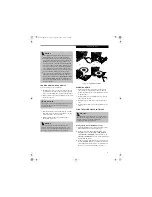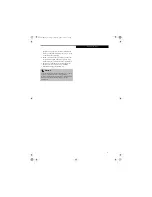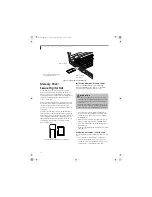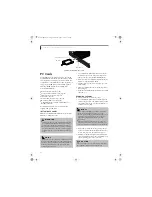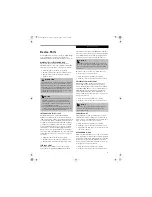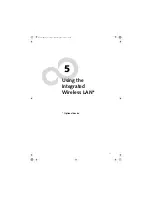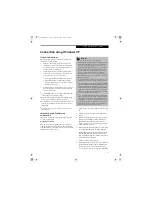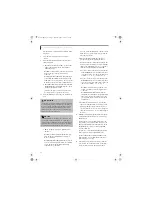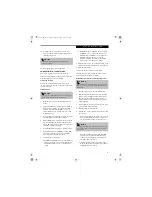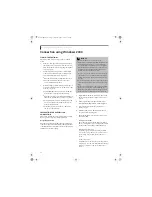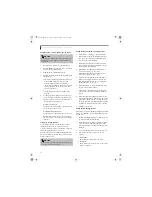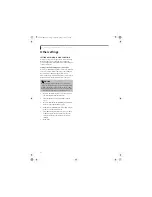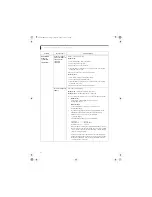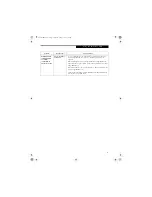52
L i f e B o o k C S e r i e s N o t e b o o k – S e c t i o n F i v e
Before Using the Wireless LAN
The Integrated Wireless LAN is an optional device avail-
able for Fujitsu mobile computers. This manual
describes the basic operating procedures for the Wireless
LAN (referred to as the “device” in this manual) and
how to set up a wireless LAN network. Before using this
device, read this manual carefully to ensure correct oper-
ation of the device. Keep this manual in a safe place for
reference while using the device.
Types of Wireless LANs Covered by this Document
This document is applicable to systems containing a
Broadcom Wireless LAN device. To ensure that a
Broadcom device is present in your system, click [Start]
-> [Settings (Windows 2000 only)] -> Control Panel. If
there is an icon named “Broadcom Wireless Utility”, you
have the Broadcom device.
Characteristics of the Device
This device consists of a wireless LAN card that is
attached inside the computer via a mini-PCI slot.
The main characteristics are as follows:
■
It uses the power saving communications system in
the 2.4 GHz band
■
It does not require any license for radio communica-
tion.
■
It uses Direct Sequence Spread Spectrum (DS-SS),
which is resistant to noise.
■
This device complies with Wi-Fi, and is able to com-
municate at the maximum transfer rate of 11 Mbps.
■
The maximum communication range is approxi-
mately 80 feet (25 meters) inside a building. The
range may be shorter depending upon the installation
factors, such as walls and columns.
■
Unauthorized access can be prevented with the use of
Security Set Identifier (SSID) and encryption key.
Wireless LAN Modes Using this Device
Ad Hoc Mode
(See Figure 1)
The “Ad Hoc Mode” refers to the network connecting
two computers using wireless LAN cards. This connec-
tion is called an “Ad Hoc network.”
Using an Ad Hoc network, you can obtain a network
connection easily and at a low cost.
In the Ad Hoc mode, you can use the function
supported by Microsoft Network, such as File and Print
Sharing to exchange files and share a printer or other
peripheral devices.
To use the Ad Hoc Mode, you must set the same SSID
and the same encryption key for all the computers that
are connected. All connected computers can communi-
cate with each other within the communication range.
Infrastructure Mode
(See Figure 2)
If a number of computers are connected simultaneously
in the Ad Hoc mode, the transfer rate may be reduced,
communications may become unstable, or the network
connection could fail. This is because all wireless LAN
cards are using the same radio frequency in the network.
To improve this situation, you can use a wireless LAN
access point, which is sold separately. The wireless LAN
network is in the “Infrastructure mode” when it uses an
access point, and such a connection is called the “Infra-
structure Network.”
Figure 1. Ad Hoc Mode Network
Brie3-B5FH-8711.book Page 52 Wednesday, May 14, 2003 10:37 AM
Summary of Contents for Lifebook C2220
Page 7: ...1 1 Preface Brie3 B5FH 8711 book Page 1 Wednesday May 14 2003 10 37 AM ...
Page 11: ...5 2 Getting to Know Your Computer Brie3 B5FH 8711 book Page 5 Wednesday May 14 2003 10 37 AM ...
Page 29: ...23 3 Getting Started Brie3 B5FH 8711 book Page 23 Wednesday May 14 2003 10 37 AM ...
Page 39: ...33 4 User Installable Features Brie3 B5FH 8711 book Page 33 Wednesday May 14 2003 10 37 AM ...
Page 79: ...73 6 Troubleshooting Brie3 B5FH 8711 book Page 73 Wednesday May 14 2003 10 37 AM ...
Page 95: ...89 7 Care and Maintenance Brie3 B5FH 8711 book Page 89 Wednesday May 14 2003 10 37 AM ...
Page 101: ...95 8 Specifications Brie3 B5FH 8711 book Page 95 Wednesday May 14 2003 10 37 AM ...
Page 111: ...105 9 Glossary Brie3 B5FH 8711 book Page 105 Wednesday May 14 2003 10 37 AM ...