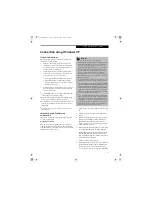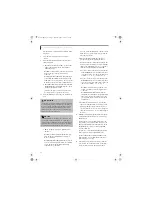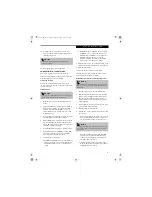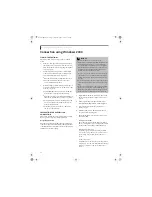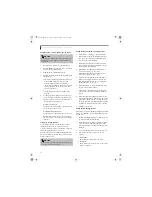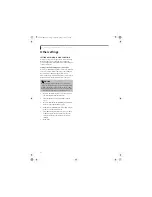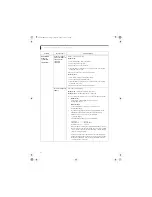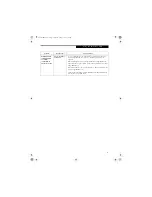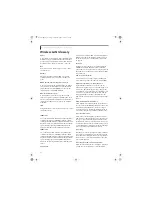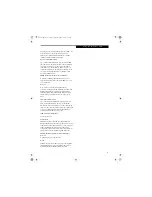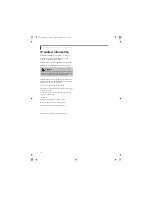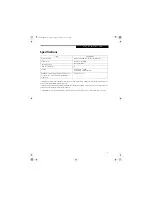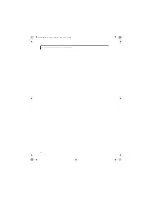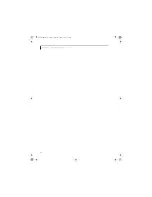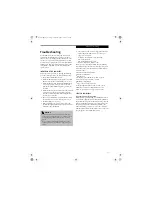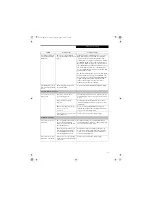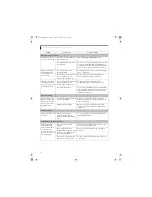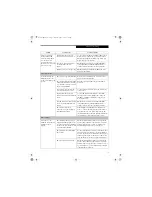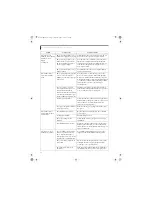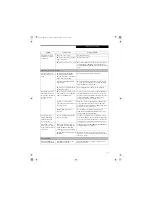66
L i f e B o o k C S e r i e s N o t e b o o k – S e c t i o n F i v e
Unavailable
network
connection
(continued)
It takes too long to
retrieve the network
and display the
connected
computers.
Retrieve computers as follow:
Windows XP:
1. Click [Start] button, then click [Search].
2. Click [Computers or people].
3. Click [Computers on the network].
4. Input the name of computer to be connected with in [Computer
name] and click [Search].
5. Double-click the icon of connected computer.·
Windows 2000:
1. Click [Start] -> [Find] -> [Files and folders].
2. Click [Computer] in [Find other items].
3. Input the name of computer to be connected with in [Computer
name] and click [OK].
4. Double-click the icon of connected computer.
Incorrect setting of IP
address
Check the network setting.
Windows XP: "Setting the network" on page 57.
Windows 2000: "Setting the network" on page 61
In case of using TCP/IP protocol, you can check IP address as follows:
1.
Windows XP:
Click [Start] -> [All programs] -> [Accessories] ->
[Command prompt].·
Windows 2000:
Click [Start] button -> [Program] -> [Accessories] ->
[Command prompt].
2.
In [Command prompt] or [MS-DOS prompt] window, input
[IPCONFIG] command as follows, then press [Enter] key.
Example: In case of C drive being the hard disk:
C:\ipconfig [Enter]
Check that the IP address is correctly displayed:.
IP Address................: 10.0.1.3
Subnet Mask.............: 255.255.255.0
Default Gateway.........: 10.0.1.1
When IP address is displayed as [169.254.XXX.YYY] or [0.0.0.0],
IP address is not correctly fetched from the access point. In that
case, restart the computer itself. If the display is still unchanged,
check the setting of TCP/IP.
If [Cable Disconnected] or [Media Disconnected] is displayed
without showing IP address, check the setting of network name
(SSID) and network key. Also, set the network authentication
according to the access point.
Problem
Possible Cause
Possible Solution
Brie3-B5FH-8711.book Page 66 Wednesday, May 14, 2003 10:37 AM
Summary of Contents for Lifebook C2220
Page 7: ...1 1 Preface Brie3 B5FH 8711 book Page 1 Wednesday May 14 2003 10 37 AM ...
Page 11: ...5 2 Getting to Know Your Computer Brie3 B5FH 8711 book Page 5 Wednesday May 14 2003 10 37 AM ...
Page 29: ...23 3 Getting Started Brie3 B5FH 8711 book Page 23 Wednesday May 14 2003 10 37 AM ...
Page 39: ...33 4 User Installable Features Brie3 B5FH 8711 book Page 33 Wednesday May 14 2003 10 37 AM ...
Page 79: ...73 6 Troubleshooting Brie3 B5FH 8711 book Page 73 Wednesday May 14 2003 10 37 AM ...
Page 95: ...89 7 Care and Maintenance Brie3 B5FH 8711 book Page 89 Wednesday May 14 2003 10 37 AM ...
Page 101: ...95 8 Specifications Brie3 B5FH 8711 book Page 95 Wednesday May 14 2003 10 37 AM ...
Page 111: ...105 9 Glossary Brie3 B5FH 8711 book Page 105 Wednesday May 14 2003 10 37 AM ...