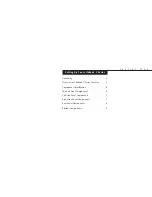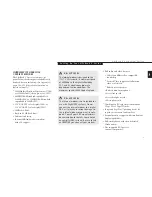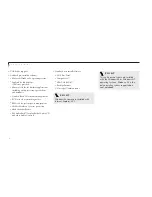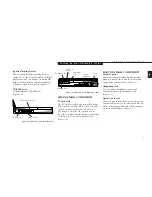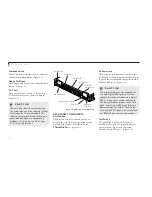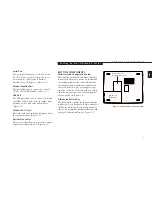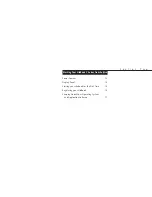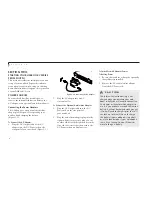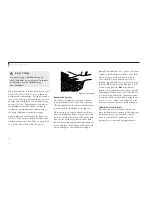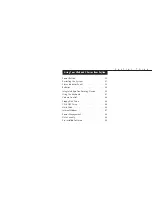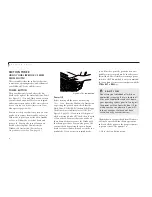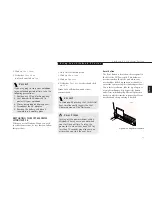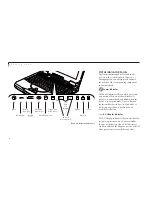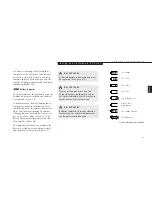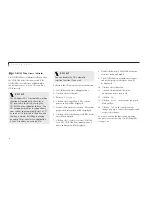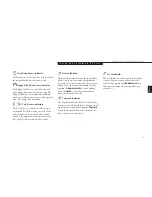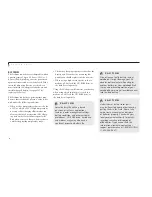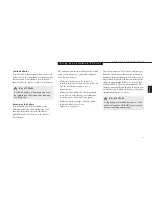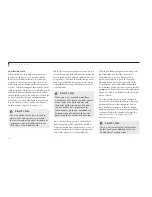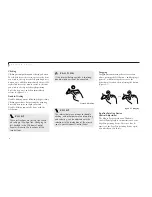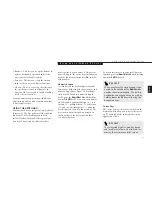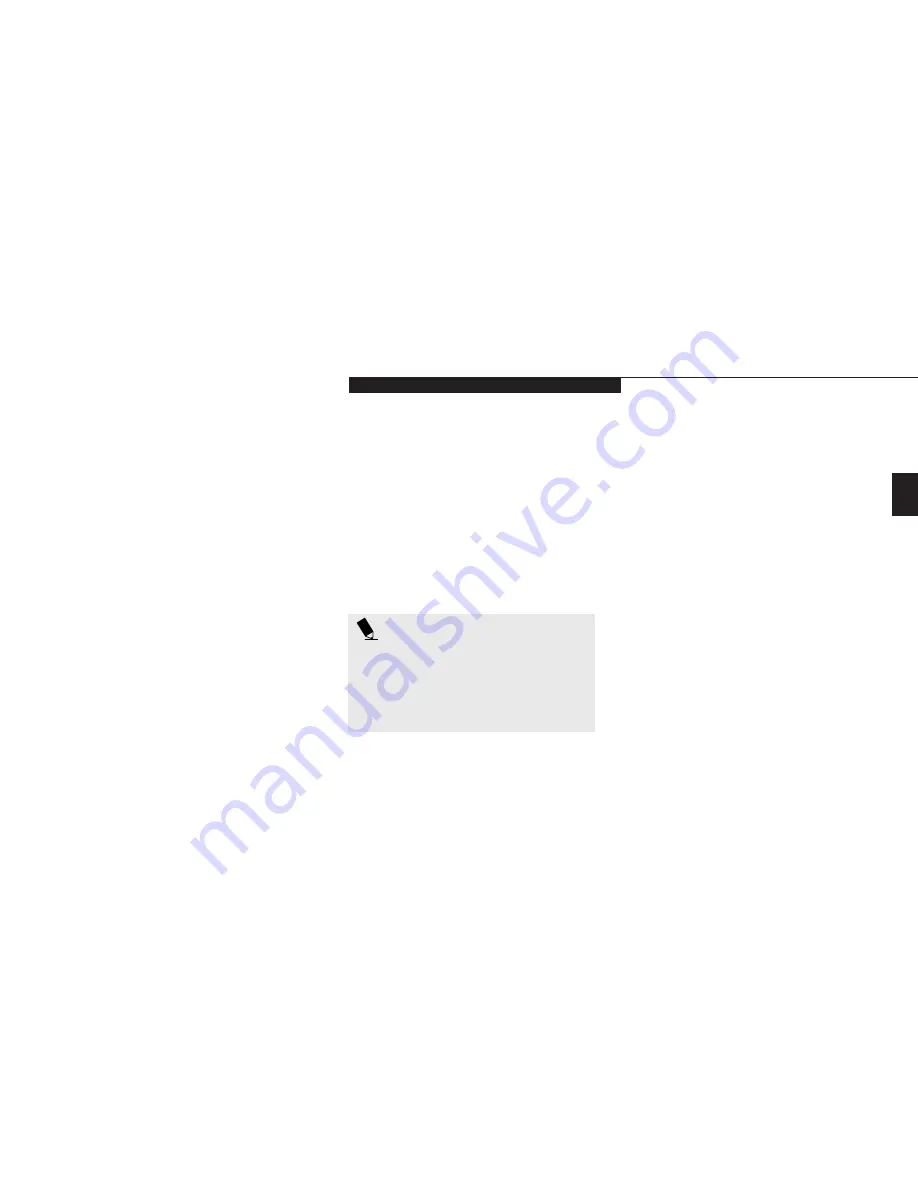
Two
S t a r t i n g Y o u r L i f e B o o k C S e r i e s
L i f e B o o k C S e r i e s f r o m F u j i t s u
15
You
cannot
use your notebook until this
Condition of Use process is completed. The
bottom of each screen has a
<Back
button, a
Next>
Button and a
Cancel
button which
are activated by the integrated ErgoTrac cursor
control and button click. The
<Back
button
will return you to the previous screen. The
Next>
button activates any choices or
information you have entered and takes you on
to the next screen. The
Cancel
button allows
you to stop the setup process.
If you stop the process your notebook will
start up at the beginning of the Windows 98
Setup Wizard.
The screens you will be required to respond to
are described with the required action.
User Information
Fill in your name and your company name as
you want the software licensed. To step from the
name field to the company field press the
Tab
key. When the information has been entered click
on the
Next>
button. You will not be allowed
to continue until you make an entry.
License Agreement
Read the license agreement carefully. You can
scroll through the text using the integrated
ErgoTrac or TouchPad pointing device to acti-
vate the scroll bar or use the up arrow
Õ
and
down arrow
Ô
keys to move up and down the
text one line at a time, or use the
Page Up
and
Page Down
keys to move the text one screen at
a time. When you finish reading you must
accept or reject the terms of the agreement
and then click on the
Next>
button.
Product Key
Look in the box that your notebook came in
and you will find a Windows 98 Certificate of
Authenticity shrink wrapped with the Windows
98 Users manual. On the certificate you will
find a bar-code with a number above it. This is
your product key and the number you should
enter on the Product Key screen. When you
have entered the number exactly as shown then
click on the
Next>
button.
Start Wizard
The Start Wizard screen will appear when you
have entered a valid product key. When you
click on the Finish button the display will flash
various screens as the system identifies what
hardware is installed.
Time Zone
When your notebook has completely identified
all of the installed hardware, it will display a
dialog box for entering which time zone you
wish to set the clock to.
P O I N T
If you reject the terms of the license
agreement you will be asked to review
the license agreement for information on
returning Windows 98 or to shut down
your notebook.