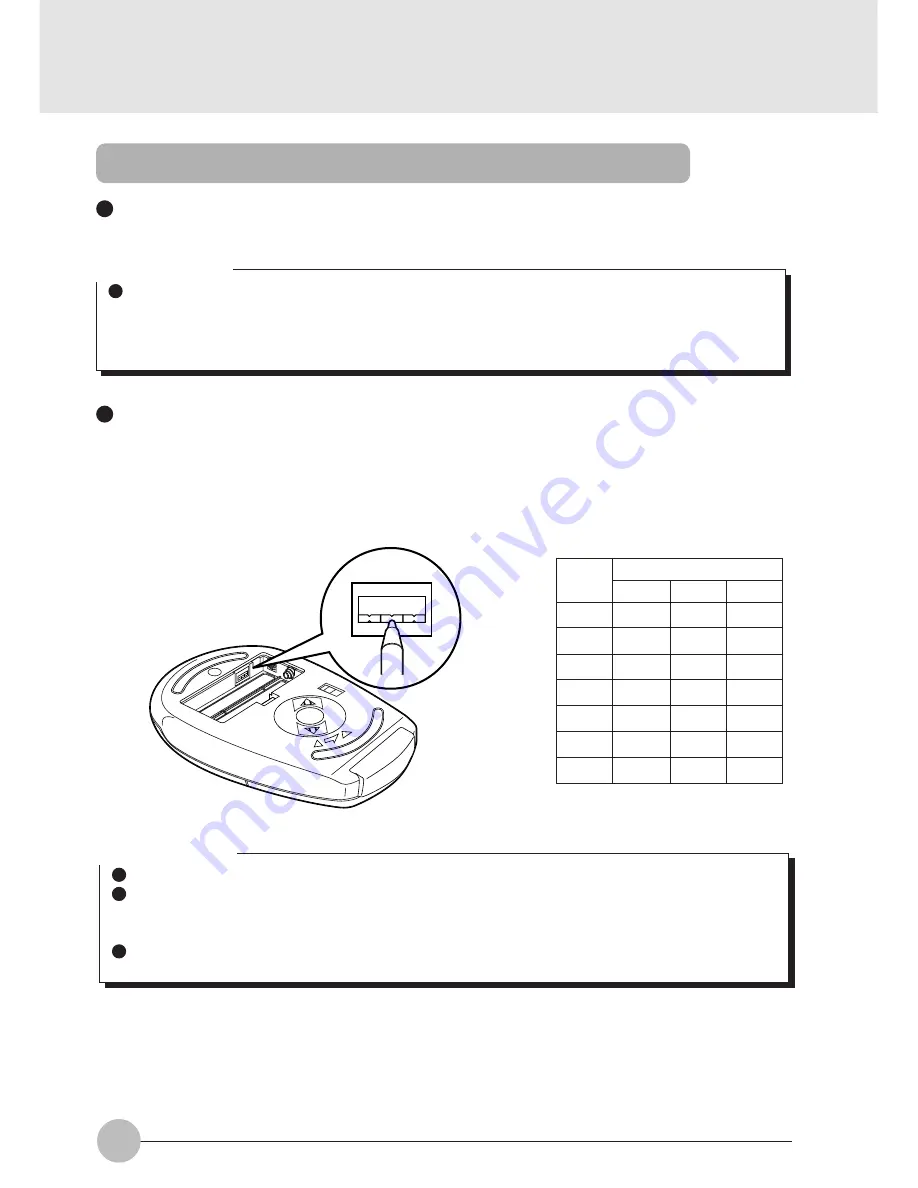
64
Critical Points
When “enabled” is selected for the item of “Infrared mouse”, the external PS/2 mouse that is
connected with the extension keyboard/mouse connector is unusable. Furthermore, set the
item of “Built-in pointing device” of the “Setup of keyboard/mouse” submenu of the “Detailed
menu” to “Always enabled”.
Setup of personal computer and wireless mouse
Setup of personal computer
See Bios section to enable infrared mouse. Ensure that the setup menu is Enabled.
Identification of mouse
If multiple wireless mice are used close to each other, it is needed to identify every wireless
mouse with an individual identification code to avoid radio interference. For identify a wireless
mouse, open the lid of the battery chamber on the bottom of the mouse and set an identification
number with the DIP switch (refer to the table below).
1 2 3
OFF
For turning on/off each
element of the DIP switch,
use a pointed stick such as
a ball-point pen or the like.
DIP switch
1
2
3
0
on
on
on
1
Off
on
on
3
on
on
on
4
Off
on
on
5
on
on
on
6
Off
on
on
7
on
on
on
ID
Critical Points
On shipping a wireless mouse from the factory, its identification number is set at “7”.
When the identification number of a wireless mouse is changed, turn off the personal
computer once and again turn it on, or suspend the personal computer and resume it to make
it recognize the new identification number of the mouse.
The personal computer recognizes the identification code of a wireless mouse when it
receives a signal of the identification code for the first time after it is turned on or resumed.
















































