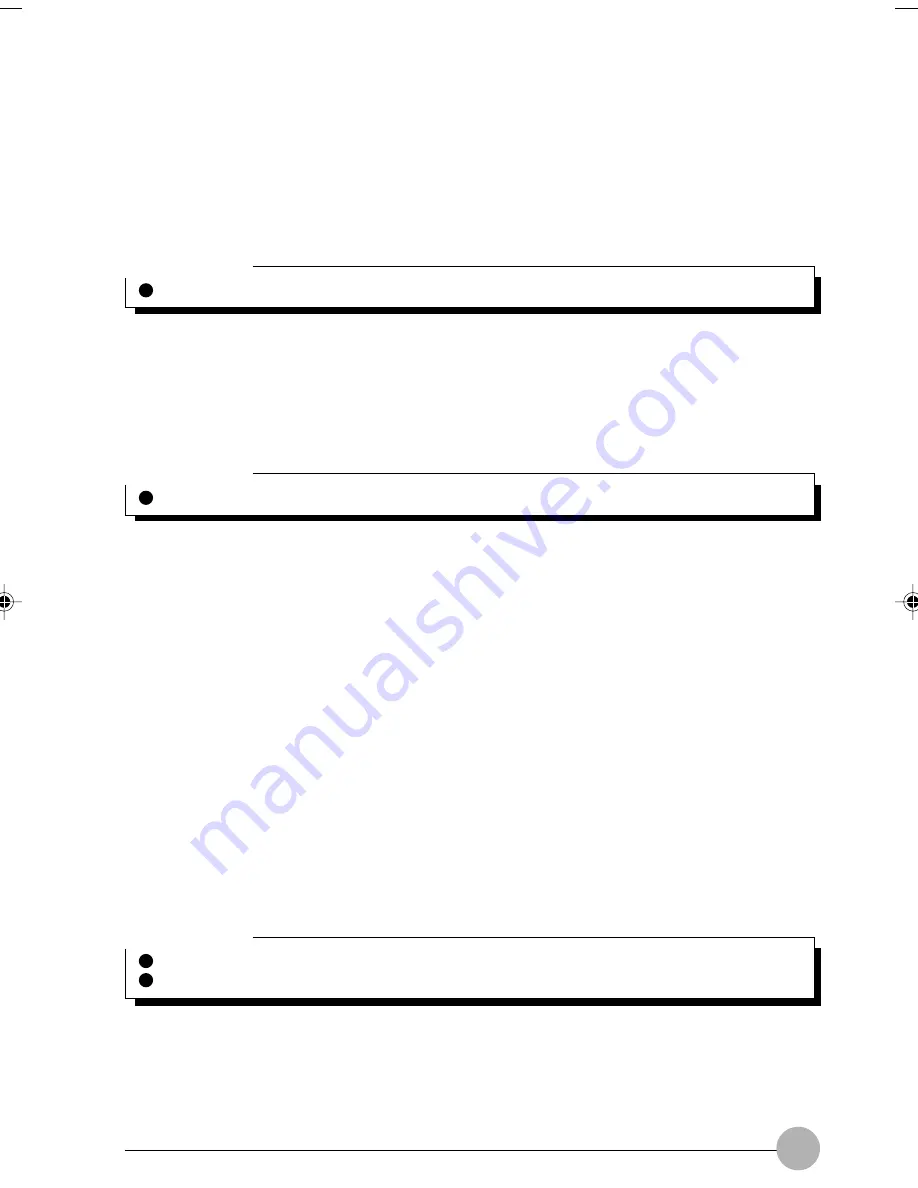
155
Copying Files and Folders From Your Personal Computer to Your Counterpart
Device
1.
Drag & drop the files and folders you want to copy using a program such as Explorer to
your counterpart device folder.
Create New Folder
1.
Right-click on a space displayed in the common folder window, the click “Create New
Folder”.
2.
Enter the folder name, then click the “OK” button.
Synchronization of Files and Folders
1.
Follow the operation below to synchronize.
Synchronize folders
1. Open the folder you want to synchronize.
2. Right-click on a space displayed in the folder, then click “Synchronize”.
When the message “Synchronization of Files is Finished” is displayed, click the “OK” button.
Synchronize specified files and folders
1. Right-click the files or folders you want to synchronize, then click “Synchronize”.
When the message “Synchronization of Files is Finished” is displayed, click the “OK” button.
Collation the contents of synchronizing folder, set in your personal computer, is done with the
steps above.
•
When synchronizing files or folders exist in both personal computers, the newly dated one
takes the place of an old one.
•
When the files or folders exist only in one computer, the files or folders are created in another
computer.
Delete Files or Folders
1.
Right-click the files or folders you want to delete, then click the “Delete” button.
Critical Point
Copying is unavailable when the counterpart does not permit to rewriting.
Critical Point
Copying is unavailable when the counterpart does not permit to rewriting.
Critical Point
Deleting is unavailable, when the counterpart device does not permit deleting.
When deleting folders, the folders need to be empty.
Integrated PC 10(152-163)
24/01/02, 11:50 AM
155
Summary of Contents for LifeBook C6659
Page 202: ......
















































