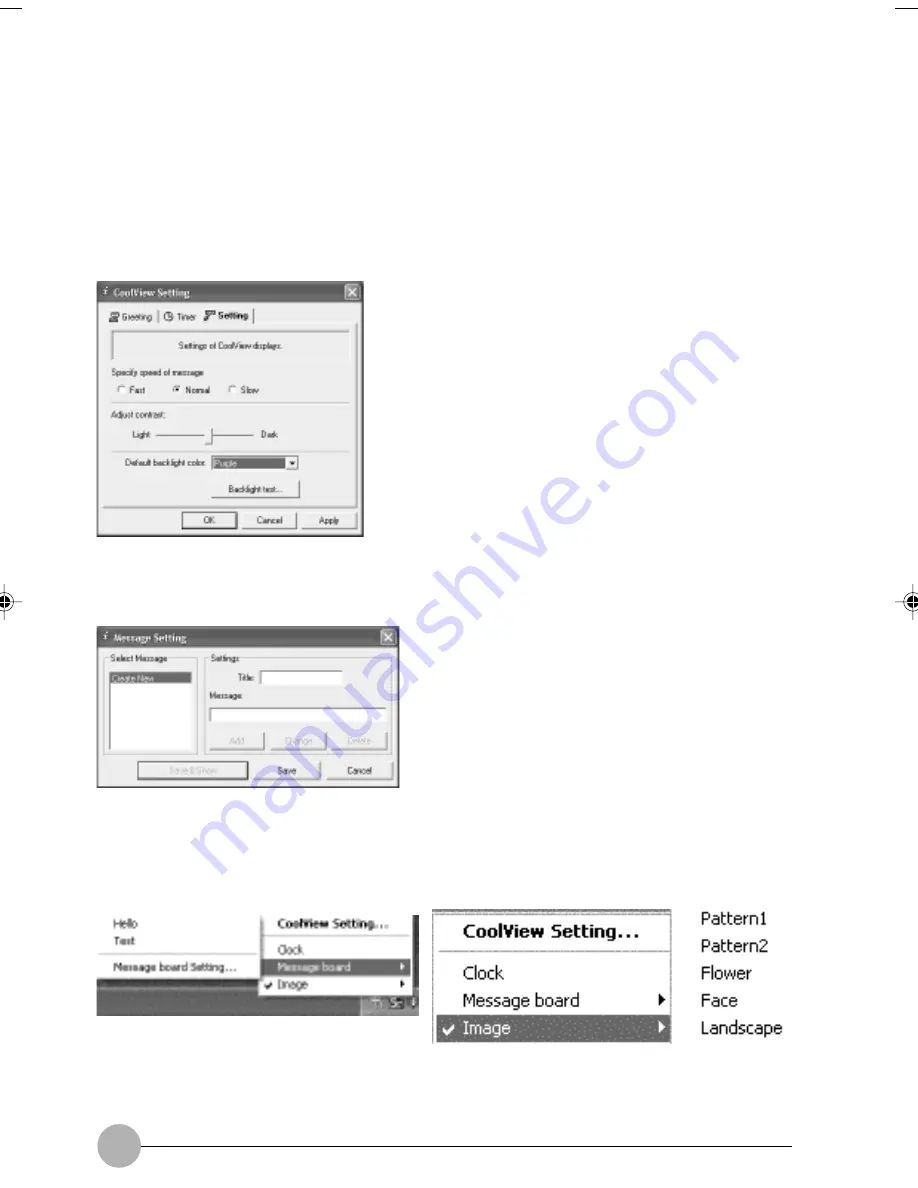
40
To configure Setting
This menu allow you to configure the CoolView display. You can adjust the contrast of the CoolView
by adjusting the sliding bar from Light to Dark or vice-versa. You can specify the speed of the message
display on the CoolView. For Backlight Color setting, you can select either, No Backlight, Blue, Light
blue, Ice blue, Green, Light green, Red or Pruple.
If you are in battery mode , we recommend you to set the Backlight color to No Backlight.
By default the CoolView only show the clock. If you want to show message or image on the CoolView,
you have to right click the CoolView manager on the taskbar and select message board. It will show
the message you specify on the CoolView. Once you restart your system the message won't show on
the CoolView and you have to select from the CoolView manager.
You can specify a message board that you want to show on the CoolView by type in your message on
the message box. This can be set from the CoolView setting. You can specify the message on the
menu provided.
The image display on the CoolView can be change by selecting the Image and you will see a few
optons for you to select.
LB04_Erg14i (24-43)
24/01/02, 11:24 AM
40
Summary of Contents for LifeBook C6659
Page 202: ......
















































