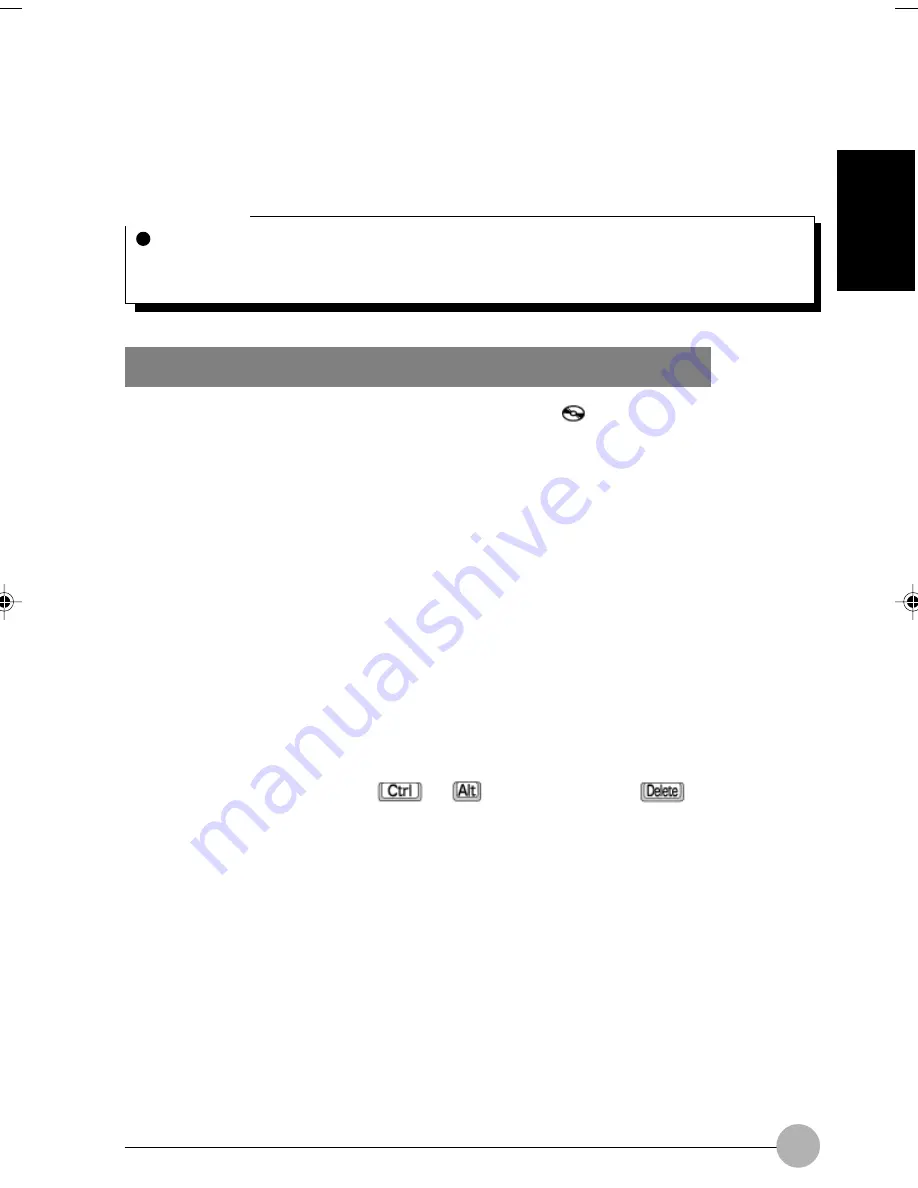
61
SECTION 1
Caution in writing or rewriting data on a CD-R/RW
• Don’t apply vibration or impact to the computer when the
icon is displayed on the CoolView
Panel.
• Some CD-R/RW applications cannot write data correctly if the Windows CD Auto-Start feature
is enabled. So you will need to modify the settings of the CD Auto-Start feature if so instructed
by the application used.
If you use the supplied CD-R/RW application, leave the CD Auto-Start feature enabled.
• Loading a CD-R or CD-RW sometimes causes the supplied CD-R/RW application to start
automatically. If you don’t want to use the application, exit it.
• If the computer detects flaws or scratches on the recorded surface of the CD-R or CD-RW, it
may stop writing data.
• Take the following precautions when writing data on a CD-R or CD-RW.
- Before writing data, click the Power Management icon in the Control Panel window, and
deactivate the System standby option.
- Writing data on a CD-R/RW requires a large amount of electrical power. So whenever writing
data on a CD-R/RW, connect the supplied AC adapter to your computer.
- Slide the lock switch to the lower position.
- Exit all running application programs. When data is being written, don’t start any application
or perform any operation.
- When data is being written, don’t turn off or reset your computer, or don’t push the EJECT
button. Also, don’t press the
and
keys while holding the
Delete key down to
forcibly terminate an application.
When you purchase CD-R/RW discs, be sure check whether they meet the data writing and rewriting
speeds of your CD drive.
Critical Point
Don’t use CDs or DVDs other than round discs (e.g., deformed discs, including star-shaped
discs and card-type discs). Data cannot be read/written correctly from/on a deformed disc or
a deformed disc could cause the CD/DVD drive to fail.
LB06_Erg14i (57-69)
24/01/02, 11:25 AM
61
Summary of Contents for LifeBook C6659
Page 202: ......
















































