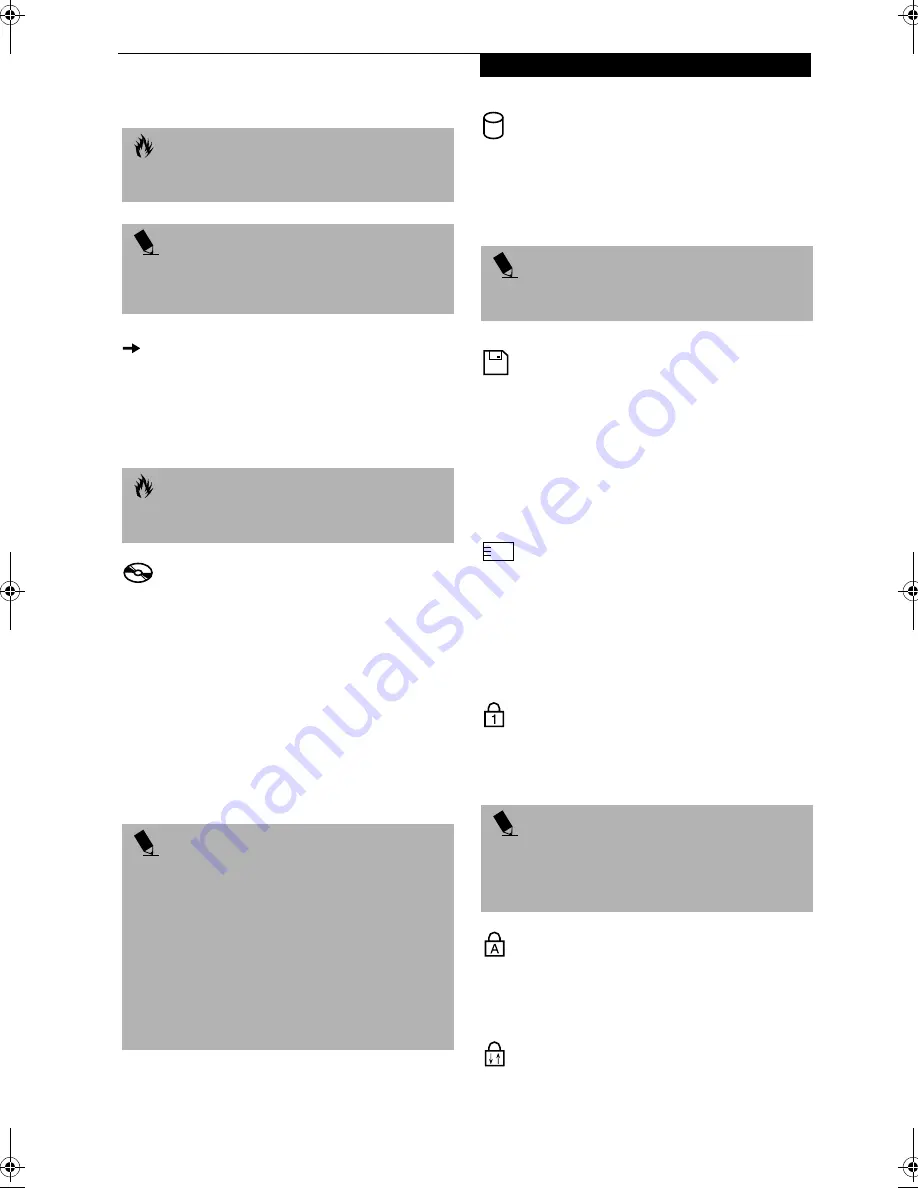
17
G e t t i n g t o K n o w Y o u r L i f e B o o k
BATTERY CHARGING INDICATORS
Located to the left of each of the Battery Level indicators
is a small arrow symbol. This symbol states whether that
specific battery is charging. This indicator operates
whether the power switch is in the On or Off position,
and will flash if the battery is too hot or cold to charge.
DVD/CD-RW/CD-ROM DRIVE
ACCESS INDICATOR
The DVD/CDRW/CD-ROM Access indicator tells you
that the DVD/CD-RW/CD-ROM drive is being
accessed. If the Auto Insert function is active, the indi-
cator will flash periodically when your system is
checking the DVD, CD-RW, CD-ROM drive. If the Auto
Insert Notification function is not active, the indicator
will only flash when you access the DVD, CD-RW, CD-
ROM drive. The default setting is the Auto Insert Notifi-
cation function active. (See Auto Insert Notification
Function (only in models with Windows 98 Second
Edition) on page 55 for more information)
HARD DRIVE OR REMOVABLE
MEDIA DRIVE ACCESS INDICATOR
The Hard Drive Access indicator states whether your
internal hard drive or optional second hard drive is
being accessed.
FLOPPY DISK DRIVE
ACCESS INDICATOR
The Floppy Disk Drive Access indicator states whether
the floppy disk or SuperDisk drive is being accessed.
This indicator will flash if your software tries to access
a disk even if no floppy disk drive is installed. (See
SuperDisk 120 or Floppy Disk Drive on page 49 for more
information)
PC CARD ACCESS INDICATORS
The PC Card Access indicator(s) state whether or not
your LifeBook is accessing a PC Card(s). The indicator
will flash if your software tries to access a PC Card even
if there is no card installed. The number inside the indi-
cator refers to which PC Card slot is being accessed.
(See PC Cards on page 59 for more information)
NUMLK INDICATOR
The NumLk indicator states that the internal keyboard is
set in ten-key numeric keypad mode. (See Using the
Keyboard on page 18 for more information)
CAPSLOCK INDICATOR
The CapsLock indicator states that your keyboard is set
to type in all capital letters. (See Using the Keyboard on
page 18 for more information)
SCRLK INDICATOR
The ScrLk indicator states that your scroll lock is active.
(See Using the Keyboard on page 18 for more information)
C A U T I O N
A shorted battery is damaged and must be replaced
immediately.
P O I N T
If there is no battery activity, the power adapters are not
connected, and the power switch is Off, the Battery
Level indicators will also be off.
C A U T I O N
Batteries subjected to shocks, vibration or extreme
temperatures can be permanently damaged.
P O I N T
The Windows 98 Second Edition DVD/CD Auto Insert
Notification function will periodically check for a DVD/
CD installed in the drive, causing the DVD/CD-ROM
Access indicator to flash. The DVD/CD Auto Insert
Notification function allows your system to
automatically start a DVD/CD as soon as it is inserted in
the drive and the tray is closed. It will begin playing an
audio DVD/CD or will start an application if the DVD/
CD has an auto-run file.
(See Auto Insert Notification
Function (only in models with Windows 98 Second
Edition) on page 55 for more information)
P O I N T
The Hard Drive Access indicator does not show which
hard drive is being accessed.
P O I N T
If you are using the optional external numerical keypad,
pressing the [NumLk] key will activate the external
keypad. The indicator will come on, however it will not
change any of the functionality of your keyboard keys.
Summary of Contents for LifeBook E-6540
Page 8: ...L i f e B o o k E S e r i e s ...
Page 9: ...1 1 Preface ...
Page 10: ...2 L i f e B o o k E S e r i e s S e c t i o n 1 ...
Page 12: ...L i f e B o o k E S e r i e s S e c t i o n 1 4 ...
Page 13: ...5 2 Getting to Know Your LifeBook ...
Page 14: ...6 L i f e B o o k E S e r i e s S e c t i o n 2 ...
Page 42: ...34 L i f e B o o k E S e r i e s S e c t i o n 2 ...
Page 43: ...35 3 Getting Started ...
Page 44: ...36 L i f e B o o k E S e r i e s S e c t i o n 3 ...
Page 53: ...45 4 User Installable Features ...
Page 54: ...46 L i f e B o o k E S e r i e s S e c t i o n 4 ...
Page 74: ...66 L i f e B o o k E S e r i e s S e c t i o n 4 ...
Page 75: ...67 5 Troubleshooting ...
Page 76: ...68 L i f e B o o k E S e r i e s S e c t i o n 5 ...
Page 90: ...82 L i f e B o o k E S e r i e s S e c t i o n 5 ...
Page 91: ...83 6 Care and Maintenance ...
Page 92: ...84 L i f e B o o k E S e r i e s S e c t i o n 6 ...
Page 96: ...88 L i f e B o o k E S e r i e s S e c t i o n 6 ...
Page 97: ...89 7 Specifications ...
Page 98: ...90 L i f e B o o k E S e r i e s S e c t i o n 7 ...
Page 102: ...94 L i f e B o o k E S e r i e s S e c t i o n 7 ...
Page 103: ...95 8 Glossary ...
Page 104: ...96 L i f e B o o k E S e r i e s S e c t i o n 8 ...
Page 110: ...102 L i f e B o o k E S e r i e s ...
Page 111: ...103 Index ...
Page 112: ...104 L i f e B o o k E S e r i e s ...
















































