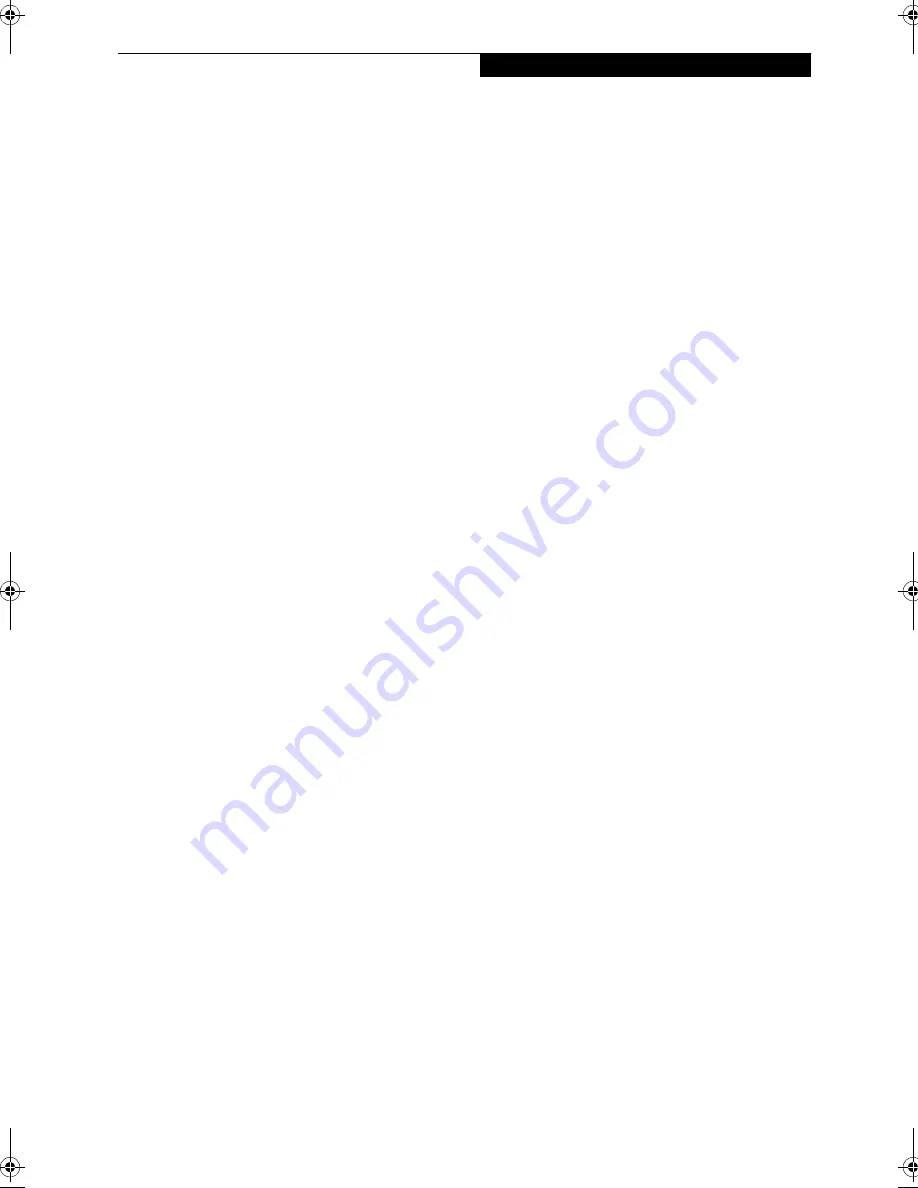
27
G e t t i n g t o K n o w Y o u r L i f e B o o k
Key information About BayManager
You can see the type of device present in the Flexible Bay
by pointing to the BayManager icon on the taskbar or in
Storage Devices tab of BayManager Properties.
The information about BayManager will appear as
follows:
■
Built-in CD-ROM/CD-RW/DVD drive:
Identified as CD-ROM.
■
Built-in SuperDisk or second hard disk drive:
Identified as Disk Drive.
■
Built-in floppy disk drive (FDD). FDD connected via
specific connector on the connector box, or USB FDD:
Identified as Floppy.
Tips About Using BayManager
■
If you have BayManager installed in your LifeBook,
and want to enable Direct Memory Access (DMA) to a
bay device, click the device icon on the Storage
Devices tab of the BayManager dialogue box to check
DMA. Please note that not all devices support DMA.
■
Before running the software to swap or remove the
current Flexible Bay device, be sure to close all open
applications that could be using the current bay
device.
■
If you swapped or inserted your Flexible Bay device
with My Computer or Windows Explorer opened,
click View, and then click Refresh.
■
The Copy Disk utility for the built-in SuperDisk
cannot be used if BayManager is installed. To work
around this limitation, perform the following steps:
(Note that in order to copy SuperDisk media, your
LifeBook’s memory size must be greater than the size
of the SuperDisk media.)
■
Create a folder on your C: drive to which you will
copy the files.
■
Open the SuperDisk files using my Computer or
Windows Explorer.
■
Click
Edit
/
Select All
.
■
Copy all all the files to the newly-created folder.
■
Swap the disk with an empty formatted disk.
■
Copy all the files from the new folder to the empty
disk.
■
If BayManager is installed in your LifeBook and you
insert a SuperDisk into its drive on the Flexible Bay,
the disk will indicate Removable Disk on the screen;
this phenomenon does not affect the LifeBook’s
operation adversely.
■
If you are running Adaptec Easy CD Creator, and want
to swap or remove the current multi-bay device, close
Adaptec Easy CD Creator, wait for about 30 seconds,
then do the swapping or removal.
■
After you swap or insert your Flexible Bay device, the
CD-ROM or DVD Autorun might stop. To work
around this problem, double-click on My Computer,
then double-click the icon for CD-ROM or DVD
drive.
■
If a LifeBook with an external USB FDD connected is
put on Standby, the drive letter for the FDD might
change (from A) after the computer is brought out of
the power saving state. This phenomenon does not
affect operations adversely.
■
If Windows is started on a LifeBook with an external
USB FDD connected, an icon for the FDD might not
appear in My Computer or Windows Explorer. If you
encounter this problem, remove the FDD from your
LifeBook then reconnect it.
■
If the FDD (A:) is not shown in My Computer or
Windows Explorer even if the FDD is connected,
please execute [Insert] by using BayManager.
Hot-swapping under Windows 2000 Professional:
Under Windows 2000 Professional, hot-swapping is
provided through the Unplug or Eject Hardware utility.
The icon for the utility appears on the taskbar. Refer to
your Windows manual on using this feature.
Summary of Contents for LifeBook E-6540
Page 8: ...L i f e B o o k E S e r i e s ...
Page 9: ...1 1 Preface ...
Page 10: ...2 L i f e B o o k E S e r i e s S e c t i o n 1 ...
Page 12: ...L i f e B o o k E S e r i e s S e c t i o n 1 4 ...
Page 13: ...5 2 Getting to Know Your LifeBook ...
Page 14: ...6 L i f e B o o k E S e r i e s S e c t i o n 2 ...
Page 42: ...34 L i f e B o o k E S e r i e s S e c t i o n 2 ...
Page 43: ...35 3 Getting Started ...
Page 44: ...36 L i f e B o o k E S e r i e s S e c t i o n 3 ...
Page 53: ...45 4 User Installable Features ...
Page 54: ...46 L i f e B o o k E S e r i e s S e c t i o n 4 ...
Page 74: ...66 L i f e B o o k E S e r i e s S e c t i o n 4 ...
Page 75: ...67 5 Troubleshooting ...
Page 76: ...68 L i f e B o o k E S e r i e s S e c t i o n 5 ...
Page 90: ...82 L i f e B o o k E S e r i e s S e c t i o n 5 ...
Page 91: ...83 6 Care and Maintenance ...
Page 92: ...84 L i f e B o o k E S e r i e s S e c t i o n 6 ...
Page 96: ...88 L i f e B o o k E S e r i e s S e c t i o n 6 ...
Page 97: ...89 7 Specifications ...
Page 98: ...90 L i f e B o o k E S e r i e s S e c t i o n 7 ...
Page 102: ...94 L i f e B o o k E S e r i e s S e c t i o n 7 ...
Page 103: ...95 8 Glossary ...
Page 104: ...96 L i f e B o o k E S e r i e s S e c t i o n 8 ...
Page 110: ...102 L i f e B o o k E S e r i e s ...
Page 111: ...103 Index ...
Page 112: ...104 L i f e B o o k E S e r i e s ...
















































