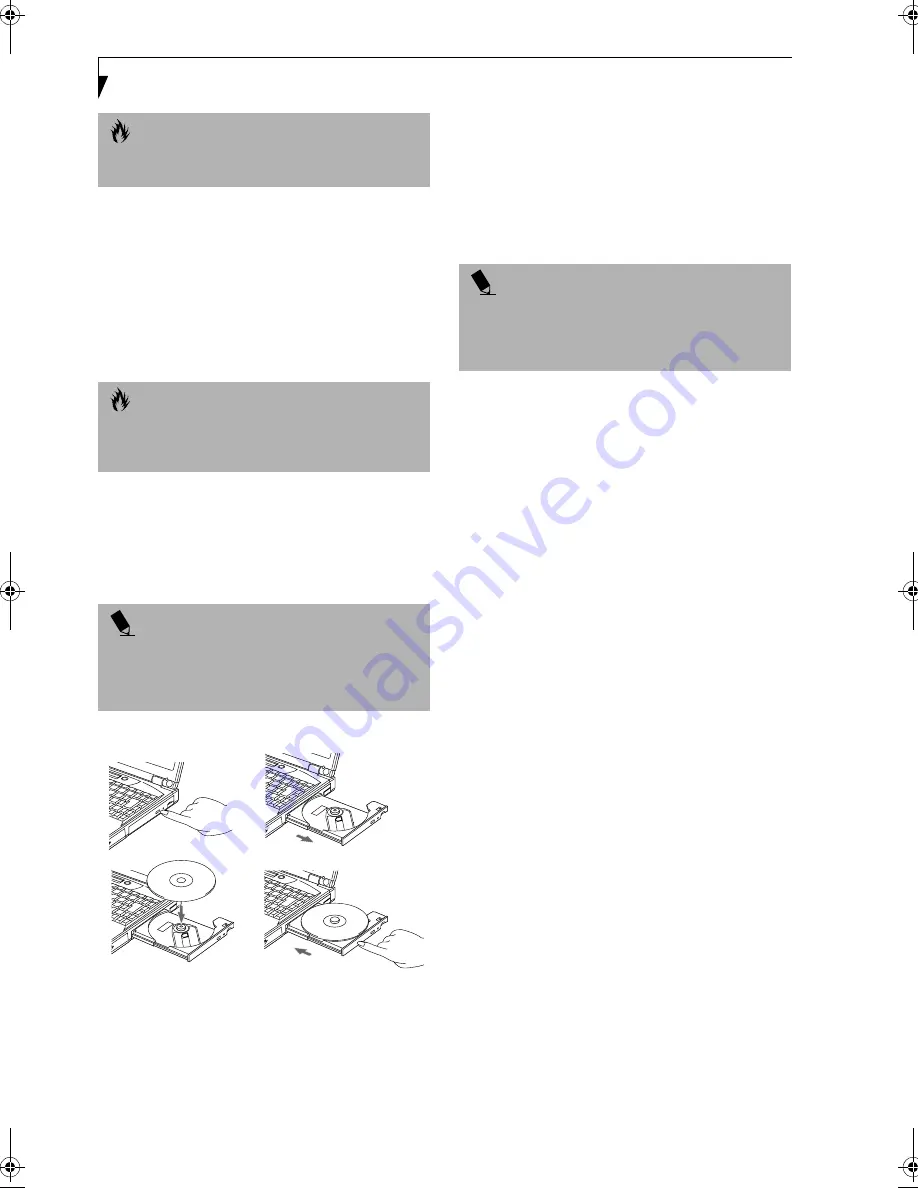
54
L i f e B o o k E S e r i e s – S e c t i o n 4
LOADING A DVD/CD
To load a DVD/CD into your DVD drive follow these
easy steps:
1. Push and release the eject button on the front of the
DVD drive to open the holder tray. The tray will
come out of the LifeBook a short distance.
2. Gently pull the tray out until a DVD/CD can easily
be placed in the tray.
3. Place the DVD/CD into the tray, label side up, with
the hole in the center of the DVD/CD. Snap the DVD/
CD onto the raised circle in the center of the tray.
4. Gently push the holder tray back in until you
hear a click. (Figure 4-7)
Figure 4-7 Loading/Ejecting a DVD/CD
REMOVING A DVD/CD
1. Push and release the eject button on the front of
the DVD drive. This will stop the DVD/CD and the
holder tray will come out of the LifeBook a short
distance.
2. Gently pull the tray out until the DVD/CD can easily
be removed from the tray.
3. Carefully remove the DVD/CD from the holder tray.
4. Gently push the holder tray back in until you
hear a click.
USING THE DVD PLAYER SOFTWARE
Starting a DVD Movie
1. Insert the DVD movie into the DVD drive . If the CD
AutoRun feature activates, skip Step 2.
2. From the
Start
menu, select
Programs
, then select
InterVideo WIN
DVD
and click InterVideo
WIN
DVD
or double-click on the InterVideo
WINDVD icon on the desktop. This will launch the
DVD movie.
3. Click
OK
to close the About DVD Player Perfor-
mance dialog box and the movie will begin.
Opening the DVD Player Control Panel
With most DVD-ROMs, you have the option of altering
how the movie should play and what you wish to view.
You can do this by using the DVD Player control panel
and the mouse.
1. Right-click on the movie screen to open a drop-
down menu for options.
2. Select
View,
then Player for all the controls available.
This will open the control panel into the bottom of
the screen.
Using the DVD Player Control Panel
The DVD Player software allows you to watch the movie
much like a VCR player. You have the option to pause,
rewind, fast-forward and stop the movie at any point.
1. To Pause the movie, click the
!
button.
2. To Rewind the movie, click the
"
button to rewind
to a specific portion of the movie, or the
#
button
to return to the opening screen.
3. To Fast-forward the movie, click the
$
button to
forward to a specific portion of the movie, or the
%
button to jump to the ending credits.
4. To Stop the movie, click the
&
button.
C A U T I O N
Prolonged use of the DVD drive, such as watching a
DVD movie, will substantially reduce your battery life.
C A U T I O N
There may be a protective sheet in the tray when it was
shipped, please make sure it is removed before
operating.
P O I N T
If you have disabled the Auto Insert Notification
function, you will have to start the DVD/CD from your
desktop, as your LifeBook will not automatically
recognize that a DVD/CD has been loaded.
(a)
(c)
(b)
(d)
P O I N T
For details on using your DVD player go to the Start
menu and select Programs, InterVideo DVD, then select
either InterVideo DVD Help or InterVideo DVD
Readme.
!
Summary of Contents for LifeBook E-6540
Page 8: ...L i f e B o o k E S e r i e s ...
Page 9: ...1 1 Preface ...
Page 10: ...2 L i f e B o o k E S e r i e s S e c t i o n 1 ...
Page 12: ...L i f e B o o k E S e r i e s S e c t i o n 1 4 ...
Page 13: ...5 2 Getting to Know Your LifeBook ...
Page 14: ...6 L i f e B o o k E S e r i e s S e c t i o n 2 ...
Page 42: ...34 L i f e B o o k E S e r i e s S e c t i o n 2 ...
Page 43: ...35 3 Getting Started ...
Page 44: ...36 L i f e B o o k E S e r i e s S e c t i o n 3 ...
Page 53: ...45 4 User Installable Features ...
Page 54: ...46 L i f e B o o k E S e r i e s S e c t i o n 4 ...
Page 74: ...66 L i f e B o o k E S e r i e s S e c t i o n 4 ...
Page 75: ...67 5 Troubleshooting ...
Page 76: ...68 L i f e B o o k E S e r i e s S e c t i o n 5 ...
Page 90: ...82 L i f e B o o k E S e r i e s S e c t i o n 5 ...
Page 91: ...83 6 Care and Maintenance ...
Page 92: ...84 L i f e B o o k E S e r i e s S e c t i o n 6 ...
Page 96: ...88 L i f e B o o k E S e r i e s S e c t i o n 6 ...
Page 97: ...89 7 Specifications ...
Page 98: ...90 L i f e B o o k E S e r i e s S e c t i o n 7 ...
Page 102: ...94 L i f e B o o k E S e r i e s S e c t i o n 7 ...
Page 103: ...95 8 Glossary ...
Page 104: ...96 L i f e B o o k E S e r i e s S e c t i o n 8 ...
Page 110: ...102 L i f e B o o k E S e r i e s ...
Page 111: ...103 Index ...
Page 112: ...104 L i f e B o o k E S e r i e s ...
















































