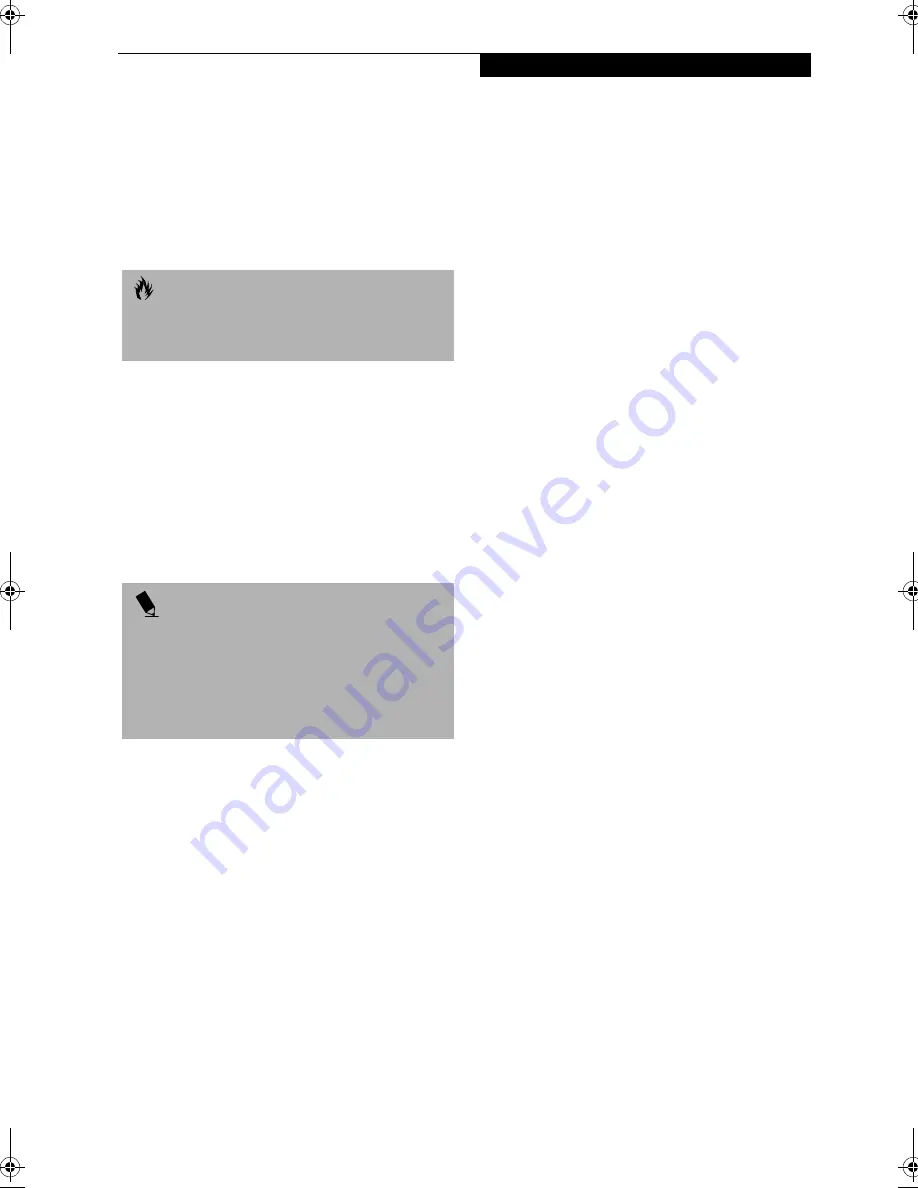
65
U s e r I n s t a l l a b l e F e a t u r e s
DOCKING PORT
The docking port is used for the connection of your
LifeBook to an optional port replicator or docking
station. In order to connect your LifeBook to one of
these devices follow the instructions that came with
your docking port. (See Figure 2-6 on page 14 for loca-
tion)
EXTERNAL MONITOR PORT
The external monitor port allows you to connect an
external monitor. In order to connect an external
monitor follow these easy steps: (See Figure 2-6 on page
14 for location)
1. Align the connector with the port opening.
2. Push the connector into the port until it is seated.
3. Tighten the two hold-down screws, located on
each end of the connector.
EXTERNAL FLOPPY DISK DRIVE PORT
The external floppy disk drive port is used for attaching
an optional external floppy disk drive or an optional
modular floppy disk drive with the optional floppy
cable. In order to connect an external floppy disk drive
to your LifeBook follow the instructions that came with
your external floppy disk drive. (See Figure 2-6 on page
14 for location)
C A U T I O N
Some LifeBooks have a sliding panel that encloses the
ports. The sliding panel can be damaged if it is left open
while the LifeBook is moved.
P O I N T
Pressing the [Fn] + [F10] keys allows you to change
your selection of where to send your display video. Each
time you press the key combination, you will
step to the next choice, starting with the built-in display
panel only, moving to the external monitor only, finally
moving to both the built-in display panel and an
external monitor.
"!
Summary of Contents for LifeBook E-6540
Page 8: ...L i f e B o o k E S e r i e s ...
Page 9: ...1 1 Preface ...
Page 10: ...2 L i f e B o o k E S e r i e s S e c t i o n 1 ...
Page 12: ...L i f e B o o k E S e r i e s S e c t i o n 1 4 ...
Page 13: ...5 2 Getting to Know Your LifeBook ...
Page 14: ...6 L i f e B o o k E S e r i e s S e c t i o n 2 ...
Page 42: ...34 L i f e B o o k E S e r i e s S e c t i o n 2 ...
Page 43: ...35 3 Getting Started ...
Page 44: ...36 L i f e B o o k E S e r i e s S e c t i o n 3 ...
Page 53: ...45 4 User Installable Features ...
Page 54: ...46 L i f e B o o k E S e r i e s S e c t i o n 4 ...
Page 74: ...66 L i f e B o o k E S e r i e s S e c t i o n 4 ...
Page 75: ...67 5 Troubleshooting ...
Page 76: ...68 L i f e B o o k E S e r i e s S e c t i o n 5 ...
Page 90: ...82 L i f e B o o k E S e r i e s S e c t i o n 5 ...
Page 91: ...83 6 Care and Maintenance ...
Page 92: ...84 L i f e B o o k E S e r i e s S e c t i o n 6 ...
Page 96: ...88 L i f e B o o k E S e r i e s S e c t i o n 6 ...
Page 97: ...89 7 Specifications ...
Page 98: ...90 L i f e B o o k E S e r i e s S e c t i o n 7 ...
Page 102: ...94 L i f e B o o k E S e r i e s S e c t i o n 7 ...
Page 103: ...95 8 Glossary ...
Page 104: ...96 L i f e B o o k E S e r i e s S e c t i o n 8 ...
Page 110: ...102 L i f e B o o k E S e r i e s ...
Page 111: ...103 Index ...
Page 112: ...104 L i f e B o o k E S e r i e s ...
















































