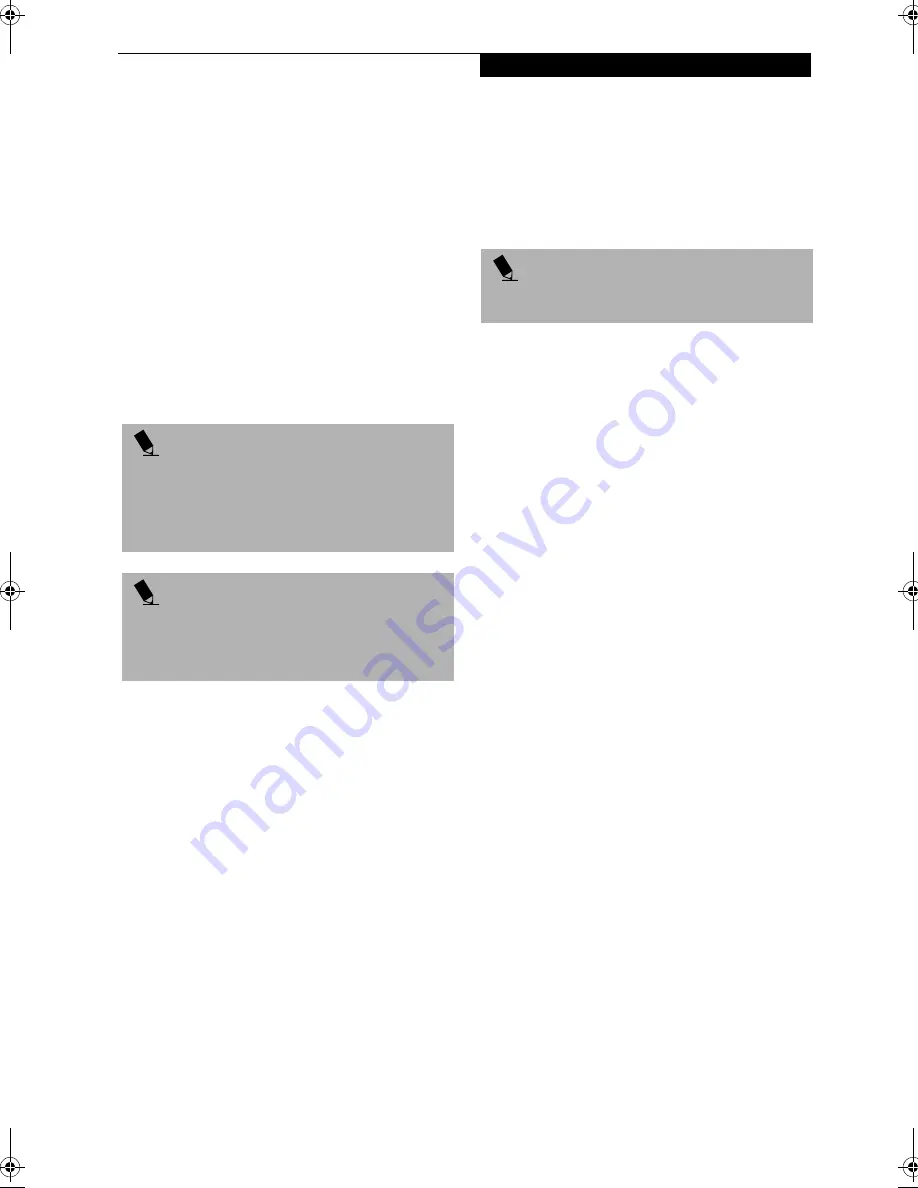
81
T r o u b l e s h o o t i n g
7. Select one of the two icons displayed in the Emer-
gency Recovery menu and follow the instructions.
8. When recovery is complete, remove the Recovery
CD, replace it in its sleeve and store it in a safe
location.
9. Restart your LifeBook.
10. Reset your boot device priority in the BIOS setup
as desired.
Your LifeBook now has all of the software installed that
was included when you received it from the factory. You
must now load any programs which you purchased and
installed after you received your LifeBook. If you chose
the Format and Recover Hard Drive option, you should
now restore your data files. If you performed the
Recover Hard Drive without Format, your data files will
still exist (within their original directory structures).
Drivers and Applications Restore CD
The Drivers and Application CD can be used to selec-
tively re-install drivers and/or applications that may
have been un-installed or corrupted. Please refer to
installation instructions located in the Drivers and
Applications Restore CD. You can also consult our Web
site at www.8fujitsu.com.
P O I N T
Once the process is complete and you restart your
LifeBook, you will be required to perform all the setup
steps as when the computer was first purchased.
(See
Booting the System with Windows 98 Second Edition
on page 40 for more information)
P O I N T
As long as there is no bootable disk in the CD-ROM
drive or the floppy disk drive, your LifeBook will boot
from the hard drive regardless of the BIOS Boot Device
Priority setting.
P O I N T
Look for and open files with the extensions.DOC
and .TXT.
#
Summary of Contents for LifeBook E-6540
Page 8: ...L i f e B o o k E S e r i e s ...
Page 9: ...1 1 Preface ...
Page 10: ...2 L i f e B o o k E S e r i e s S e c t i o n 1 ...
Page 12: ...L i f e B o o k E S e r i e s S e c t i o n 1 4 ...
Page 13: ...5 2 Getting to Know Your LifeBook ...
Page 14: ...6 L i f e B o o k E S e r i e s S e c t i o n 2 ...
Page 42: ...34 L i f e B o o k E S e r i e s S e c t i o n 2 ...
Page 43: ...35 3 Getting Started ...
Page 44: ...36 L i f e B o o k E S e r i e s S e c t i o n 3 ...
Page 53: ...45 4 User Installable Features ...
Page 54: ...46 L i f e B o o k E S e r i e s S e c t i o n 4 ...
Page 74: ...66 L i f e B o o k E S e r i e s S e c t i o n 4 ...
Page 75: ...67 5 Troubleshooting ...
Page 76: ...68 L i f e B o o k E S e r i e s S e c t i o n 5 ...
Page 90: ...82 L i f e B o o k E S e r i e s S e c t i o n 5 ...
Page 91: ...83 6 Care and Maintenance ...
Page 92: ...84 L i f e B o o k E S e r i e s S e c t i o n 6 ...
Page 96: ...88 L i f e B o o k E S e r i e s S e c t i o n 6 ...
Page 97: ...89 7 Specifications ...
Page 98: ...90 L i f e B o o k E S e r i e s S e c t i o n 7 ...
Page 102: ...94 L i f e B o o k E S e r i e s S e c t i o n 7 ...
Page 103: ...95 8 Glossary ...
Page 104: ...96 L i f e B o o k E S e r i e s S e c t i o n 8 ...
Page 110: ...102 L i f e B o o k E S e r i e s ...
Page 111: ...103 Index ...
Page 112: ...104 L i f e B o o k E S e r i e s ...
















































