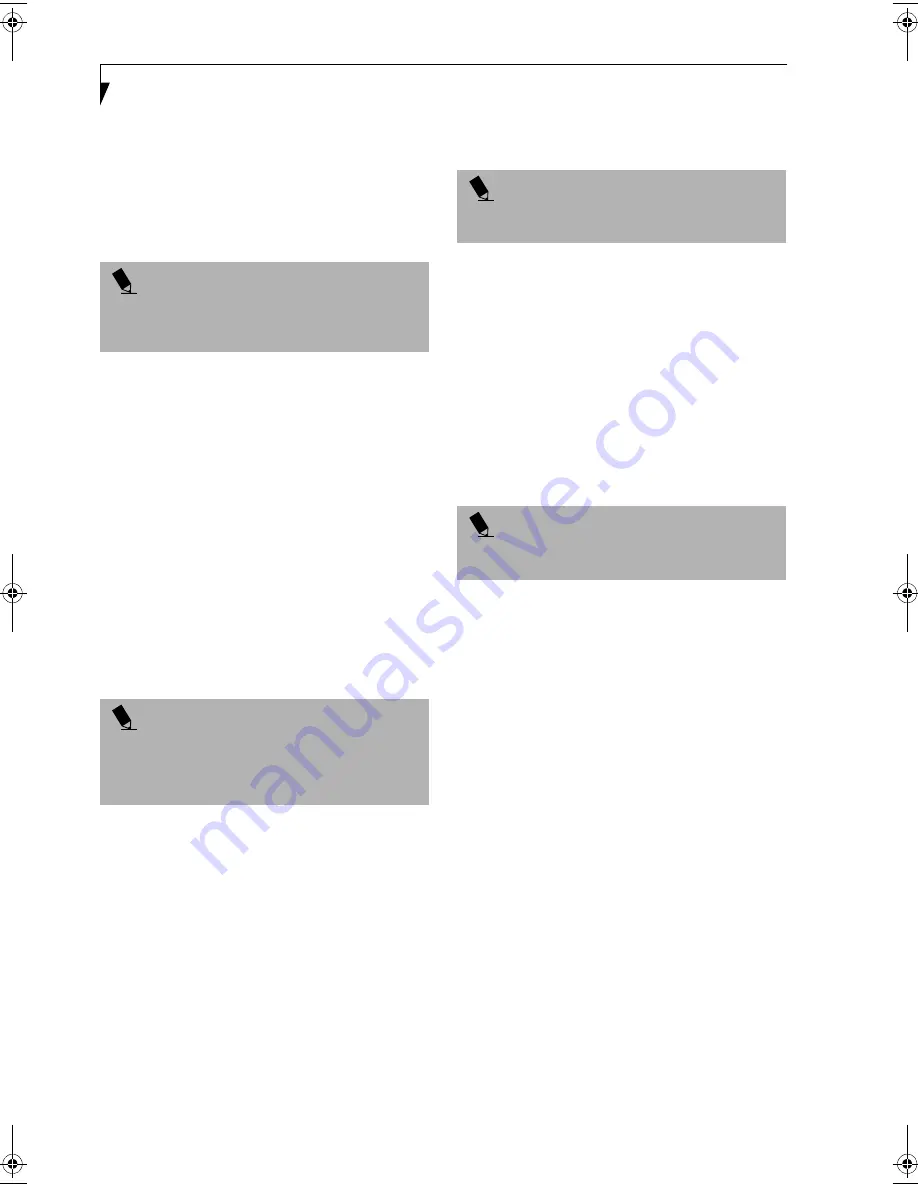
36
L i f e B o o k E S e r i e s – S e c t i o n 3
BIOS Guide
A guide to your LifeBook notebook’s BIOS is available
online. Please visit our service and support Web site at
www.fujitsupc.com/support. Once there, click on the
Self Help Center link, and select your notebook from the
pull-down menu. Once you have done that, select the
heading BIOS Guide from the pull-down menu.
BOOTING THE SYSTEM
WITH WINDOWS 2000 PROFESSIONAL
We strongly recommend that you do not attach any
external devices and do not put a CD or floppy disk in
any drive until you have gone through the initial power
on sequence.
When you turn on your LifeBook notebook for the first
time, it will display a Fujitsu logo on the screen and then
the Windows 2000 Professional setup screen will appear.
The Windows 2000 Professional setup will prompt you
through a series of screens. You will be asked to enter
custom and computer information, user password, date
and time, workgroup or computer domain and accept or
reject the license agreement. Once you have entered all
the information you will be asked to restart your
computer.
REGISTERING YOUR LIFEBOOK NOTEBOOK
What are the benefits of registering?
You will receive an identification label for your LifeBook
notebook, which, if your notebook is ever lost, may help
in getting it returned to you. You also receive priority
Personal Identification Number (PIN) technical support
access and useful product mailings. Proof of purchase is
not required if you register within 30 days of your
purchase.
How do I register?
With Windows 98 Second Edition or Windows Me, it is a
part of the Welcome process. If you do not register
during the Welcome process you can double-click on the
LifeBook Registration icon on your desktop and then
follow the instructions. The LifeBook Registration icon
is the only way to register Windows 2000 Professional
online.
You may also complete the pre-printed registration form
and either:
■
Fax to: 1-800-511-9989
Attention: Warranty Department
■
Mail to:
Fujitsu PC Corporation
5200 Patrick Henry Drive
Santa Clara, CA 95054
You may also register on our Web site:
■
www.fujitsupc.com/support. You will need to be set up
with an Internet Service Provider (ISP) to use this
option.
BOOTING THE SYSTEM
WITH WINDOWS 98 OR WINDOWS Me
We strongly recommend that you do not attach any
external devices and do not put a DVD/CD or floppy
disk in any drive until you have gone through the initial
power on sequence.
When you turn on your LifeBook notebook for the first
time, it will display a Fujitsu logo on the screen. If you
do nothing the system will read the hard drive for the
operating system software, flash the LifeBook configura-
tion information on the screen, and then the Windows
98 or Windows Me Welcome will begin.
Designed to accommodate the needs of users in many
different countries, Windows 98 or Windows Me needs
to be configured the first time you use it. Windows 98 or
Windows Me has three parts:
■
Getting Started
: You have the opportunity to enter
custom information for your configuration file and
setup your modem so that your notebook will be
prepared to dial out.
■
Registration
: Easy online registration for Windows
98 or Windows Me with Microsoft, and for your
LifeBook notebook with Fujitsu PC Corporation.
■
Windows License Agreement and Final Settings
:
You have the opportunity to review the Windows 98 or
Windows Me License Agreement and then your
configuration file will be generated.
P O I N T
If your data security settings require it, you may be
asked for a password before the BIOS main menu
will appear.
P O I N T
If you reject the terms of the license agreement you
will be asked to review the license agreement for
information on returning Windows 2000 Professional or
to shut down your LifeBook notebook.
P O I N T
Make sure you have connected a phone line to your
modem before you use E-Registration.
P O I N T
You can register your LifeBook notebook with any
operating system via mail, e-mail, fax, or web site.
FPC58-0549-01.book Page 36 Wednesday, June 27, 2001 1:58 PM
Summary of Contents for LIFEBOOK E Series
Page 8: ...L i f e B o o k E S e r i e s ...
Page 9: ...1 1 Preface ...
Page 10: ...2 L i f e B o o k E S e r i e s S e c t i o n 1 ...
Page 12: ...L i f e B o o k E S e r i e s S e c t i o n 1 4 ...
Page 13: ...5 2 Getting to Know Your LifeBook Notebook ...
Page 14: ...6 L i f e B o o k E S e r i e s S e c t i o n 2 ...
Page 38: ...30 L i f e B o o k E S e r i e s S e c t i o n 2 ...
Page 39: ...31 3 Getting Started ...
Page 40: ...32 L i f e B o o k E S e r i e s S e c t i o n 3 ...
Page 49: ...41 4 User Installable Features ...
Page 50: ...42 L i f e B o o k E S e r i e s S e c t i o n 4 ...
Page 65: ...57 5 Troubleshooting ...
Page 66: ...58 L i f e B o o k E S e r i e s S e c t i o n 5 ...
Page 79: ...71 6 Care and Maintenance ...
Page 80: ...72 L i f e B o o k E S e r i e s S e c t i o n 6 ...
Page 84: ...76 L i f e B o o k E S e r i e s S e c t i o n 6 ...
Page 85: ...77 7 Specifications ...
Page 86: ...78 L i f e B o o k E S e r i e s S e c t i o n 7 ...
Page 93: ...85 8 Glossary ...
Page 94: ...86 L i f e B o o k E S e r i e s S e c t i o n 8 ...
Page 100: ...92 L i f e B o o k E S e r i e s ...
Page 101: ...93 Index ...
Page 102: ...94 L i f e B o o k E S e r i e s ...
















































