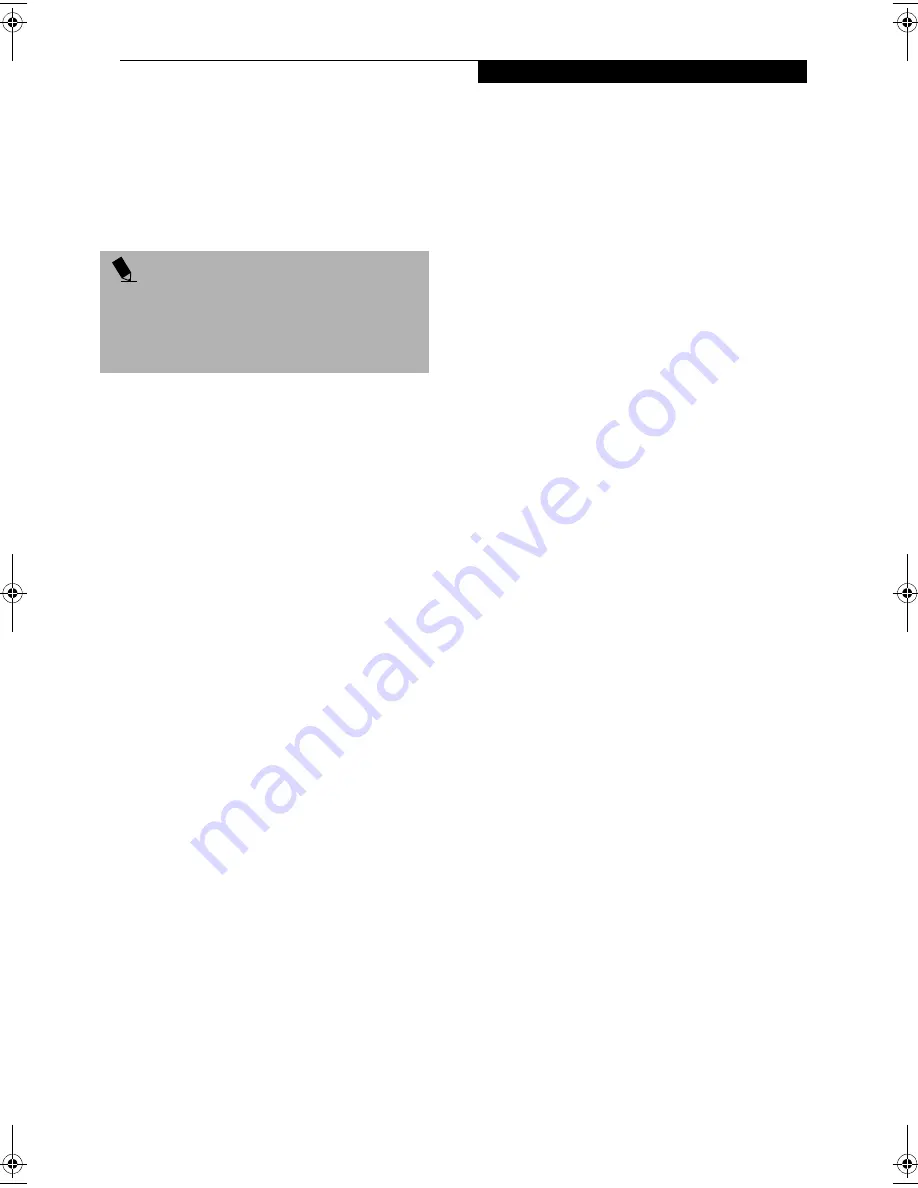
49
U s e r - I n s t a l l a b l e F e a t u r e s
5. Resume your notebook by pressing the Suspend
button again. This step is not required if you
attached AC power without entering suspend mode.
6. Restart your media player, locate and skip to the
chapter of the movie you were last watching.
7. Continue watching your DVD movie.
AUTO INSERT NOTIFICATION FUNCTION
The Auto Insert Notification function allows your Life-
Book notebook to automatically start a DVD/CD as soon
as it is inserted in the media player drive and the tray is
closed. Your notebook will begin playing an audio DVD/
CD or will start an application if the DVD/CD includes an
auto run file.
Disabling Auto Insert Notification Function
To disable the Auto Insert Notification function, follow
these easy steps:
1. Save all data and close all open applications.
2. From the
Start
menu, select
Settings
, and then select
Control Panel
.
3. Double-click the
System
icon. This will open the
System Properties dialog box.
4. Select the
Device Manager
tab to display the device
lists for your notebook.
5. Click on the
+
to the left of the CD player drive icon.
The treeview will expand to show the media player
drive manufacturer’s name and model number.
6. Double-click on the
media player drive manufac-
turer’s name
and
model number
. This will open the
media player drive manufacturer’s name and model
number dialog box.
7. Select the
Settings
tab and then remove the check
mark in the
Auto Insert Notification
box to turn it
off.
8. Click
OK
.
9. Click
Close
in the System Properties dialog box, then
click
Yes
in the System Settings Change pop-up
window when it asks you to restart your machine
and activate this change.
The Auto Insert Notification function can be re-activated
by repeating this process and placing a check mark in the
Auto Insert Notification
box to turn it back on.
P O I N T
Some shorter DVD movies may not require you to
swap batteries or attach AC power to complete them.
However, it is best to be prepared since actual battery life
while operating the media player drive cannot be
guaranteed.
FPC58-0549-01.book Page 49 Wednesday, June 27, 2001 1:58 PM
Summary of Contents for LIFEBOOK E Series
Page 8: ...L i f e B o o k E S e r i e s ...
Page 9: ...1 1 Preface ...
Page 10: ...2 L i f e B o o k E S e r i e s S e c t i o n 1 ...
Page 12: ...L i f e B o o k E S e r i e s S e c t i o n 1 4 ...
Page 13: ...5 2 Getting to Know Your LifeBook Notebook ...
Page 14: ...6 L i f e B o o k E S e r i e s S e c t i o n 2 ...
Page 38: ...30 L i f e B o o k E S e r i e s S e c t i o n 2 ...
Page 39: ...31 3 Getting Started ...
Page 40: ...32 L i f e B o o k E S e r i e s S e c t i o n 3 ...
Page 49: ...41 4 User Installable Features ...
Page 50: ...42 L i f e B o o k E S e r i e s S e c t i o n 4 ...
Page 65: ...57 5 Troubleshooting ...
Page 66: ...58 L i f e B o o k E S e r i e s S e c t i o n 5 ...
Page 79: ...71 6 Care and Maintenance ...
Page 80: ...72 L i f e B o o k E S e r i e s S e c t i o n 6 ...
Page 84: ...76 L i f e B o o k E S e r i e s S e c t i o n 6 ...
Page 85: ...77 7 Specifications ...
Page 86: ...78 L i f e B o o k E S e r i e s S e c t i o n 7 ...
Page 93: ...85 8 Glossary ...
Page 94: ...86 L i f e B o o k E S e r i e s S e c t i o n 8 ...
Page 100: ...92 L i f e B o o k E S e r i e s ...
Page 101: ...93 Index ...
Page 102: ...94 L i f e B o o k E S e r i e s ...
















































