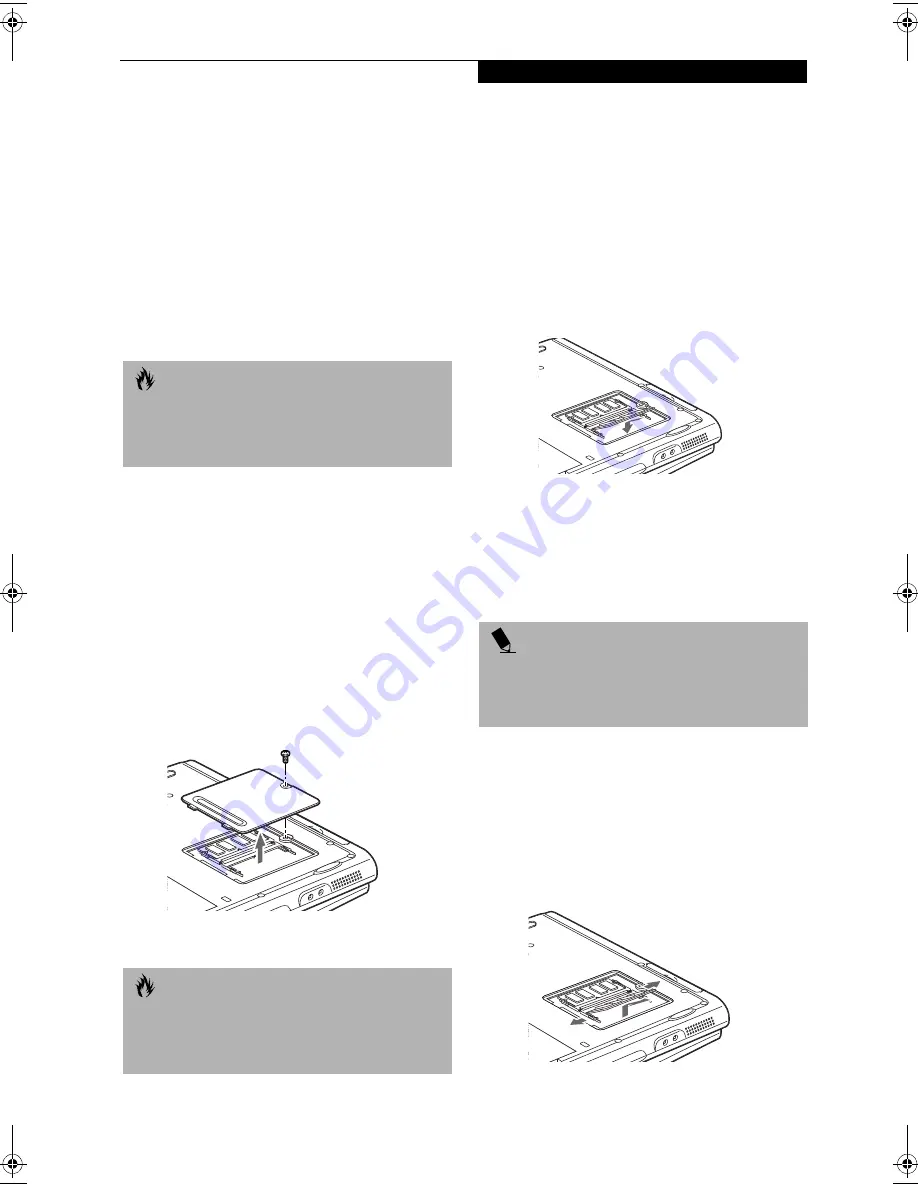
53
U s e r - I n s t a l l a b l e F e a t u r e s
Memory Upgrade
Module
Your LifeBook notebook comes with 64MB or 128MB
high speed Synchronous Dynamic RAM (SDRAM)
factory installed. To increase your LifeBook notebook’s
memory capacity, you may install an additional memory
upgrade module. You can also replace the original
memory module with a higher capacity module. The
memory upgrade must be a dual-in-line (DIMM)
SDRAM module. Individual modules should not be
larger than 256MB, for a possible total of 512MB.
INSTALLING A MEMORY UPGRADE
MODULE
1. Turn off power to your LifeBook notebook using the
power switch, and remove any power adapter
(AC or auto/airline).
2. Make sure that all the connector covers are closed.
3. Turn the LifeBook notebook bottom side up, with
the front panel toward you.
4. Remove the screw at the front of the memory
upgrade module compartment. (Figure 4-8)
5. Remove the cover by tilting the front edge up
and then pulling forward until the tabs on the
cover are free.
Figure 4-8. Opening the Memory Upgrade Compartment
6. Remove the memory upgrade module from the
static guarded sleeve.
7. Align the memory upgrade module with the part
side up. Align the connector edge of the memory
upgrade module with the connector slot in the
compartment. The connector will be pointing
toward the rear of the LifeBook notebook.
8. Insert the memory upgrade module at a 45° angle.
Press the connector edge of the module firmly down
and into the connector until it lodges under the
retaining clip. You will hear a click when it is prop-
erly in place. (Figure 4-9)
Figure 4-9. Installing a Memory Upgrade Module
9. Replace the cover by hooking the tabs under the rear
edge of the compartment opening and tilting down
until flush with the bottom of your LifeBook note-
book.
10. Replace the screw.
REMOVING A MEMORY UPGRADE MODULE
1. Perform steps 1 through 5 of Installing a Memory
Upgrade Module.
2. Pull the clips sideways away from each side of the
memory upgrade module at the same time.
3. While holding the clips out, remove the module
from the slot by lifting it up and pulling towards the
rear of your LifeBook notebook. (Figure 4-10)
Figure 4-10. Removing a Memory Upgrade Module
C A U T I O N
Do not remove any screws from the memory upgrade
module compartment, except the ones specifically
shown in the directions for installing and removing
the memory upgrade module.
C A U T I O N
The memory upgrade module can be severely damaged
by electro-static discharge (ESD). Be sure you are
properly grounded when handling and installing the
module.
P O I N T
The memory upgrade module is not something you
routinely remove from your notebook. Once it is
installed, you can leave it in place unless you want
to increase system memory capacity.
FPC58-0549-01.book Page 53 Wednesday, June 27, 2001 1:58 PM
Summary of Contents for LIFEBOOK E Series
Page 8: ...L i f e B o o k E S e r i e s ...
Page 9: ...1 1 Preface ...
Page 10: ...2 L i f e B o o k E S e r i e s S e c t i o n 1 ...
Page 12: ...L i f e B o o k E S e r i e s S e c t i o n 1 4 ...
Page 13: ...5 2 Getting to Know Your LifeBook Notebook ...
Page 14: ...6 L i f e B o o k E S e r i e s S e c t i o n 2 ...
Page 38: ...30 L i f e B o o k E S e r i e s S e c t i o n 2 ...
Page 39: ...31 3 Getting Started ...
Page 40: ...32 L i f e B o o k E S e r i e s S e c t i o n 3 ...
Page 49: ...41 4 User Installable Features ...
Page 50: ...42 L i f e B o o k E S e r i e s S e c t i o n 4 ...
Page 65: ...57 5 Troubleshooting ...
Page 66: ...58 L i f e B o o k E S e r i e s S e c t i o n 5 ...
Page 79: ...71 6 Care and Maintenance ...
Page 80: ...72 L i f e B o o k E S e r i e s S e c t i o n 6 ...
Page 84: ...76 L i f e B o o k E S e r i e s S e c t i o n 6 ...
Page 85: ...77 7 Specifications ...
Page 86: ...78 L i f e B o o k E S e r i e s S e c t i o n 7 ...
Page 93: ...85 8 Glossary ...
Page 94: ...86 L i f e B o o k E S e r i e s S e c t i o n 8 ...
Page 100: ...92 L i f e B o o k E S e r i e s ...
Page 101: ...93 Index ...
Page 102: ...94 L i f e B o o k E S e r i e s ...
















































