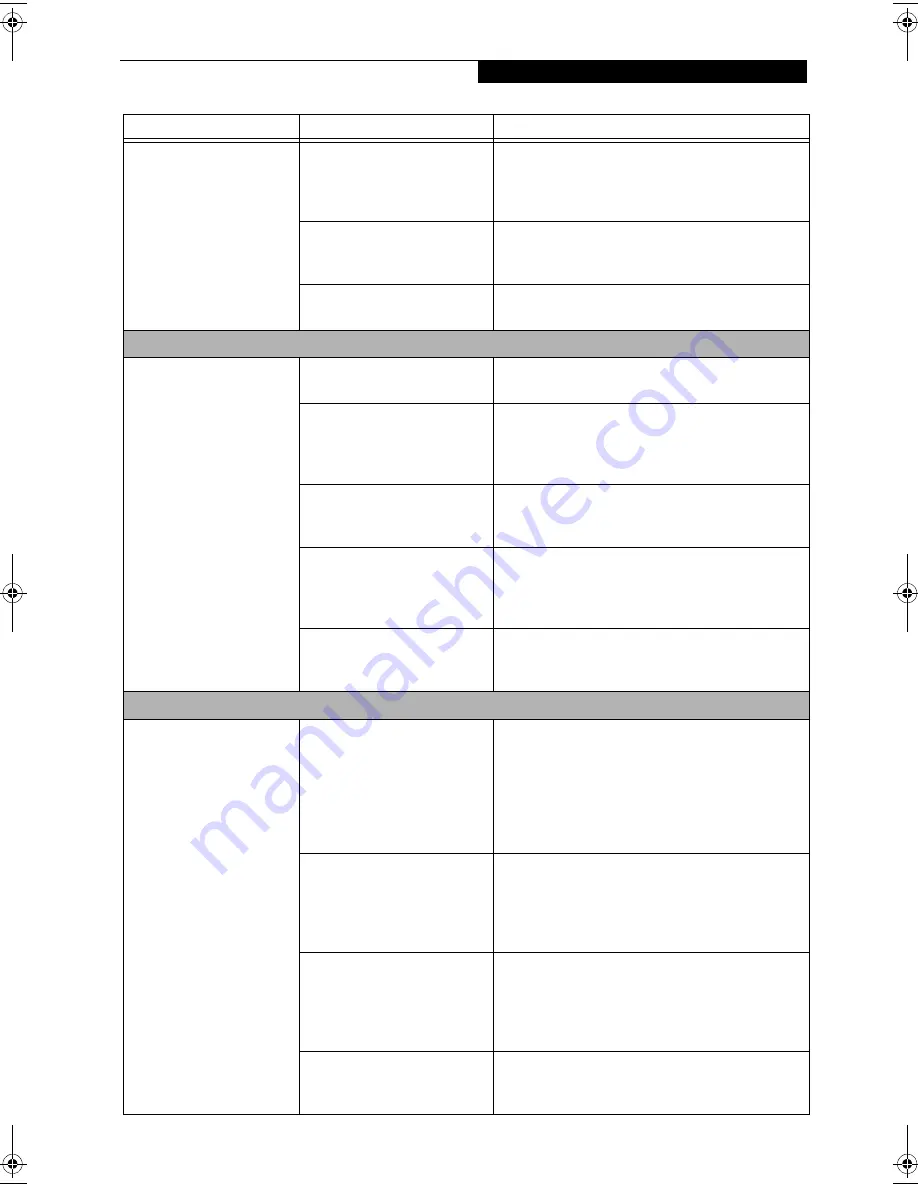
63
T r o u b l e s h o o t i n g
You have installed a parallel
port device, a serial port
device or a USB device.
Your LifeBook notebook
does not recognize the
device, or the device does
not seem to work properly.
You may have the wrong
I/O address selected for
your device.
See your device documentation and software docu-
mentation to determine the required I/O address.
Change the settings in the BIOS setup utility. (See
BIOS Setup Utility on page 35 for more information)
Your device and another
device are assigned the same
I/O address.
Check all I/O addresses located within the BIOS
setup utility and any other installed hardware or
software to make sure there are no duplications.
Parallel port is set to
output only.
Check parallel port setting in the BIOS and set to
bi-directional or ECP.
PC Card Problems
A card inserted in the PC
Card slot does not work or
is locking up the system.
The card is not
properly installed.
Remove and reinstall the card. (See PC Cards on
page 51 for more information)
The card may have been
installed while an application
was running, so your notebook
is not aware of its installation.
Close the application and restart your LifeBook
notebook.
Your software may not
have the correct software
driver active.
See your software documentation and activate the
correct driver.
You may have the wrong
I/O address selected for your
PC Card device.
See your PC Card documentation to determine
the required I/O address. Change the settings in
the BIOS. (See BIOS Setup Utility on page 35 for
more information)
Your PC Card device and
another device are assigned the
same I/O address.
Check all I/O addresses located within the BIOS
setup utility and any other installed hardware or
software to make sure there are no duplications.
Power Failures
You turn on your
LifeBook notebook and
nothing seems to happen.
The installed primary
battery is completely
discharged, there is no
optional second battery
installed or there is no
Power adapter (AC or Auto/
Airline) installed.
Check the Status Indicator Panel to determine the
presence and condition of the batteries. (See Status
Indicator Panel on page 14 for more information)
Install a charged battery or a Power adapter.
The primary battery is
installed but is faulty.
Use the Status Indicator panel to verify the presence
and condition of the batteries. (See Status Indicator
Panel on page 14 for more information) If a battery is
indicating a short, remove that battery and operate
from another power source or replace that battery.
The battery or batteries are low. Check the Status Indicator Panel to determine the
presence and condition of the batteries. (See Status
Indicator Panel on page 14 for more information) Use
a Power adapter to operate until a battery is charged
or install a charged battery.
The power adapter (AC or
auto/airline) is not plugged
in properly.
Verify that your adapter is connected correctly. (See
Power Sources on page 33 for more information)
Problem
Possible Cause
Possible Solutions
FPC58-0549-01.book Page 63 Wednesday, June 27, 2001 1:58 PM
Summary of Contents for LIFEBOOK E Series
Page 8: ...L i f e B o o k E S e r i e s ...
Page 9: ...1 1 Preface ...
Page 10: ...2 L i f e B o o k E S e r i e s S e c t i o n 1 ...
Page 12: ...L i f e B o o k E S e r i e s S e c t i o n 1 4 ...
Page 13: ...5 2 Getting to Know Your LifeBook Notebook ...
Page 14: ...6 L i f e B o o k E S e r i e s S e c t i o n 2 ...
Page 38: ...30 L i f e B o o k E S e r i e s S e c t i o n 2 ...
Page 39: ...31 3 Getting Started ...
Page 40: ...32 L i f e B o o k E S e r i e s S e c t i o n 3 ...
Page 49: ...41 4 User Installable Features ...
Page 50: ...42 L i f e B o o k E S e r i e s S e c t i o n 4 ...
Page 65: ...57 5 Troubleshooting ...
Page 66: ...58 L i f e B o o k E S e r i e s S e c t i o n 5 ...
Page 79: ...71 6 Care and Maintenance ...
Page 80: ...72 L i f e B o o k E S e r i e s S e c t i o n 6 ...
Page 84: ...76 L i f e B o o k E S e r i e s S e c t i o n 6 ...
Page 85: ...77 7 Specifications ...
Page 86: ...78 L i f e B o o k E S e r i e s S e c t i o n 7 ...
Page 93: ...85 8 Glossary ...
Page 94: ...86 L i f e B o o k E S e r i e s S e c t i o n 8 ...
Page 100: ...92 L i f e B o o k E S e r i e s ...
Page 101: ...93 Index ...
Page 102: ...94 L i f e B o o k E S e r i e s ...
















































