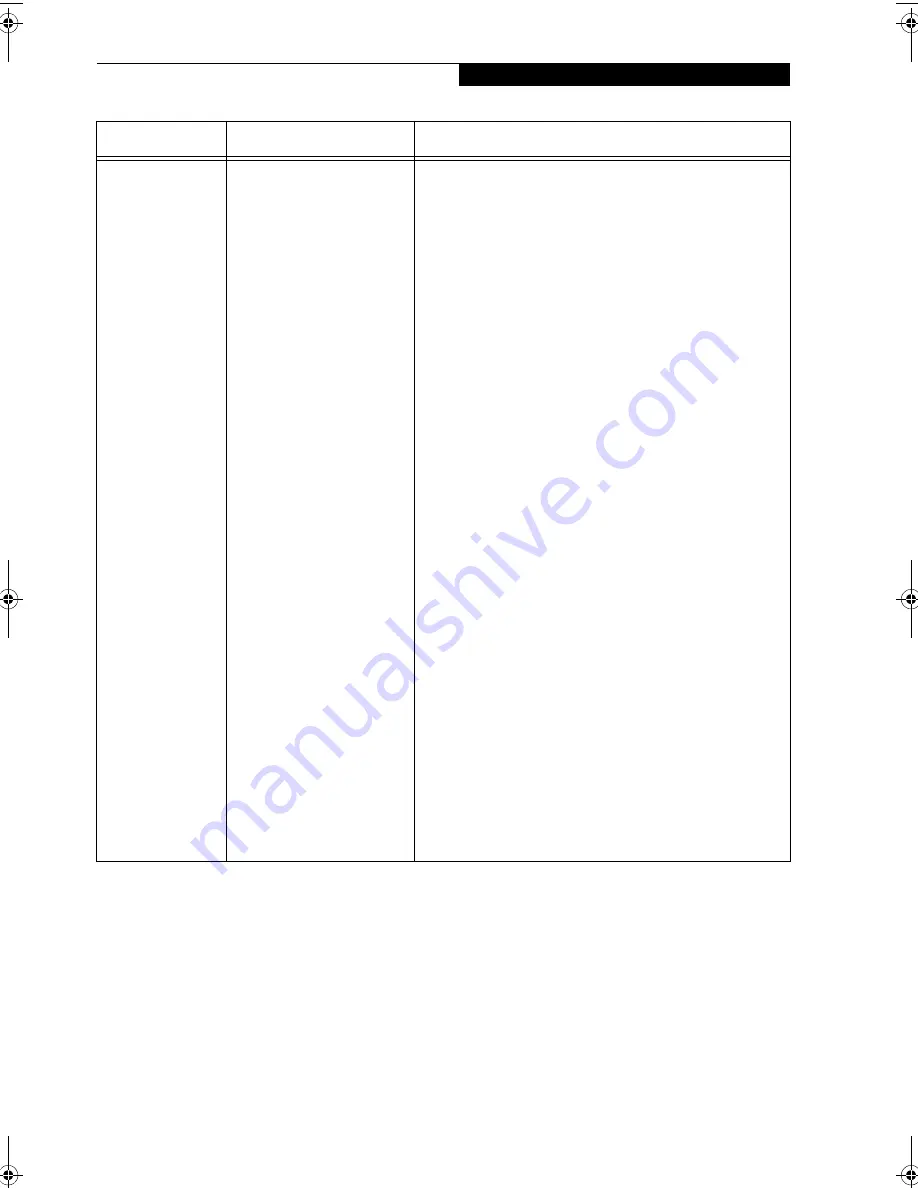
109
W I r e l e s s L A N U s e r ’ s G u i d e
I want to remove
the driver
(Windows 2000)
Windows 2000:
When removing the driver, make sure that the device is
attached to the computer. If you try to remove the driver while
the device is detached from the computer, the driver is not
removed.
1. Right click the [My Computer] icon on the desktop, and
then click [Properties] from the menu that appears. [System
Properties] appears.
2. Click the [Hardware] tab.
3. Click [Device Manager...]. The [Device Manager] window
appears.
4. Click [+] beside [Network adapters].
5. Right click [Intersil PRISM Wireless LAN PCI Card], and
click [Uninstall] from the menu that is displayed. [Confirm
Device Removal] appears.
6. Click [OK].
7. Close [System Properties].
8. Make sure that the icon has disappeared from the task tray
in the lower right corner of the screen.
9. Click [Start] -> [Settings] -> [Control Panel].
10. Double-click [Add/Remove Programs]. [Add/Remove
Programs] appears.
11. Perform the following steps.
■
Click [PRISM 11Mbps Wireless LAN for Windows].
■
Click [Change/Remove].
A window appears asking you if you really want to remove the
driver.
12. Click [Yes].
When the driver is removed, a window appears showing that
the driver has been removed.
13. Click [OK].
14. Close [Add/Remove Programs] and [Control Panel].
15. Shut down Windows, and turn off the computer.
Problem
Possible Cause
Possible Solution
B5FH-7511-01EN-00.book Page 109 Thursday, January 16, 2003 10:10 AM
Summary of Contents for Lifebook E2010
Page 2: ...L i f e B o o k E S e r i e s ...
Page 6: ...L i f e B o o k E S e r i e s ...
Page 7: ...1 1 Preface ...
Page 8: ...2 L i f e B o o k E S e r i e s S e c t i o n 1 ...
Page 10: ...L i f e B o o k E S e r i e s S e c t i o n 1 4 ...
Page 11: ...5 2 Getting to Know Your LifeBook Notebook ...
Page 12: ...6 L i f e B o o k E S e r i e s S e c t i o n 2 ...
Page 33: ...27 3 Getting Started ...
Page 34: ...28 L i f e B o o k E S e r i e s S e c t i o n 3 ...
Page 42: ...36 L i f e B o o k E S e r i e s S e c t i o n 3 ...
Page 43: ...37 4 User Installable Features ...
Page 44: ...38 L i f e B o o k E S e r i e s S e c t i o n 4 ...
Page 59: ...53 5 Troubleshooting ...
Page 60: ...54 L i f e B o o k E S e r i e s S e c t i o n 5 ...
Page 74: ...68 L i f e B o o k E S e r i e s S e c t i o n 5 ...
Page 75: ...69 6 Care and Maintenance ...
Page 76: ...70 L i f e B o o k E S e r i e s S e c t i o n 6 ...
Page 80: ...74 L i f e B o o k E S e r i e s S e c t i o n 6 ...
Page 81: ...75 7 Specifications ...
Page 82: ...76 L i f e B o o k E S e r i e s S e c t i o n 7 ...
Page 88: ...82 L i f e B o o k E S e r i e s S e c t i o n 7 ...
Page 89: ...83 8 Glossary ...
Page 90: ...84 L i f e B o o k E S e r i e s S e c t i o n 8 ...
Page 96: ...90 L i f e B o o k E S e r i e s ...
Page 100: ...94 L i f e B o o k E S e r i e s ...
Page 101: ...95 Appendix Integrated Wireless LAN User s Guide Optional device ...
Page 102: ...96 L i f e B o o k E S e r i e s A p p e n d i x ...
Page 119: ...113 Index ...
Page 120: ...114 L i f e B o o k E S e r i e s ...
Page 124: ...L i f e B o o k E S e r i e s 118 ...










































