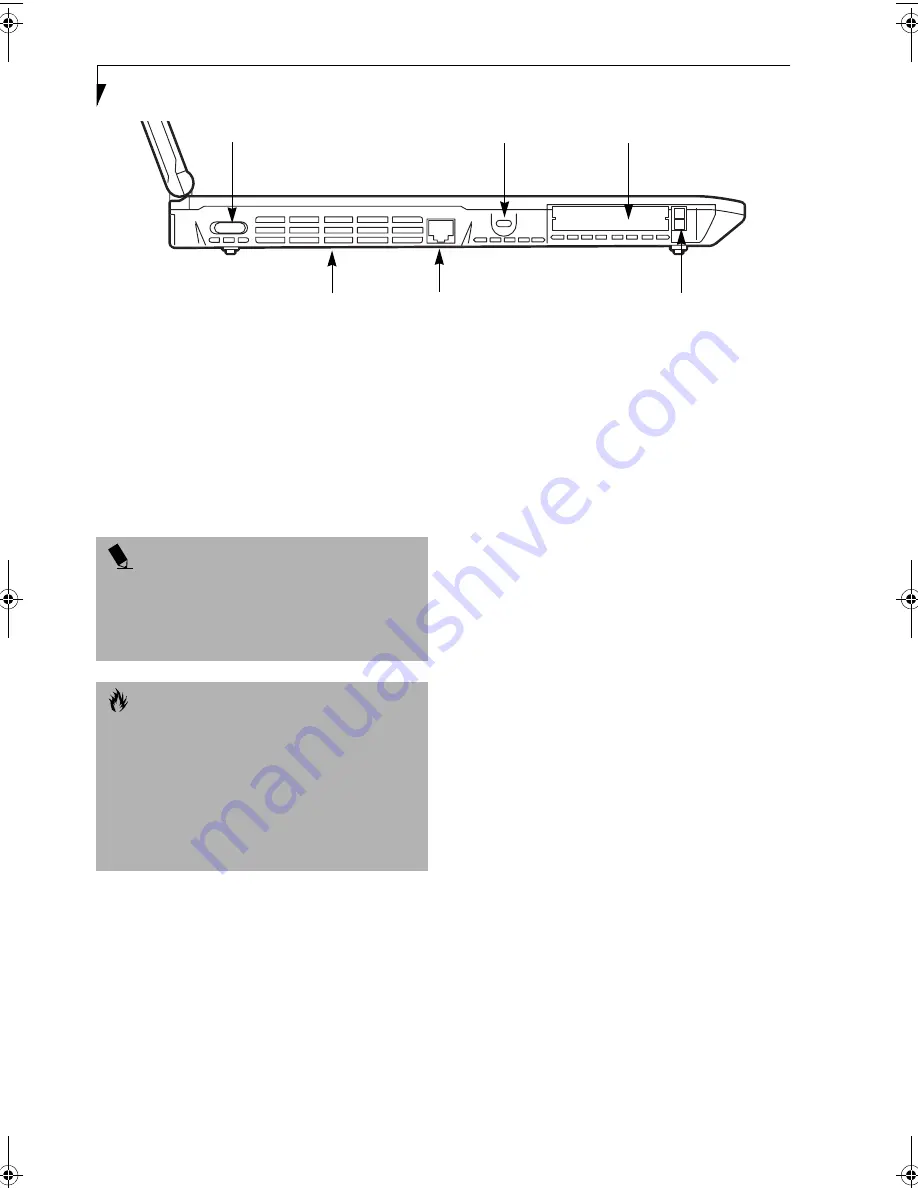
10
L i f e B o o k E S e r i e s – S e c t i o n 2
Figure 2-4. LifeBook notebook left-side panel
LEFT-SIDE PANEL COMPONENTS
Following is a brief description of your LifeBook note-
book’s left-side components.
Modem Port
The modem port is designed to accept a Modem (RJ-11)
telephone jack for the multi-national internal 56K
modem. (See Communications Ports on page 51 for more
information)
PC Card Slots
The PC Card Slots allow you to install two Type I or
Type II PC Cards or one Type III PC Card.
(See PC Cards on page 47 for more information)
Anti-theft Lock Slot
The anti-theft lock slot allows you to attach an optional
physical lock down device.
Fan Vents
The fan vents assist in the proper cooling of the system.
Wireless LAN Antenna On/Off Switch
(This feature is operational only on models with an
optional wireless LAN device)
The Wireless LAN Antenna On/Off Switch turns the
wireless LAN antenna on and off.
Modem Port
PC Card Slots
PC Card Eject Buttons
Anti-theft Lock Slot
Fan Vents
Wireless LAN Antenna On/Off Switch
P O I N T
The internal modem is designed to the ITU-T V.90
standard. Its maximum speed of 53000bps is the
highest allowed by FCC, and its actual connection rate
depends on the line conditions. The maximum upload
speed is 33600bps.
C A U T I O N
The internal modem is not intended for use with Digital
PBX systems. Do not connect the internal modem to a
digital PBX as it may cause serious damage to the
internal modem or your entire LifeBook notebook.
Consult your PBX manufacturer’s documentation for
details. Some hotels have Digital PBX systems. Be sure
to find out BEFORE you connect your modem. Third-
party hardware is available to allow modem-to-PBX
interface.
B5FH-7511-01EN-00.book Page 10 Thursday, January 16, 2003 10:10 AM
Summary of Contents for Lifebook E2010
Page 2: ...L i f e B o o k E S e r i e s ...
Page 6: ...L i f e B o o k E S e r i e s ...
Page 7: ...1 1 Preface ...
Page 8: ...2 L i f e B o o k E S e r i e s S e c t i o n 1 ...
Page 10: ...L i f e B o o k E S e r i e s S e c t i o n 1 4 ...
Page 11: ...5 2 Getting to Know Your LifeBook Notebook ...
Page 12: ...6 L i f e B o o k E S e r i e s S e c t i o n 2 ...
Page 33: ...27 3 Getting Started ...
Page 34: ...28 L i f e B o o k E S e r i e s S e c t i o n 3 ...
Page 42: ...36 L i f e B o o k E S e r i e s S e c t i o n 3 ...
Page 43: ...37 4 User Installable Features ...
Page 44: ...38 L i f e B o o k E S e r i e s S e c t i o n 4 ...
Page 59: ...53 5 Troubleshooting ...
Page 60: ...54 L i f e B o o k E S e r i e s S e c t i o n 5 ...
Page 74: ...68 L i f e B o o k E S e r i e s S e c t i o n 5 ...
Page 75: ...69 6 Care and Maintenance ...
Page 76: ...70 L i f e B o o k E S e r i e s S e c t i o n 6 ...
Page 80: ...74 L i f e B o o k E S e r i e s S e c t i o n 6 ...
Page 81: ...75 7 Specifications ...
Page 82: ...76 L i f e B o o k E S e r i e s S e c t i o n 7 ...
Page 88: ...82 L i f e B o o k E S e r i e s S e c t i o n 7 ...
Page 89: ...83 8 Glossary ...
Page 90: ...84 L i f e B o o k E S e r i e s S e c t i o n 8 ...
Page 96: ...90 L i f e B o o k E S e r i e s ...
Page 100: ...94 L i f e B o o k E S e r i e s ...
Page 101: ...95 Appendix Integrated Wireless LAN User s Guide Optional device ...
Page 102: ...96 L i f e B o o k E S e r i e s A p p e n d i x ...
Page 119: ...113 Index ...
Page 120: ...114 L i f e B o o k E S e r i e s ...
Page 124: ...L i f e B o o k E S e r i e s 118 ...
















































