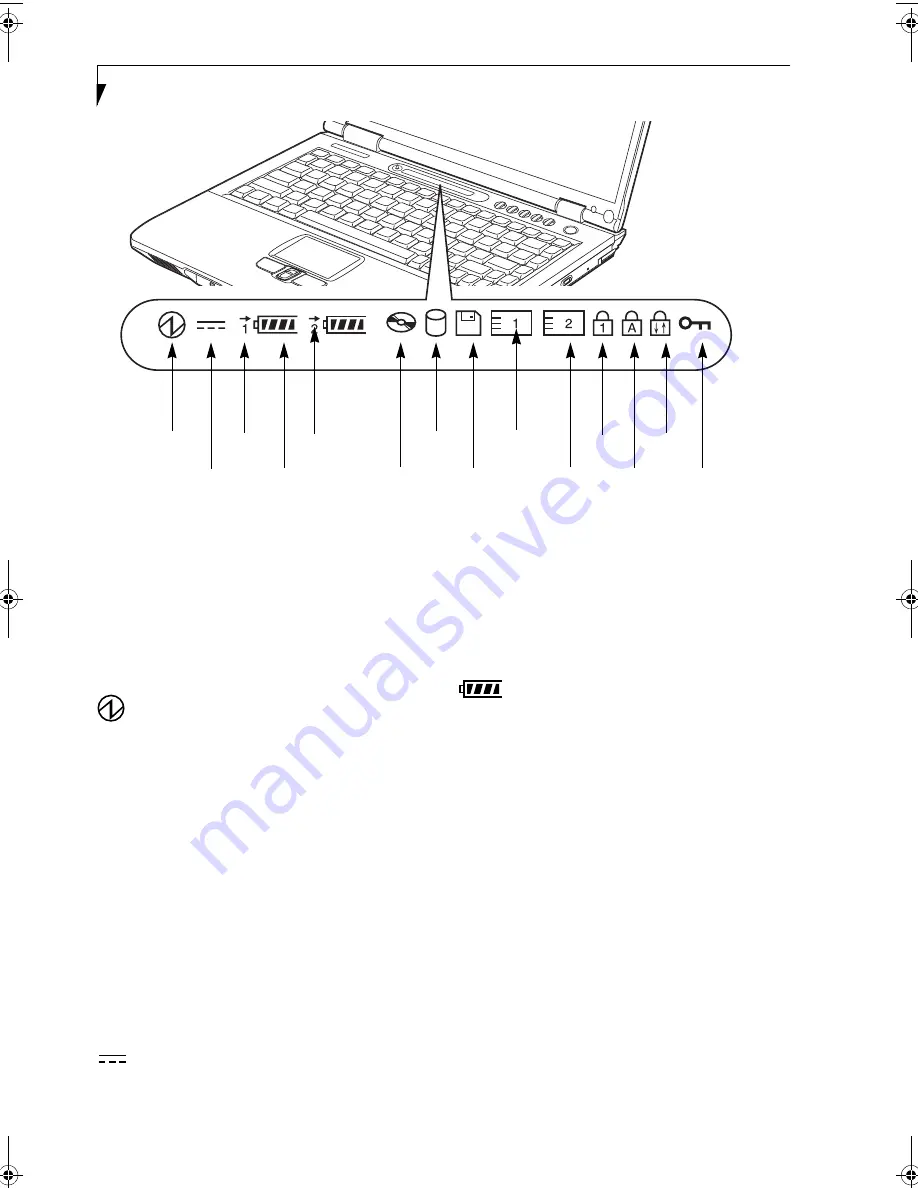
14
L i f e B o o k E S e r i e s – S e c t i o n 2
Figure 2-8 Status Indicator Panel
Status Indicator Panel
The Status Indicator panel is located in the recess just
above your keyboard. Within this panel are symbols that
correspond with a specific component of your LifeBook
notebook. These symbols tell you how each of those
components are operating. (Figure 2-8)
POWER INDICATOR
The Power indicator symbol states whether your system
is operational. It has several different states, each of
which tells you what mode your LifeBook notebook is in
at that time.
■
Steady On
: This means that there is power to your
LifeBook notebook and that it is ready for use.
■
Flashing
: This means that your LifeBook notebook is
in Suspend mode.
■
Steady Off
: This means that your system is either in
Save-to-Disk mode, or that your LifeBook notebook
has been turned off with the power switch.
If you are charging your battery, the Power indicator
symbol remains on even if your notebook is shut off.
The Power indicator symbol will also remain on if you
have either adapter connected and are shut down from
Windows, but have not turned off the power switch.
AC ADAPTER INDICATOR
The AC Adapter indicator states whether your LifeBook
notebook is operating from the AC adapter, the Auto/
Airline adapter or the batteries. This icon has two
different states that can tell you what power source your
LifeBook notebook is using.
■
On: This means that either of the adapters are
currently in use.
■
Off: Power is only coming from the batteries, and
you do not have an adapter connected.
BATTERY LEVEL INDICATORS
The two Battery Level indicators state whether or not the
primary Lithium ion battery and/or the optional second
Lithium ion battery are installed (Battery 1 refers to the
primary Lithium ion battery, while Battery 2 refers to the
Flexible Bay optional second battery). In addition, this
symbol states how much charge is available within each
installed battery. The symbol will only be displayed for a
battery that is currently installed in your LifeBook note-
book. (Figure 2-9)
Power
AC Adapter
Battery
Battery
Identifier
Level
Media Drive
Access
Hard Drive
Access
Floppy Disk
Drive Access
Battery
Charging
PC Card
Slot Identifier
PC Card
Access
NumLk
CapsLk
ScrLk
Security
Indicator
B5FH-7511-01EN-00.book Page 14 Thursday, January 16, 2003 10:10 AM
Summary of Contents for Lifebook E2010
Page 2: ...L i f e B o o k E S e r i e s ...
Page 6: ...L i f e B o o k E S e r i e s ...
Page 7: ...1 1 Preface ...
Page 8: ...2 L i f e B o o k E S e r i e s S e c t i o n 1 ...
Page 10: ...L i f e B o o k E S e r i e s S e c t i o n 1 4 ...
Page 11: ...5 2 Getting to Know Your LifeBook Notebook ...
Page 12: ...6 L i f e B o o k E S e r i e s S e c t i o n 2 ...
Page 33: ...27 3 Getting Started ...
Page 34: ...28 L i f e B o o k E S e r i e s S e c t i o n 3 ...
Page 42: ...36 L i f e B o o k E S e r i e s S e c t i o n 3 ...
Page 43: ...37 4 User Installable Features ...
Page 44: ...38 L i f e B o o k E S e r i e s S e c t i o n 4 ...
Page 59: ...53 5 Troubleshooting ...
Page 60: ...54 L i f e B o o k E S e r i e s S e c t i o n 5 ...
Page 74: ...68 L i f e B o o k E S e r i e s S e c t i o n 5 ...
Page 75: ...69 6 Care and Maintenance ...
Page 76: ...70 L i f e B o o k E S e r i e s S e c t i o n 6 ...
Page 80: ...74 L i f e B o o k E S e r i e s S e c t i o n 6 ...
Page 81: ...75 7 Specifications ...
Page 82: ...76 L i f e B o o k E S e r i e s S e c t i o n 7 ...
Page 88: ...82 L i f e B o o k E S e r i e s S e c t i o n 7 ...
Page 89: ...83 8 Glossary ...
Page 90: ...84 L i f e B o o k E S e r i e s S e c t i o n 8 ...
Page 96: ...90 L i f e B o o k E S e r i e s ...
Page 100: ...94 L i f e B o o k E S e r i e s ...
Page 101: ...95 Appendix Integrated Wireless LAN User s Guide Optional device ...
Page 102: ...96 L i f e B o o k E S e r i e s A p p e n d i x ...
Page 119: ...113 Index ...
Page 120: ...114 L i f e B o o k E S e r i e s ...
Page 124: ...L i f e B o o k E S e r i e s 118 ...
















































