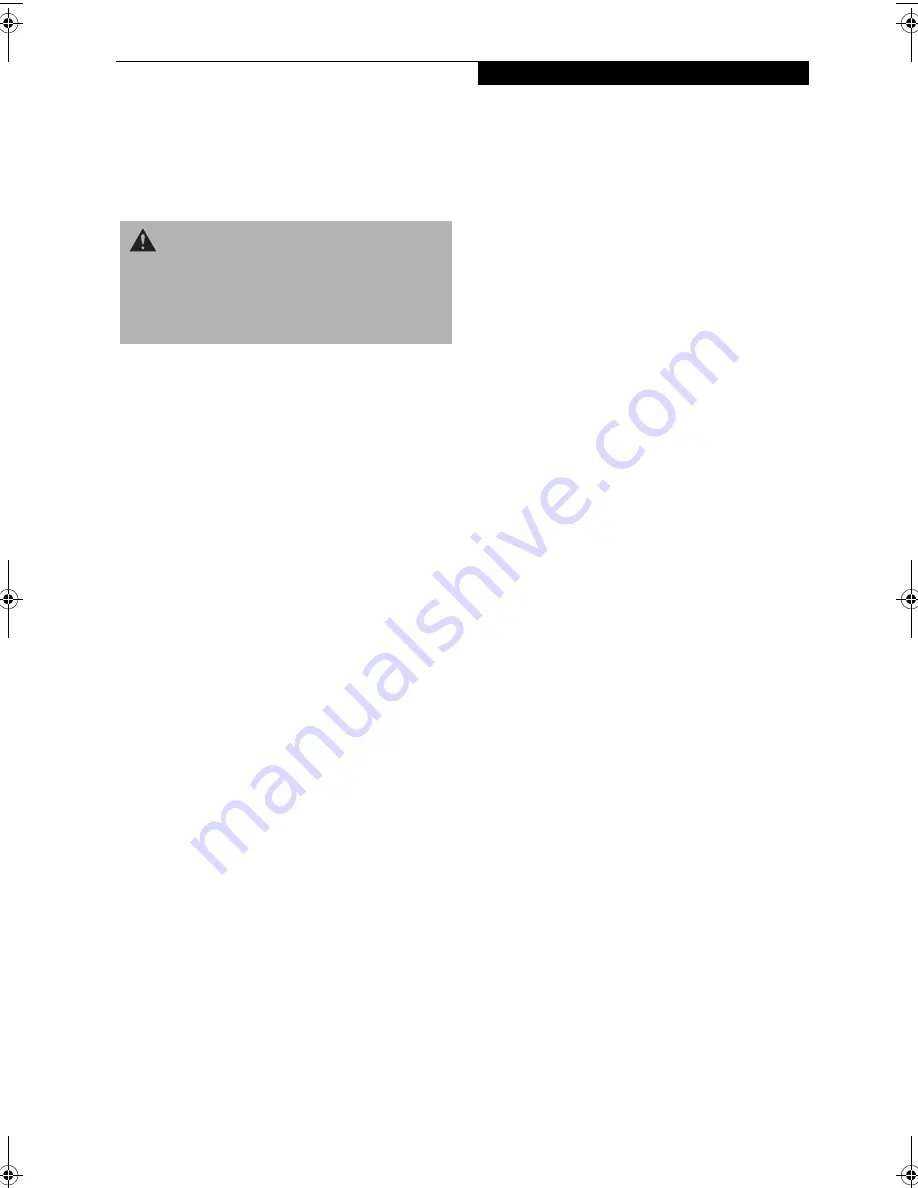
71
C a r e a n d M a i n t e n a n c e
Care and Maintenance
If you use your LifeBook notebook carefully, you will
increase its life and reliability. This section provides
some tips for looking after the notebook and its devices.
LIFEBOOK NOTEBOOK
Caring for your Notebook
■
Your LifeBook notebook is a durable but sensitive
electronic device. Treat it with respect and care.
■
Make a habit of transporting it in a suitable
carrying case.
■
Do not attempt to service the computer yourself.
Always follow installation instructions closely.
■
Keep it away from food and beverages.
■
If you accidentally spill liquid on your notebook:
1. Turn it off.
2. Position it so that the liquid can run out.
3. Let it dry out for 24 hours, or longer if needed.
4. If your notebook will not boot after it has dried
out, call your support representative.
■
Do not use your LifeBook notebook in a wet environ-
ment (near a bathtub, swimming pool).
■
Always use the AC adapter and batteries that are
approved for your LifeBook notebook.
■
Avoid exposure to sand, dust and other
environmental hazards.
■
Do not expose your LifeBook notebook to direct sun-
light for long periods of time as temperatures above
140° F (60° C) may damage your notebook.
• Keep the covers closed on the connectors and slots
when they are not in use.
■
Do not put heavy or sharp objects on the computer.
■
If you are carrying your LifeBook notebook in a brief-
case, or any other carrying case, make sure that there
are no objects in the case pressing on the lid.
■
Do not drop your LifeBook notebook.
■
Do not touch the screen with any sharp objects.
Cleaning your LifeBook notebook
■
Always disconnect the power plug. (Pull the plug,
not the cord.)
■
Clean your LifeBook notebook with a damp, lint-free
cloth. Do not use abrasives or solvents.
■
Use a soft cloth to remove dust from the screen.
Never use glass cleaners.
Storing your LifeBook notebook
■
If storing your LifeBook notebook for a month or
longer, turn your LifeBook off and remove all Lithium
ion batteries.
■
Store your LifeBook notebook and batteries sepa-
rately. If you store your notebook with a battery
installed, the battery will discharge, and battery life
will be reduced. In addition, a faulty battery might
damage your notebook.
■
Store your notebook in a cool, dry location.
Temperatures should remain between 13ºF (-25ºC)
and 140ºF (60ºC).
Traveling with your LifeBook notebook
■
Do not transport your LifeBook notebook while it is
turned on.
■
Do not check your LifeBook notebook as baggage.
Carry it with you.
■
Always bring your System Recovery CD (Windows
2000 systems only) that came with your notebook
when you travel. If you experience system software
problems while traveling, you may need it to correct
any problems.
■
When traveling with the hard drive removed, wrap the
drive in a non-conducting materials (cloth or paper).
If you have the drive checked by hand, be ready to
install the drive if needed. Never put your hard drive
through a metal detector. Have your hard drive hand-
inspected by security personnel. You can however, put
your hard drive through a properly tuned X-ray
machine.
■
Take the necessary plug adapters if you're traveling
overseas. Check the following diagram to determine
which plug adapter you'll need or ask your travel
agent.
W A R N I N G
Electrical equipment may be hazardous if misused. Oper-
ations of this product or similar products, must always be
supervised by an adult. Do not allow children access to
the interior of any electrical products and do not permit
them to handle any cables.
B5FH-7511-01EN-00.book Page 71 Thursday, January 16, 2003 10:10 AM
Summary of Contents for Lifebook E2010
Page 2: ...L i f e B o o k E S e r i e s ...
Page 6: ...L i f e B o o k E S e r i e s ...
Page 7: ...1 1 Preface ...
Page 8: ...2 L i f e B o o k E S e r i e s S e c t i o n 1 ...
Page 10: ...L i f e B o o k E S e r i e s S e c t i o n 1 4 ...
Page 11: ...5 2 Getting to Know Your LifeBook Notebook ...
Page 12: ...6 L i f e B o o k E S e r i e s S e c t i o n 2 ...
Page 33: ...27 3 Getting Started ...
Page 34: ...28 L i f e B o o k E S e r i e s S e c t i o n 3 ...
Page 42: ...36 L i f e B o o k E S e r i e s S e c t i o n 3 ...
Page 43: ...37 4 User Installable Features ...
Page 44: ...38 L i f e B o o k E S e r i e s S e c t i o n 4 ...
Page 59: ...53 5 Troubleshooting ...
Page 60: ...54 L i f e B o o k E S e r i e s S e c t i o n 5 ...
Page 74: ...68 L i f e B o o k E S e r i e s S e c t i o n 5 ...
Page 75: ...69 6 Care and Maintenance ...
Page 76: ...70 L i f e B o o k E S e r i e s S e c t i o n 6 ...
Page 80: ...74 L i f e B o o k E S e r i e s S e c t i o n 6 ...
Page 81: ...75 7 Specifications ...
Page 82: ...76 L i f e B o o k E S e r i e s S e c t i o n 7 ...
Page 88: ...82 L i f e B o o k E S e r i e s S e c t i o n 7 ...
Page 89: ...83 8 Glossary ...
Page 90: ...84 L i f e B o o k E S e r i e s S e c t i o n 8 ...
Page 96: ...90 L i f e B o o k E S e r i e s ...
Page 100: ...94 L i f e B o o k E S e r i e s ...
Page 101: ...95 Appendix Integrated Wireless LAN User s Guide Optional device ...
Page 102: ...96 L i f e B o o k E S e r i e s A p p e n d i x ...
Page 119: ...113 Index ...
Page 120: ...114 L i f e B o o k E S e r i e s ...
Page 124: ...L i f e B o o k E S e r i e s 118 ...
















































