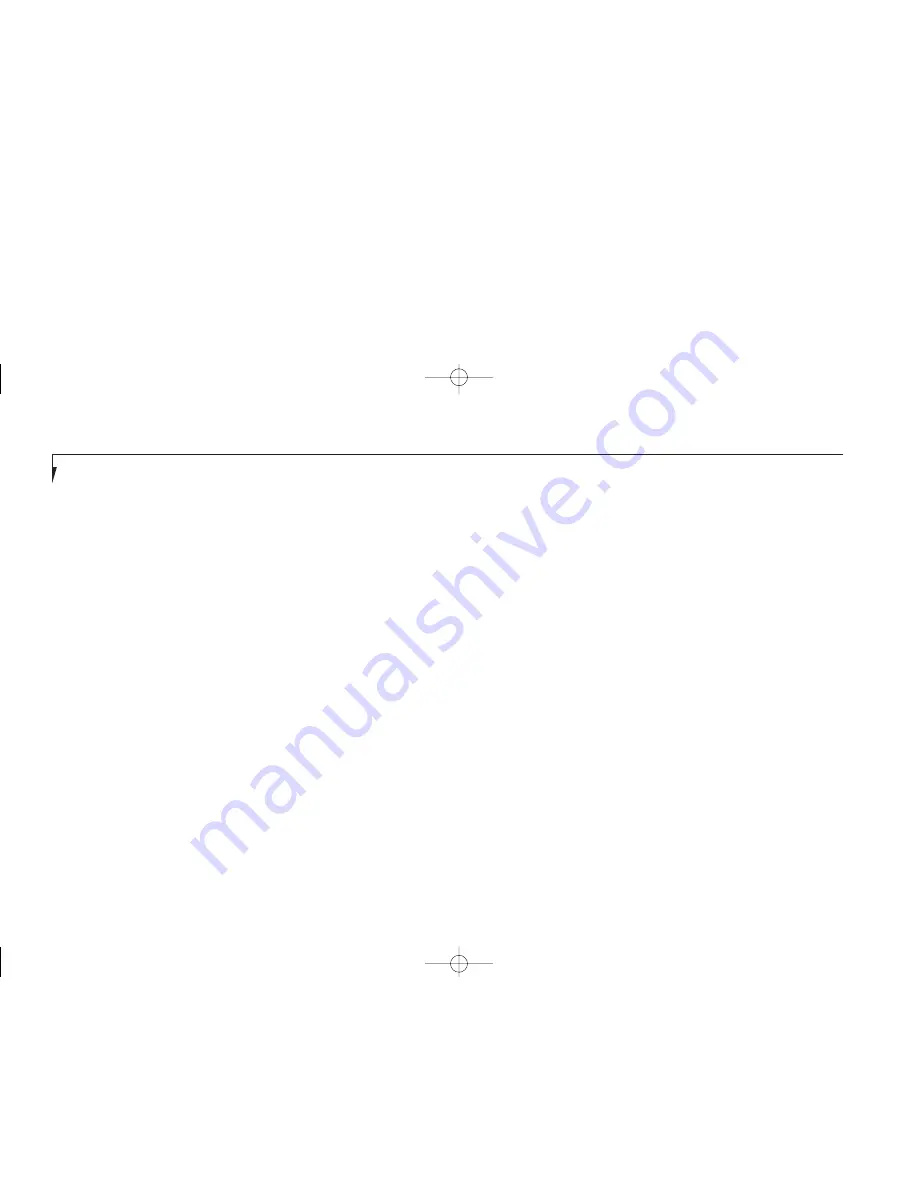
S e c t i o n S i x
156
Problem
Possible Cause
Possible Solution
You have installed an external keyboard.
1. Your external device is not properly installed.
1. Re-install your device. (
See Mouse or
Keyboard on page 139.
) or mouse, and it
does not seem to work.
2. Your operating system software is not setup
2. Check your device and operating system
with the correct software driver for that device.
documentation and activate the proper driver.
3. Your mouse or keyboard is connected to the
3. Plug the mouse into the PS/2 Mouse port
wrong PS/2 port on the LANdock.
and the external keyboard or numeric
key pad into the PS/2 Keyboard port.
(
Figure 1-9 on page 10.
)
You have connected an external keyboard or a
1. Your operating system software is not setup
1. Check your device and operating system
mouse and it seems to be locking up the system.
with the correct software driver for that device.
documentation and activate the proper driver.
2. Your system has crashed.
2. Restart your system by shutting down
and/or turning off the power, waiting at
least 10 seconds and then turning the
power on again.
Memory Problems
Your power on screen or Main menu of the
1. Your memory upgrade module is not
1. Remove and re-install your memory
BIOS setup utility information does not show
properly installed.
upgrade module. (
See Memory Upgrade
the correct amount of installed memory.
Module on pages 141-143.
)
2. You have a memory failure.
2. Check for Power On Self Test (POST)
messages. (
See pages 170-172 for possible
messages and their meanings.
)
I Six Troubleshooting.qxd 10/28/98 10:32 AM Page 156
Summary of Contents for Lifebook E330
Page 6: ...Black White of Cover to come A Copyright qxd 10 28 98 9 50 AM Page 7 ...
Page 7: ...T a b l e o f C o n t e n t s B TOC qxd 10 28 98 9 52 AM Page i ...
Page 10: ...T a b l e o f C o n t e n t s iv B TOC qxd 10 28 98 9 52 AM Page iv ...
Page 11: ...LifeBook E Series from Fujitsu P r e f a c e C Preface qxd 10 28 98 10 00 AM Page v ...
Page 14: ...P r e f a c e viii C Preface qxd 10 28 98 10 00 AM Page viii ...
Page 26: ...S e c t i o n O n e 12 D One SettingUp qxd 10 28 98 10 04 AM Page 12 ...
Page 40: ...S e c t i o n T w o 26 E Two Starting qxd 10 28 98 10 08 AM Page 26 ...
Page 80: ...S e c t i o n T h r e e 66 F Three Using qxd 10 28 98 10 15 AM Page 66 ...
Page 140: ...S e c t i o n F o u r 126 G Four Configuring qxd 10 28 98 10 21 AM Page 126 ...
Page 194: ...S e c t i o n S e v e n 180 J Seven Care_Maintain qxd 10 28 98 10 35 AM Page 180 ...
Page 208: ...A p p e n d i c e s 194 K Appendicies_Glossary qxd 10 28 98 10 39 AM Page 194 ...
Page 209: ...I n d e x L Index_E qxd 10 28 98 10 41 AM Page 195 ...
Page 218: ...I n d e x 204 L Index_E qxd 10 28 98 10 41 AM Page 204 ...
















































